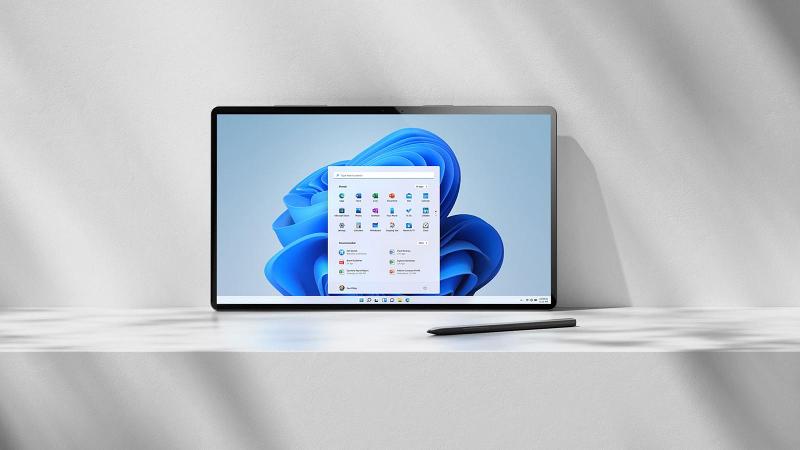The Samsung Galaxy S24 and S24 Ultra are flagship smartphones that come with a plethora of features and customization options. One commonly used feature is the notification bubbles for text messages.
While these can be helpful for quick access to messages, some users may find them distracting or prefer a different notification style. If you’re looking to disable text message notification bubbles on your Samsung Galaxy S24 or S24 Ultra, you’re in the right place.
This guide will walk you through the steps to turn off these notification bubbles and customize your messaging experience.
Watch: How To Disable Edge Panels On Samsung Galaxy S24
To Disable Text Message Notification Bubbles On Samsung Galaxy S24
Firstly, open the Google Messages (default SMS app) and tap the profile icon in the top right corner. From the menu that appears, tap on “Messages Settings.“
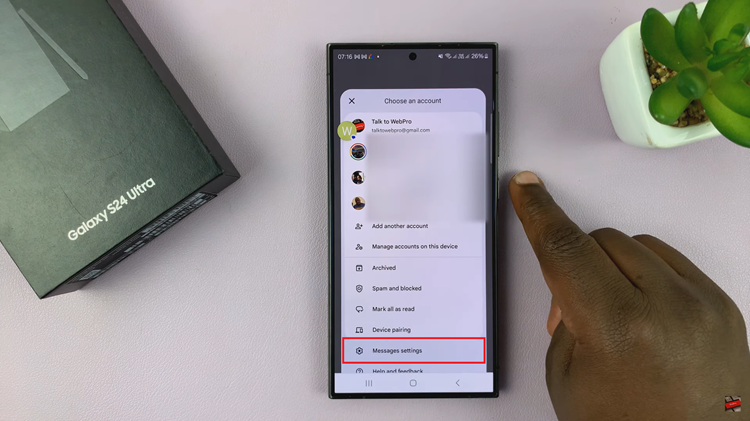
Following this, tap on “General” > “Bubbles.” From here, you’ll see three options; All, Selected Only, and None. To turn off the message bubbles, simply select the “None” option.
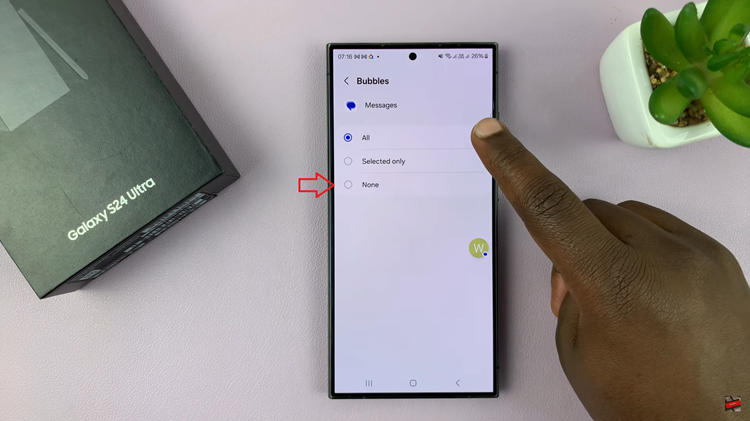
After making the necessary adjustments, exit the Settings app and send yourself a test message to ensure that the changes have taken effect. You should no longer see notification bubbles when receiving text messages.
Disabling text message notification bubbles is just one of the many ways you can personalize your device. If you ever wish to re-enable message bubbles or explore other notification options, you can revisit the Settings menu and make the necessary adjustments.
Read: How To Enable Text Message Notification Bubbles On Samsung Galaxy S24