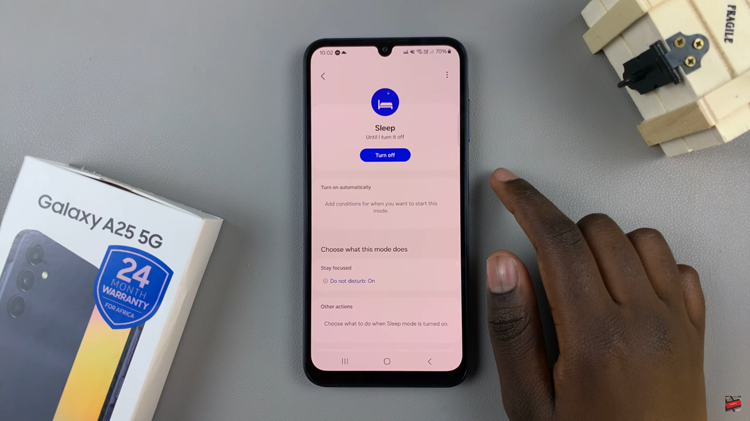In the digital age, smartphones have become indispensable tools for communication, keeping us connected with friends, family, and colleagues. The Samsung Galaxy S24 and S24 Ultra are prime examples of cutting-edge technology, offering a plethora of features to enhance user experience.
One such feature is the ability to personalize your contacts by adding photos. Having contact photos not only adds a personal touch but also makes it easier to identify contacts at a glance.
If you’re wondering how to add contact photos on your Samsung Galaxy S24, S24+, or S24 Ultra, follow these simple steps.
Watch: How To Schedule Text Messages On Samsung Galaxy S24
To Add Contact Photo On Samsung Galaxy S24
Firstly, begin by unlocking your Samsung Galaxy S24 or S24 Ultra and navigating to the home screen. Then, locate the “Contacts” app icon either on your home screen or in the app drawer, and tap to open it.
Following this, scroll through your list of contacts or use the search bar to find the contact you want to add a photo to. Tap on the contact to open their details. Once you’ve opened the contact’s details, tap on the “Edit” option. It’s usually represented by a pencil icon.
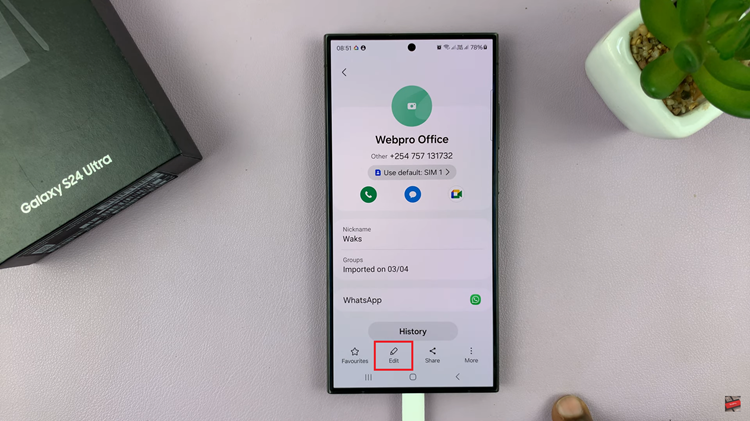
In the edit mode, tap on the camera icon just above the name. At this point, your device will prompt you to select the source from which you want to add a photo. Tap on “Gallery” to select a photo from your device’s gallery.
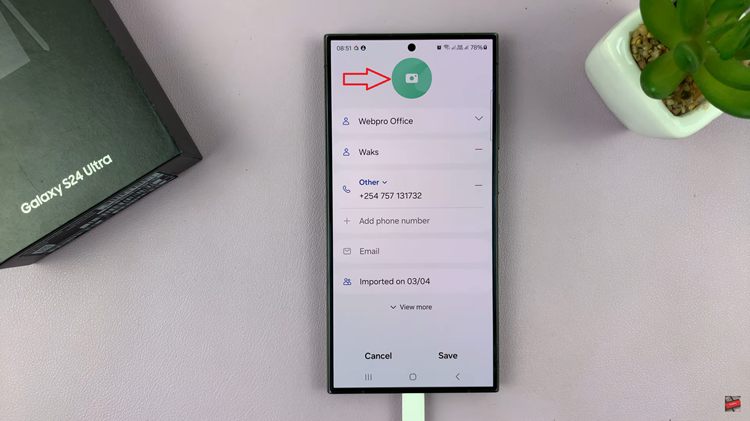
Browse through your gallery and tap on the photo you want to assign to the contact. You can adjust the cropping if needed by dragging the edges of the selection box. After selecting the photo and making any necessary adjustments, tap on “Save” to confirm and save the changes.
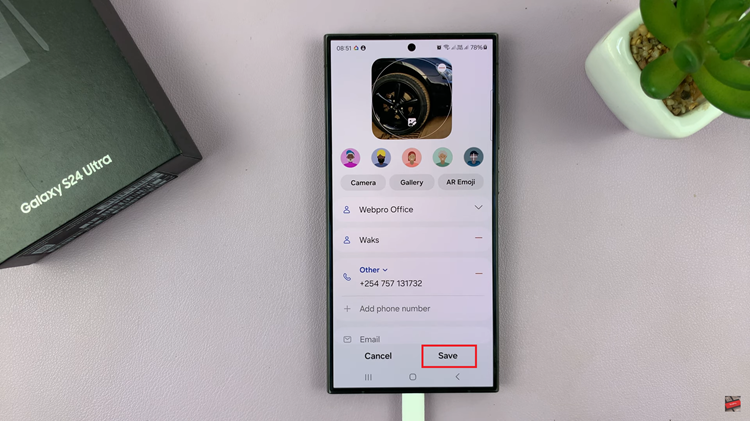
In conclusion, adding contact photos on your Samsung Galaxy S24 or S24 Ultra is a simple process that adds a personal touch to your contacts list.
Read: How To Connect External Microphone On Samsung Galaxy S24