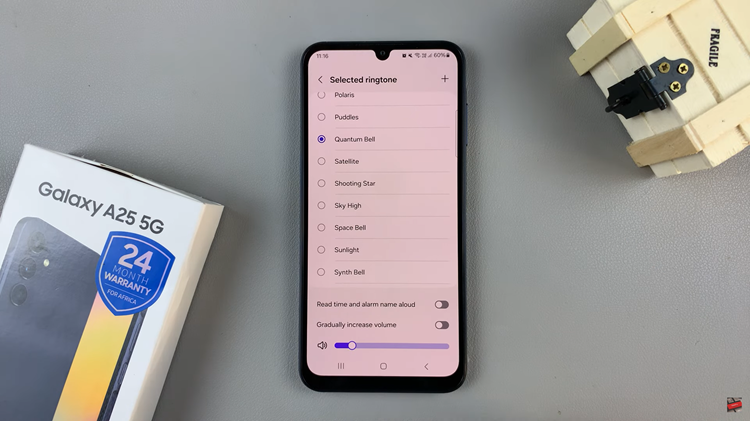In the fast-paced world of today, staying connected is more important than ever. Whether it’s keeping up with important emails, receiving timely messages, or staying informed with app notifications, our smartphones play a crucial role in keeping us in the loop. Samsung understands this need for seamless communication, which is why the Galaxy S24 series comes equipped with features to ensure you never miss an important update, even when your phone is locked.
If you’re a proud owner of the Samsung Galaxy S24, S24+, or S24 Ultra and want to optimize your device to display lock screen notifications efficiently, you’ve come to the right place.
In this article, we’ll guide you through the process of enabling lock screen notifications on your Galaxy S24 device. This will allow you to stay informed and connected at all times.
Read: How To Remove (Delete) Lock Screen Widgets On Samsung Galaxy S24’s
Show Lock Screen Notifications On Samsung Galaxy S24’s
First, unlock your Samsung phone and navigate to the Settings app from the home screen or app drawer.
In the Settings menu, scroll down and find the Notifications option. Tap on it to access notification settings.
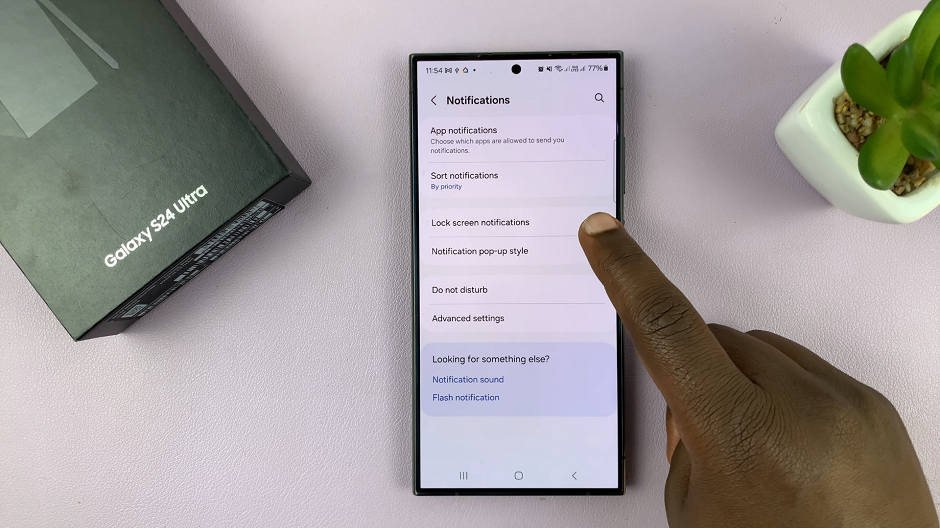
Next, look for the Lock Screen Notifications option and tap on it.
In the lock screen notifications, toggle the Lock Screen Notifications switch on.
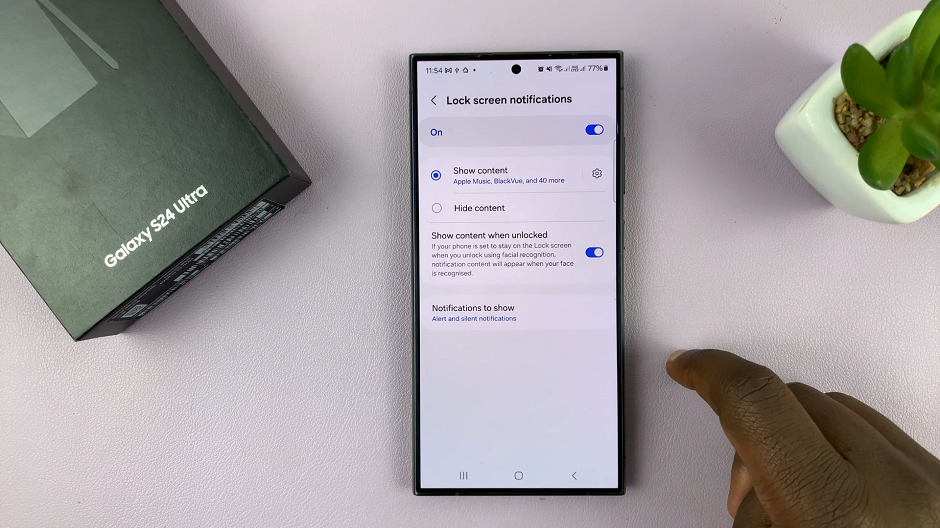
Afterwards, you can select the Show content or Hide content option. Hide Content will still show notifications, but their contents will be hidden. Show content will show both the notifications and their content on the lock screen.
You can also go back to the Notifications menu and tap on App notifications. Here, you’ll be able to configure individual apps based on how you want them to behave on the lock screen.
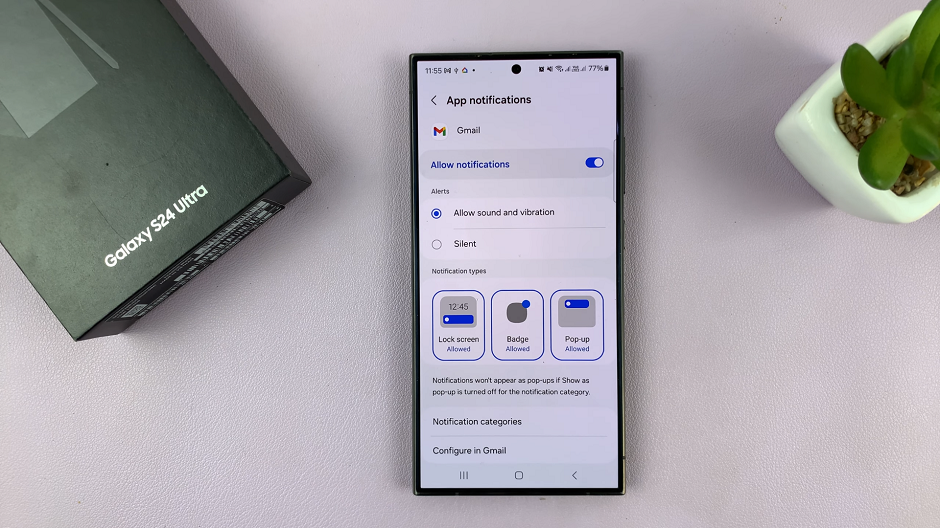
By following these simple steps, you can ensure that your Samsung Galaxy S24 device is optimized to display lock screen notifications efficiently. This will keep you informed and connected at all times. Whether you’re managing important work emails or staying updated with the latest social media alerts, your Galaxy S24 is equipped to handle it all while keeping your privacy preferences in mind.
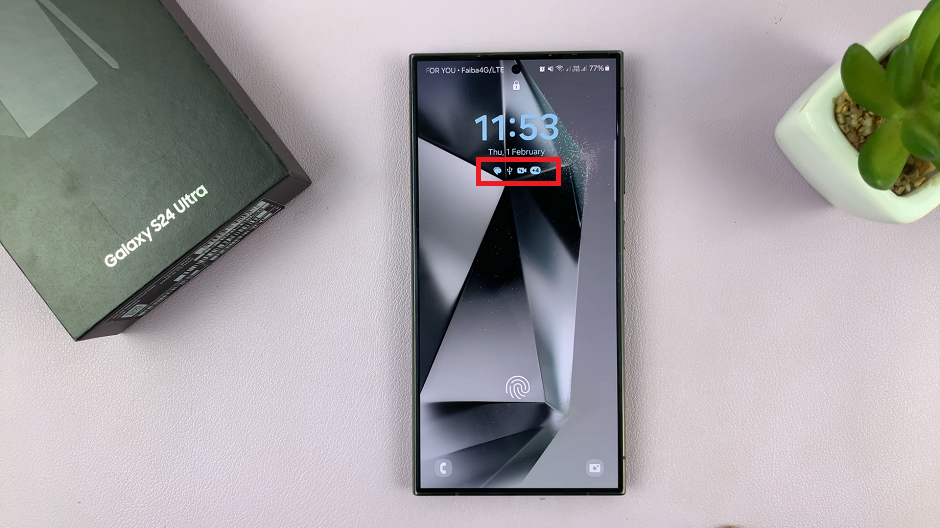
In conclusion, enabling lock screen notifications on your Samsung Galaxy S24, S24+, or S24 Ultra is a straightforward process that allows you to stay connected and informed with ease. Never miss an important update again.
Watch: Samsung Galaxy A15: How To Set Clock To 24-Hr / AM-PM System