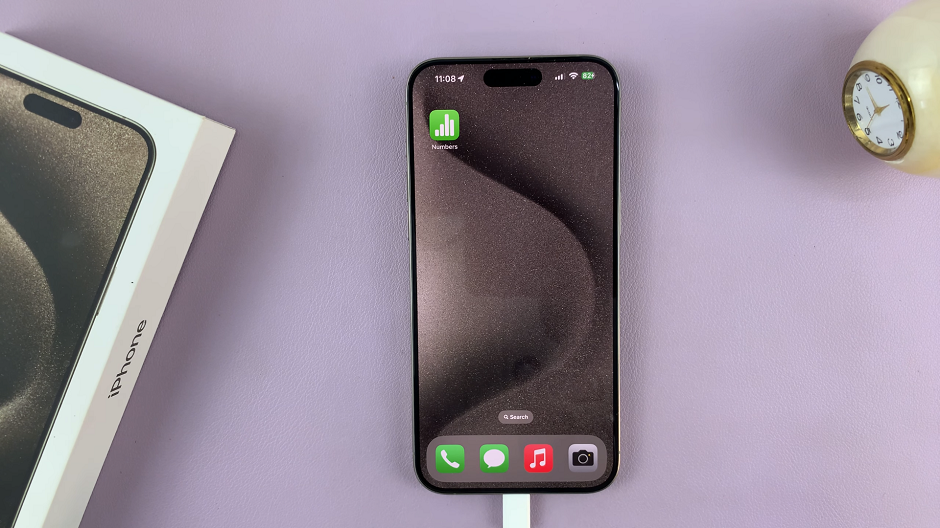In this comprehensive guide, we’ll walk you through the step-by-step process to delete contacts on the Samsung Galaxy S24’s (S24, S24+, and S24 Ultra).
Managing contacts on your smartphone is a crucial aspect of keeping your digital life organized. Whether you’re streamlining your address book, removing outdated information, or simply decluttering your contacts list, knowing how to delete contacts on your Samsung Galaxy S24 series device can save you time and ensure your contacts are up to date.
Watch: Samsung Galaxy A15: How To Enable / Disable Lock Home Screen Layout
Delete Contacts On Samsung Galaxy S24’s
Begin by unlocking your Samsung Galaxy S24 device and locating the Contacts app on your home screen or in the app drawer. Tap on the Contacts app icon to launch it.

Once the Contacts app is open, scroll through your list of contacts or use the search bar to locate the contact you want to delete. Long press the contact and select any other you may want to delete.
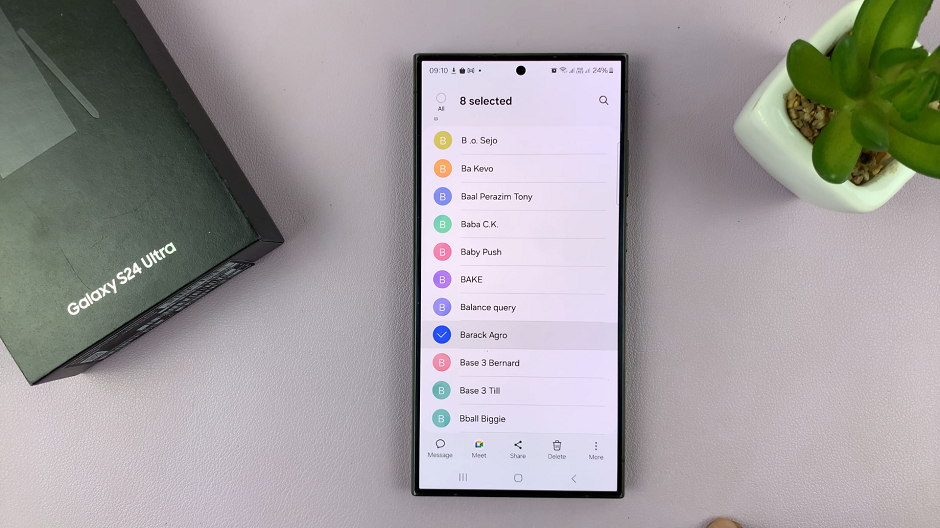
A menu will appear at the bottom of the screen. Tap on Delete.
Choose whether or not you want to check the Also move linked contacts to the Recycle Bin option. Then, select Move to Recycle Bin.
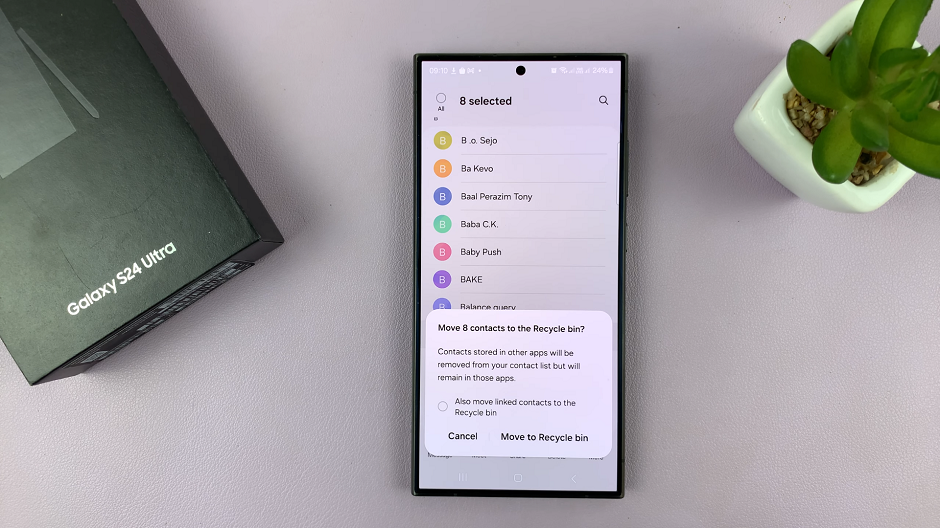
Here, the contacts can be restored if they have been deleted for no longer than 30 days. Once the 30-day time period elapses, all the deleted contacts in the recycle bin will be deleted permanently.
If you want to delete all your contacts, with the contact’s details open, tap on the three-dot menu icon located in the top right corner of the screen. A dropdown menu will appear. From the dropdown menu, select the Edit option.
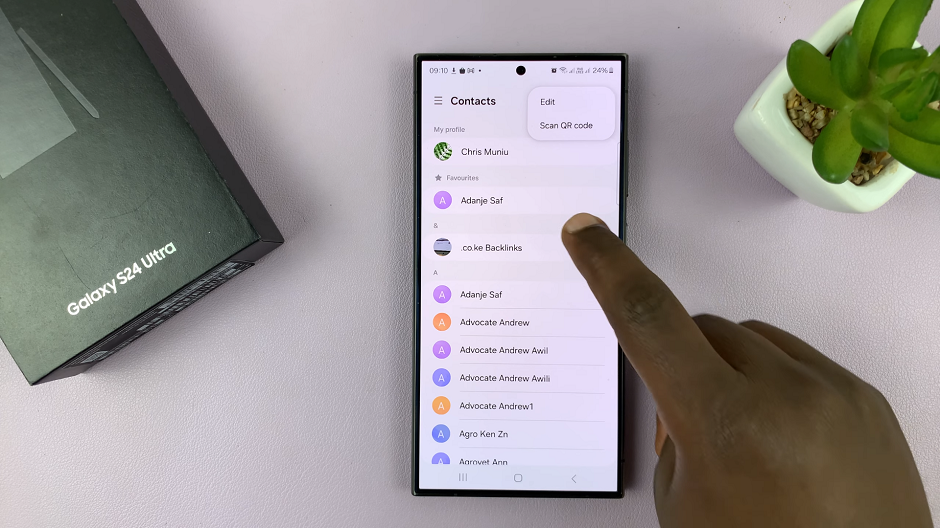
Next, tap on All in the opposite corner, to select all your contacts. Select Delete all from the bottom menu.
Again, choose whether or not you want to check the Also move linked contacts to the Recycle Bin option. Then, select Move to Recycle Bin.
Tips for Contact Management
Backup Your Contacts: Before deleting any contacts, consider backing up your contacts to ensure you have a copy of your contact information in case of accidental deletions or device issues.
Regularly Review and Update: Make it a habit to regularly review your contacts list and remove any outdated or unnecessary contacts to keep your address book organized.
Sync with Google Contacts: If you use Google Contacts, ensure that your Samsung Galaxy S24 device is synced with your Google account to maintain consistency across your devices.
Managing contacts on your Samsung Galaxy S24, S24+, or S24 Ultra is a straightforward process that can help you keep your address book organized and up to date. By following the steps outlined in this guide, you can easily delete individual contacts or multiple contacts at once, ensuring that your contacts list remains clutter-free and efficient.
Remember to exercise caution when deleting contacts and always verify your actions to avoid unintentional deletions.
Read: How To Change Always ON Display Clock Style On Samsung Galaxy S24’s