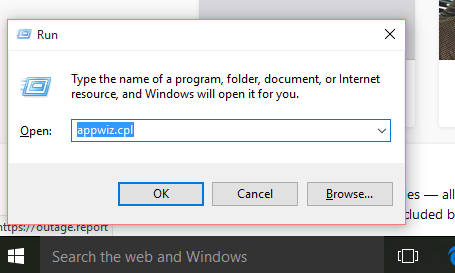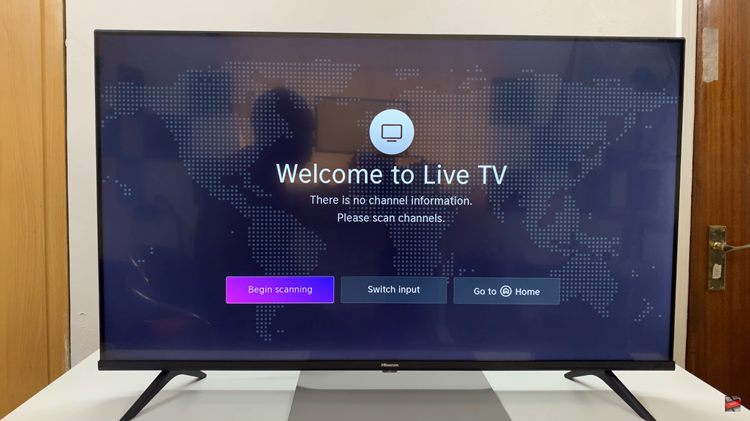Changing the name on your Samsung Galaxy S24 series device can personalize your smartphone experience and make it easier to identify on various networks and devices.
Whether you want to reflect your personality, distinguish between multiple devices, or simply update the name to something more relevant, the process is straightforward.
In this guide, we’ll walk you through the comprehensive step-by-step process on how to change the name of Samsung Galaxy S24s.
Also Read: How To Connect Bluetooth Speaker To Samsung Galaxy S24s
How To Change Name On Samsung Galaxy S24s
Navigate to the “Settings” app, typically represented by a gear icon. Scroll down and select the “About phone” option. In the “About phone” section, look for the “Device name” option. This is where you can change the name of your Samsung Galaxy device. Tap on “Device name” to access the editing interface.
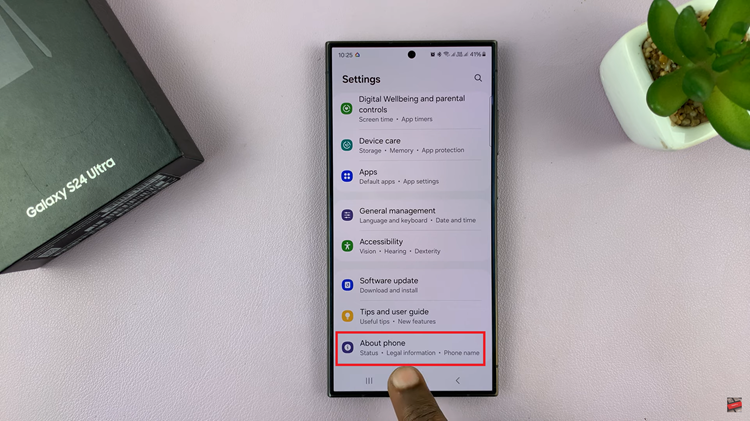
Once you tap on “Device name,” you’ll see the current name of your device. Tap on the Edit button next to it. This will allow you to enter editing mode.
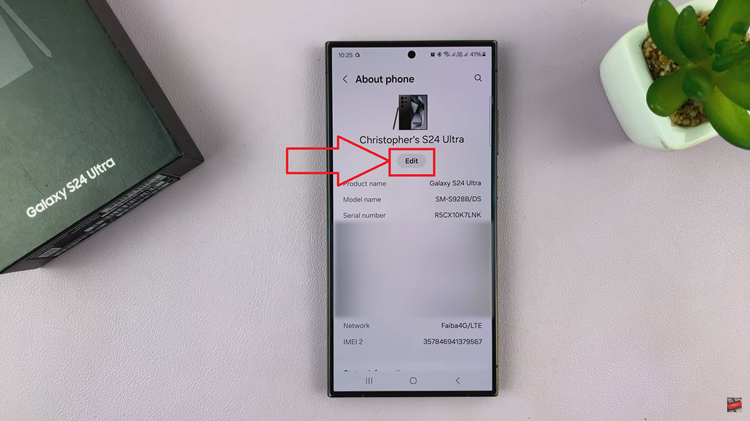
Delete the existing name and enter the new name you want to assign to your Samsung Galaxy S24 device. After entering the new name, tap on “Done” or the checkmark icon to save the changes. Keep in mind that this changes the Bluetooth and mobile hotspot name.
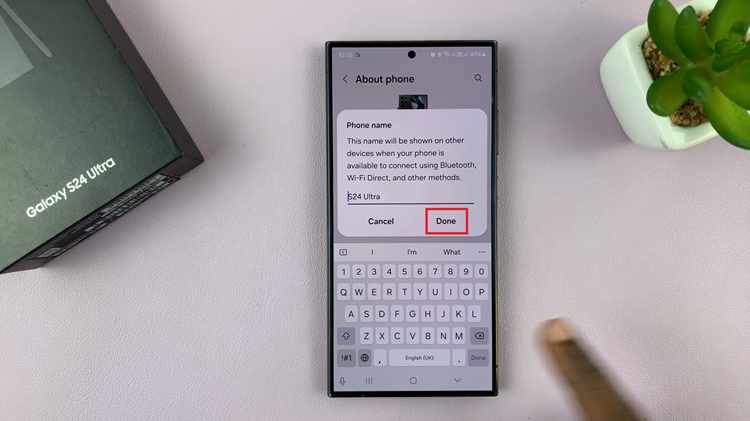
Your Samsung Galaxy S24 will now be identified by the new name you’ve chosen. Personalizing your Samsung Galaxy S24 series device by changing its name is a simple process that allows you to make your smartphone uniquely yours.
Watch: How To Change Performance Profile On Samsung Galaxy S24 / S24 Ultra