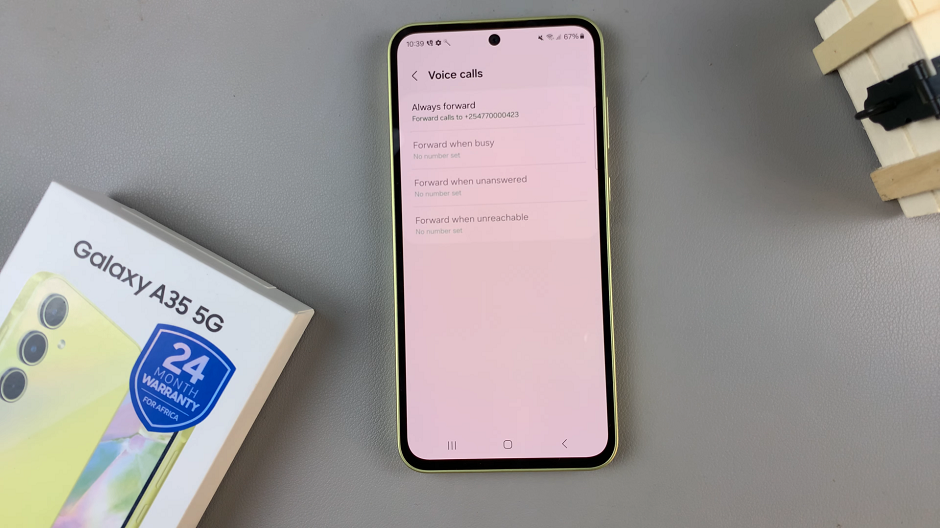Embarking on a journey of personalizing your Samsung Galaxy S24 or S24 Ultra entails diving into a realm of customization that extends beyond mere aesthetics. Among the myriad options at your disposal, setting up dynamic lock screen wallpapers stands out as a vibrant and dynamic way to infuse personality into your device.
This feature not only adds visual appeal but also brings a sense of freshness and novelty to your smartphone experience.
In this comprehensive guide, we’ll delve into the detailed steps required to unleash the dynamic potential of your Samsung Galaxy S24, S24+, or S24 Ultra’s lock screen, ensuring that every interaction with your device is a captivating and engaging one.
Watch: How To Convert Photos To PDF On Samsung Galaxy S24
To Set Up Dynamic Lock Screen Wallpapers On Samsung Galaxy S24
Begin by unlocking your Samsung Galaxy S24, S24+, or S24 Ultra. Utilize your preferred method, such as fingerprint recognition or facial unlock. Then, open the “Settings” app on your device. Locate it either on your home screen or in the app drawer.
Within the Settings menu, scroll down to find and select the “Wallpaper & Style” option. Following this, find the “Change Wallpapers” option and tap on it.
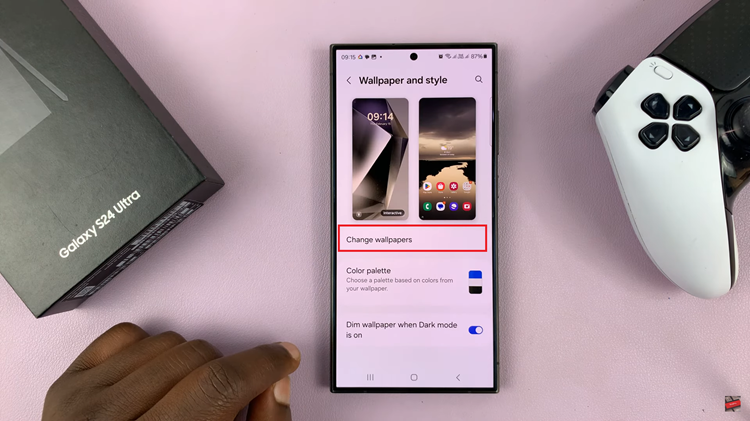
At this point, scroll down and select “Dynamic Lock Screen” and select the preferred choices. You can select up to 5 categories. Once done, your Samsung Galaxy S24 or S24 Ultra will now display dynamic wallpapers on the lock screen. Each time you wake your device, you’ll be greeted with a fresh and visually captivating background that adds a unique touch to your smartphone experience.
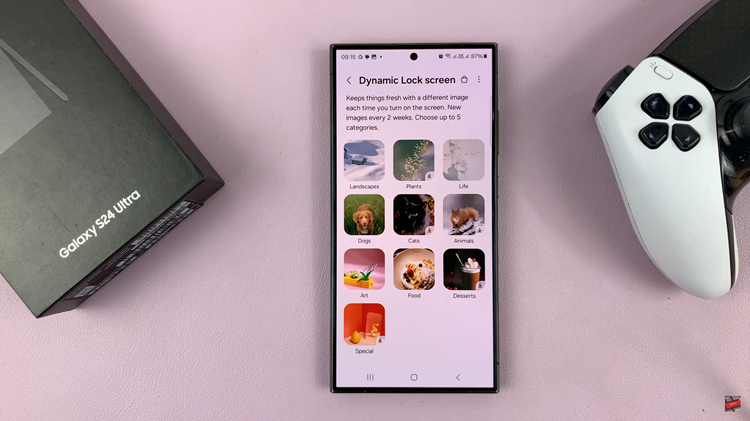
By following these simple steps, you can easily set up dynamic lock screen wallpapers on your Samsung Galaxy S24 or S24 Ultra, adding a dynamic and visually engaging element to your smartphone experience
Read: How To Turn ON & OFF Automatic Updates On Samsung Galaxy S24