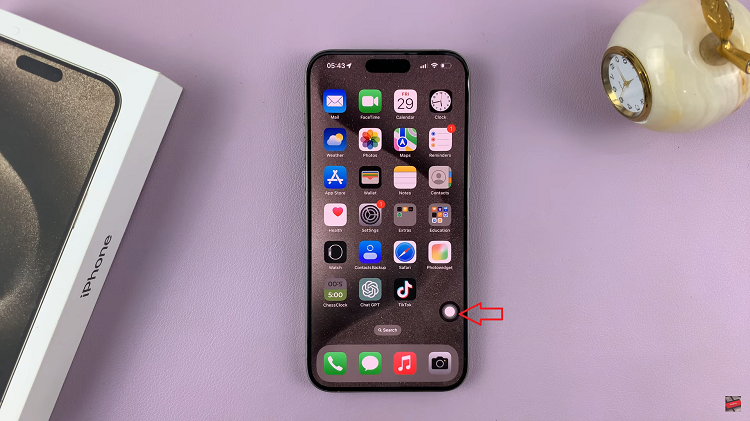In this guide, we’ll walk you through the steps to set the time it takes to lock the screen when it goes off on your Samsung Galaxy S24, S24+ or S24 Ultra.
In the fast-paced world of smartphones, convenience and security often go hand in hand. One of the subtle yet essential features of modern devices like the Samsung Galaxy S24 and S24 Ultra is the ability to adjust the screen lock timer.
Whether you want to prolong the duration before your screen locks or tighten security by reducing the time, knowing how to customize this setting can enhance your user experience.
Watch: How To Move Edge Panel To Left / Right Side On Samsung Galaxy S24 / S24 Ultra
Set The Time It Takes To Lock Screen When Screen Goes OFF On Samsung Galaxy S24’s
The first step is to access the settings menu on your device. You can do this by swiping down from the top of the screen to reveal the notification panel, then tapping the gear-shaped settings icon. Alternatively, you can find the Settings app in the app drawer and tap on it to open.
Once you’re in the Settings menu, scroll down or search for the Lock Screen and AOD option. Tap on it to access the lock screen and AOD settings.
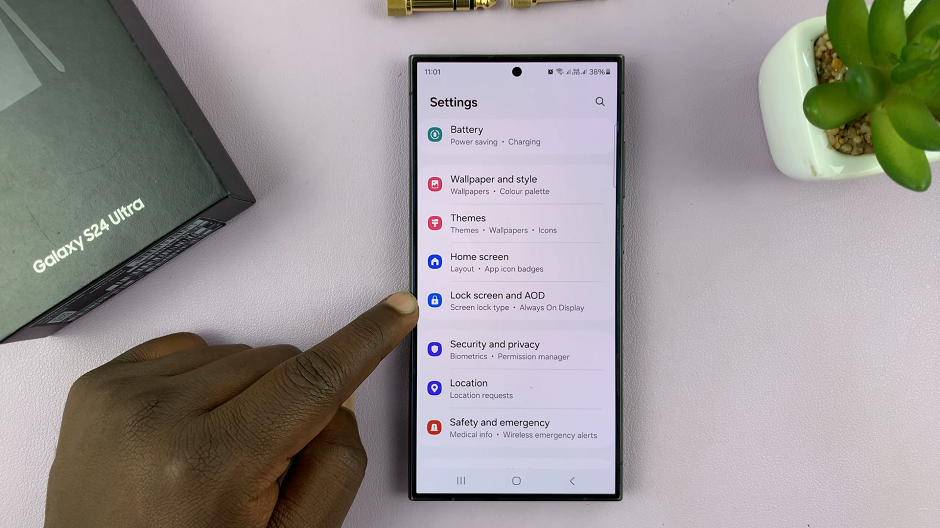
Under Lock Screen and AOD, tap on Secure Lock Settings. You will be prompted to verify yourself with a PIN, Pattern or Password to access these settings.
In the Secure Lock settings, look for the Auto lock when screen turns off option. Tap on this option to adjust the timer.
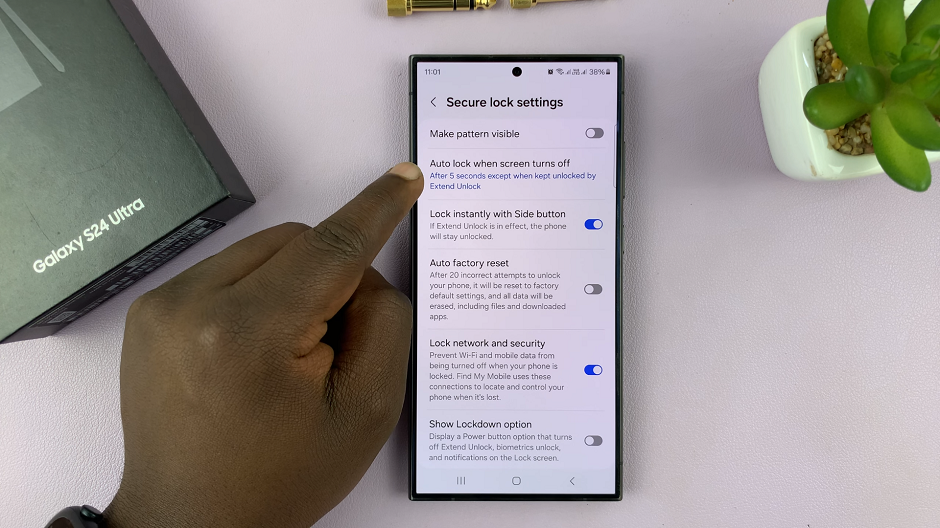
You’ll typically be presented with a list of preset time intervals ranging from Immediately to 30 minutes. Choose the desired duration for your screen lock timer by tapping on the corresponding option.
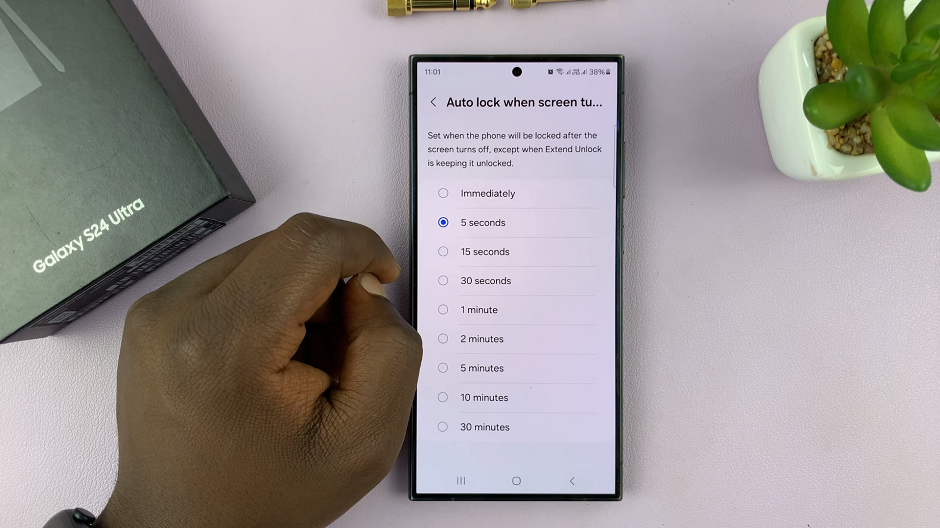
Once you’ve selected the desired screen lock timer, press the back button or navigate out of the settings menu. Now, wait for the screen to go off automatically. Observe how long it takes for the screen to lock based on the timer you’ve set.
Now, the screen will now be locked after the interval you have chosen elapses. This is of course except when Extend Unlock is keeping it unlocked.

Customizing the screen lock timer on your Samsung Galaxy S24, S24+ or S24 Ultra is a simple yet effective way to tailor your device to your preferences. Whether you prioritize convenience or security, having control over how quickly your screen locks can significantly impact your user experience. By following the steps outlined in this guide, you can easily adjust the screen lock timer to suit your needs and make the most out of your device.
Read: How To Fix ‘Devices Can’t Find My Hotspot’ On Samsung Galaxy S24’s