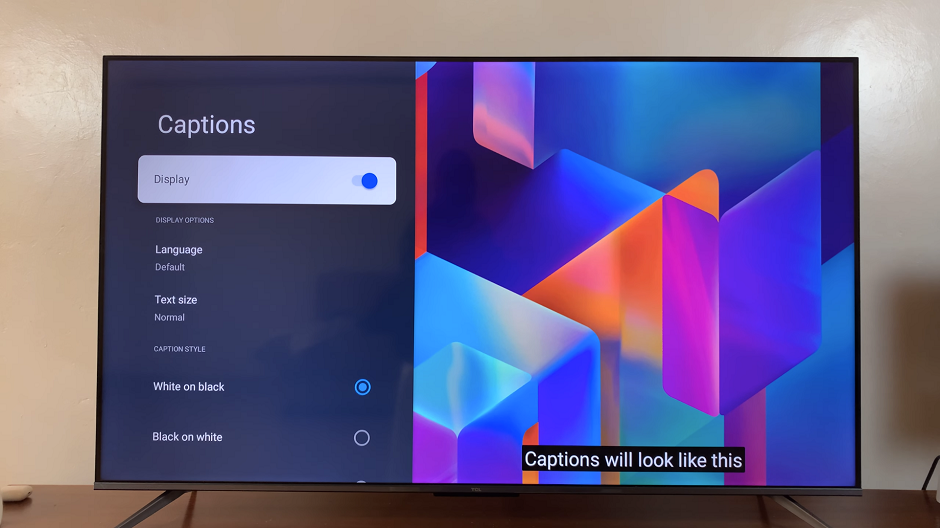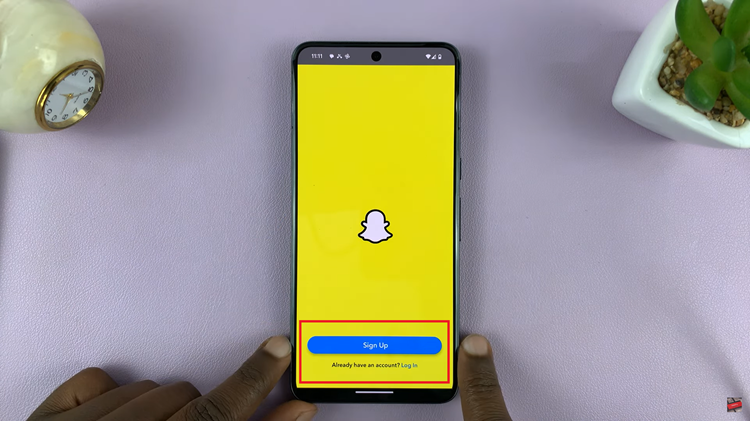Mozilla Firefox allows you to store web pages you visit often as bookmarks. The browser also allows the users to delete bookmarks they no longer need at any time. You can delete a single bookmark or multiple bookmarks simultaneously if you want.
Here’s how to remove bookmarks from Firefox. If you have opened a page you bookmarked, the bookmarked(star) icon will be highlighted. Click on the bookmark icon, then click on ‘Remove bookmark’ button.
The most efficient way of deleting bookmarks is by opening the bookmarks library. To open the bookmarks library, click on the bookmarks icon and select ‘Show All Bookmarks’. Or you can simply Press CTRL + SHIFT + B on your keyboard to launch the bookmarks library window.
In the left pane, click on the folder you want to view. Its contents will appear in the right pane. Select the bookmark you want to delete, right click on it and Delete.
You can select a couple of bookmarks to delete by holding down the CTRL key on your keyboard. Once they are selected, right click and delete.
To select all the bookmarks, press CTRL + A on your keyboard. Then you can right click and delete. You cannot recover bookmarks once they are deleted.
Also Read: How To Backup Your Firefox Bookmarks