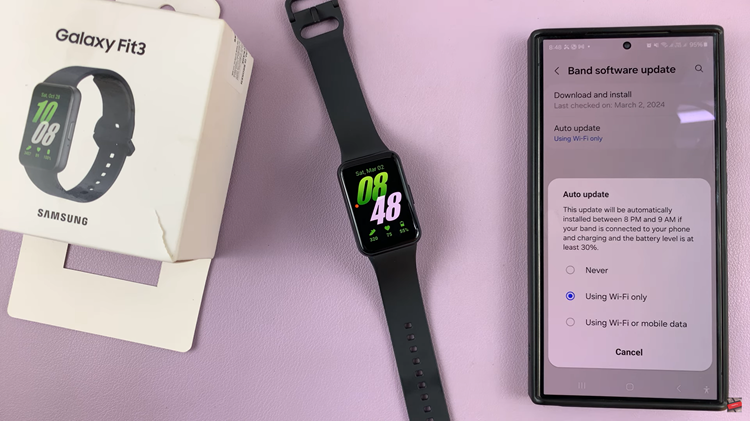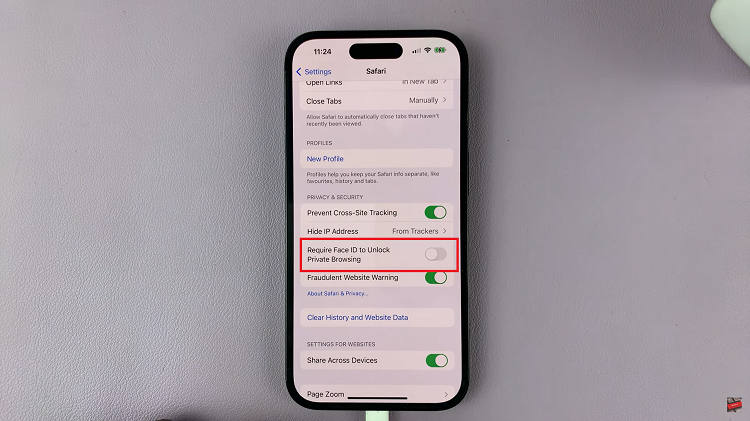In the ever-evolving landscape of smartphone customization, users are constantly seeking ways to personalize their devices to reflect their unique tastes and preferences.
One often overlooked aspect of personalization is the ability to set custom ringtones, allowing users to add a touch of personality to their incoming call alerts.
While most smartphones offer a selection of pre-installed ringtones, the Samsung Galaxy S24, S24+ and S24 Ultra take customization to the next level by allowing users to use any video as a ringtone. In this article, we’ll explore how to harness this feature and elevate your Samsung Galaxy S24 experience.
Why Set a Custom Video Ringtone?
Before delving into the step-by-step process of setting a custom video ringtone on your Samsung Galaxy S24, S24+ or S24 Ultra, let’s consider why you might want to do so. Custom video ringtones offer several advantages over traditional audio-based ringtones:
Personalization: By using a video clip as your ringtone, you can express your personality and preferences in a unique way. Whether it’s a favorite song, a memorable movie quote, or a funny clip, your ringtone can reflect your individual style.
Enhanced Experience: Video ringtones add a visual element to incoming call alerts, making them more engaging and immersive. Instead of simply hearing a sound, you’ll also see a dynamic video clip that adds depth to the notification.
Easy Identification: With custom video ringtones, you can assign specific videos to different contacts, making it easier to identify incoming calls without even looking at your phone. This can be particularly useful in busy or noisy environments.
Watch: How To Add / Change Lock Screen App Shortcuts On Samsung Galaxy S24 / S24 Ultra
Use Any Video as Ringtone On Samsung Galaxy S24’s
Now that we understand the benefits of using custom video ringtones, let’s walk through the process of setting one up on your Samsung Galaxy S24, S24+ or S24 Ultra:
Start by selecting the video clip that you want to use as your ringtone. This could be a video saved on your device or one that you’ve downloaded from the internet. Make sure it is saved on your Gallery.
Navigate to the home screen. Tap on the Phone app and make sure you’re on the Keypad tab. Tap on the three dot menu in the top-right corner and select Settings.
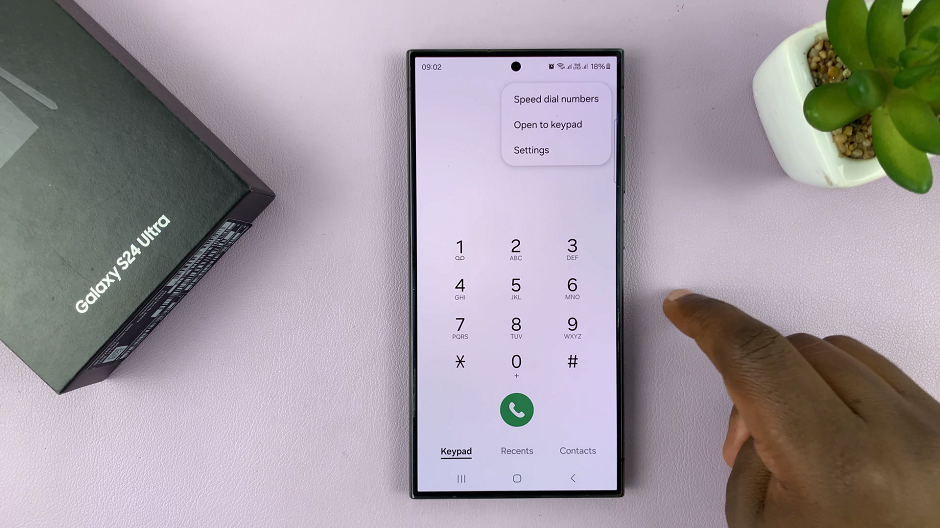
Within the Call Settings menu, look for the Call Background option. Tap on it.
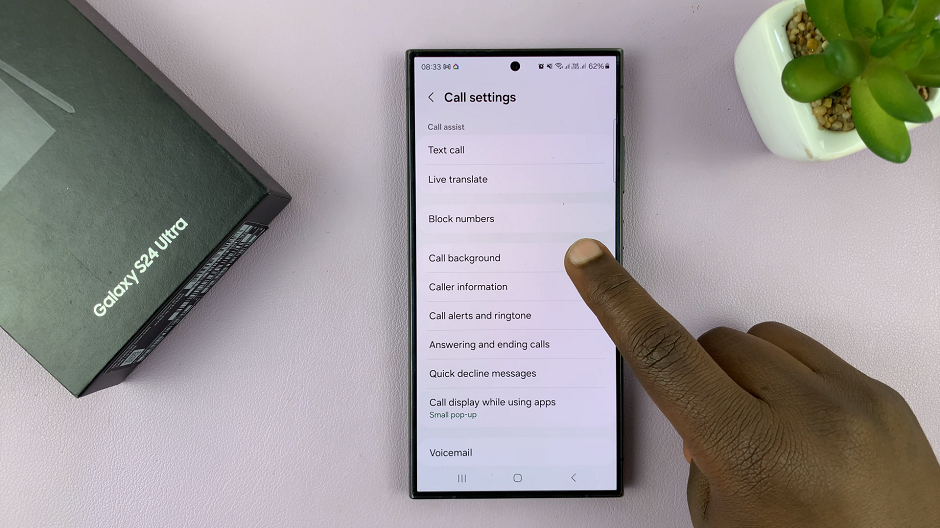
Select the SIM for which you want to set the video ringtone for. You will land on the default call background page. Here, tap on Background.
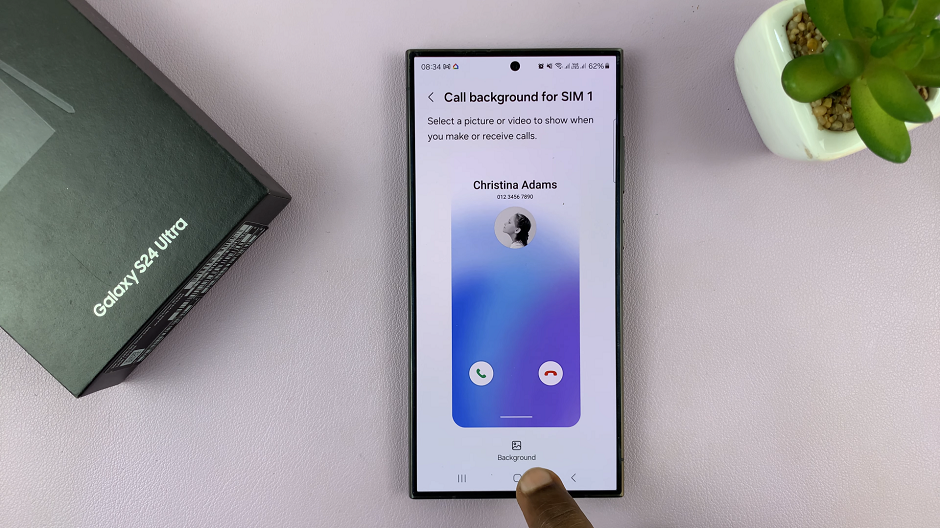
Under Background, you should see the featured video backgrounds. Under Gallery, select the Video option. This will allow you to browse your device’s video gallery and select the video clip that you want to use as your ringtone.
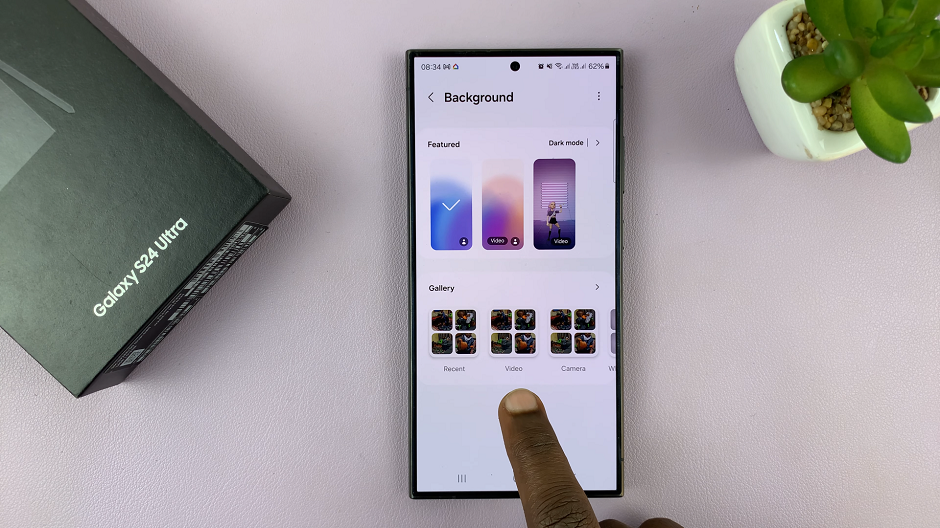
Once you’ve selected the video clip, you have the option to trim it further to fit the desired duration for your ringtone. Simply tap on the trim icon, represented by scissors in the middle of the ringtone preview. Follow the on-screen instructions to make any necessary adjustments.
Preview what the ringtone will look and sound like. You can also enable the option to Use Video sound as Ringtone, right below the preview.
Finally, confirm your selection. Tap on Set as Call background and your custom video ringtone will be set for incoming calls on your Samsung Galaxy S24, S24+ or S24 Ultra.
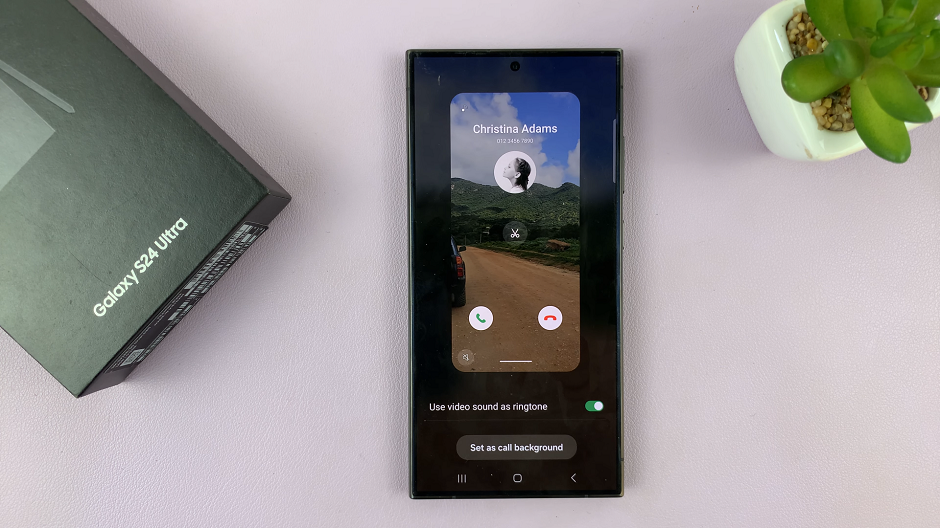
Things to Consider
Convert the Video (if necessary)
Before you can use a video as a ringtone, you’ll need to convert it to a compatible format. The Samsung Galaxy S24, S24+ and S24 Ultra support a variety of video formats, but for best results, it’s recommended to use MP4 or 3GP files. There are numerous online video converters available that can help you convert your video to the desired format.
Trim the Video (optional)
If your video clip is longer than desired, you can use the built-in video editing tools on your Samsung Galaxy S24, S24+ or S24 Ultra to trim it to the desired length. This will ensure that your ringtone is concise and doesn’t unnecessarily extend the duration of incoming call alerts.
Personalizing your Samsung Galaxy S24, S24+ or S24 Ultra with a custom video ringtone is a simple yet effective way to enhance your smartphone experience. By following the steps outlined in this article, you can easily set any video clip as your ringtone and enjoy a more engaging and personalized notification experience.
Whether you choose a favorite song, a memorable movie quote, or a funny clip, your custom video ringtone will add a touch of personality to your device and make incoming calls more enjoyable. So why settle for generic ringtones when you can create a truly unique and personalized notification experience on your Samsung Galaxy S24, S24+ or S24 Ultra? Give it a try today and elevate your smartphone experience to new heights.
Read: How To Automatically Delete Screenshots After Sharing On Samsung Galaxy S24’s