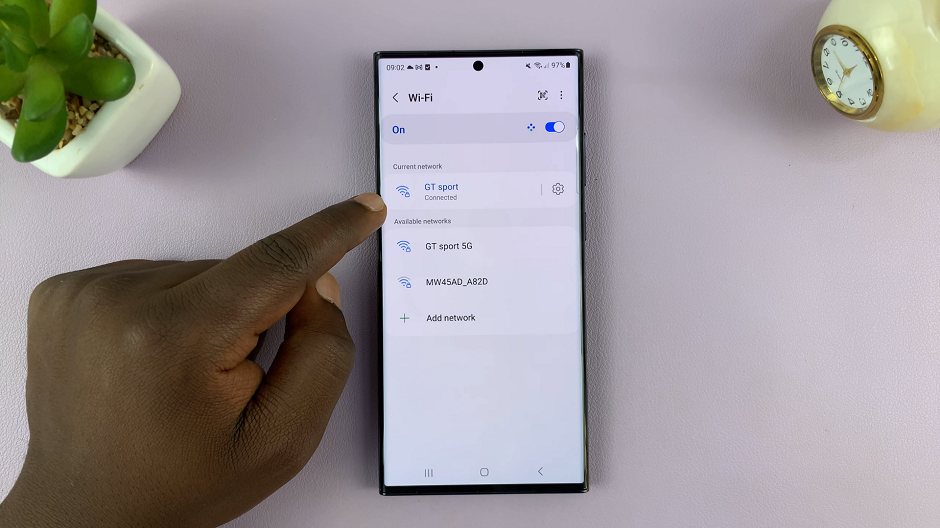Your TCL Google TV is not just another device; it’s an integral part of your entertainment hub, connecting you to a world of movies, shows, and streaming services. So why settle for a generic name when you can give it a personal touch?
Renaming your TCL Google TV is a simple yet powerful way to make it uniquely yours. Whether you want to reflect your personality, make it easier to identify on your network, or simply add a touch of creativity, renaming your device is quick and easy to do.
In this guide, we’ll walk you through the comprehensive step-by-step process on how to rename your TCL Google TV.
Also Read: How To Enable & Disable Sports Mode On TCL Google TV
How To Rename TCL Google TV
Begin by accessing the Settings menu. Once you’re in the Settings menu, scroll through the options and select “System.” Within the System submenu, locate and select “About.” Under the About section, you should see an option labeled “Device Name.” Select this option.
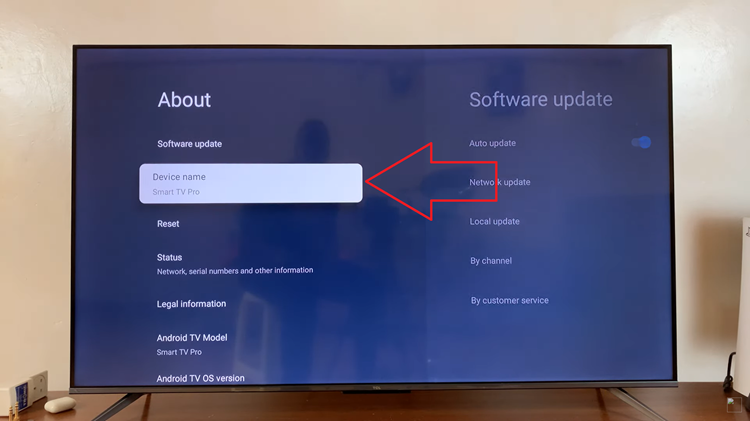
After selecting “Device Name,” choose the “Change” option. This will allow you to input a new name for your device. You can choose to use any preset names or locate the option that allows you to customize the TV name. Using the on-screen keyboard, enter the new name you wish to assign to your TV.
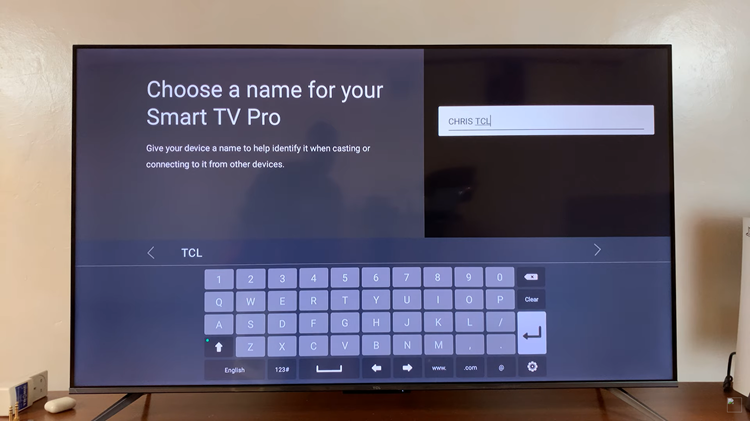
Once you’ve entered the desired name, press the enter button to save the changes. Your TCL Google TV will now be identified with the new name on your network. Renaming your TCL Google TV is a straightforward process. By following these simple steps, you can easily customize the name of your device to reflect your personality.
Watch: How To Enable & Disable Safe Search Filter On TCL Google TV