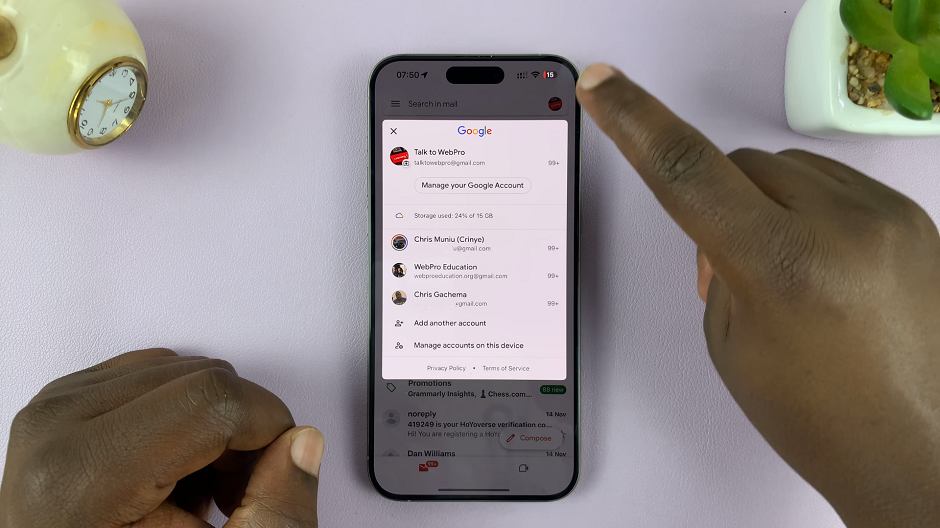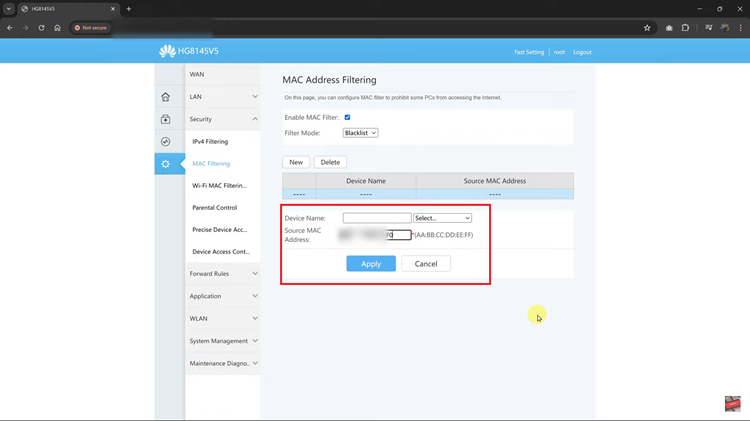Are you tired of staring at a blank screen when your TCL Google TV goes idle? Imagine instead being greeted by a delightful slideshow of your most cherished memories, seamlessly transforming your TV into a dynamic digital photo frame. With TCL Google TV, this vision can easily become a reality.
By harnessing the power of your photo library, you can infuse your living space with warmth and nostalgia, all while enjoying the convenience of modern technology. In this guide, we’ll walk you through the step-by-step process of using your photos as a screensaver on your TCL Google TV.
So, grab your remote, and let’s dive into the exciting world of personalized screensavers. It’s time to elevate your TV experience to a whole new level of enjoyment and personalization.
Watch: How To Connect TCL Google TV To iPhone Hotspot
To Use Your Photos As Screen Saver On TCL Google TV
Firstly, you need to connect your TCL Google TV to the Google Home App. Launch the application on your smartphone or tablet and select “Add Device.” From here, choose the device you’d like to add and follow the on-screen instructions that might appear.
Following this, find your TCL Google TV on the Google Home app and select it. At this point, tap on the settings icon at the upper corner of the screen and then select “Ambient Mode.”
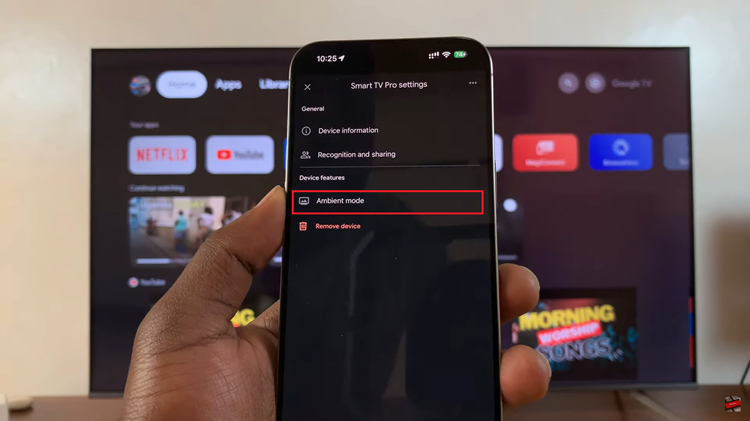
Subsequently, choose the “Google Photos” option and select the photos or albums you’d like. Afterward, exit the Google Home app, grab your TCL Google TV remote, and enable the screensaver. At this point, you’ll see all the photos that you chose being displayed.
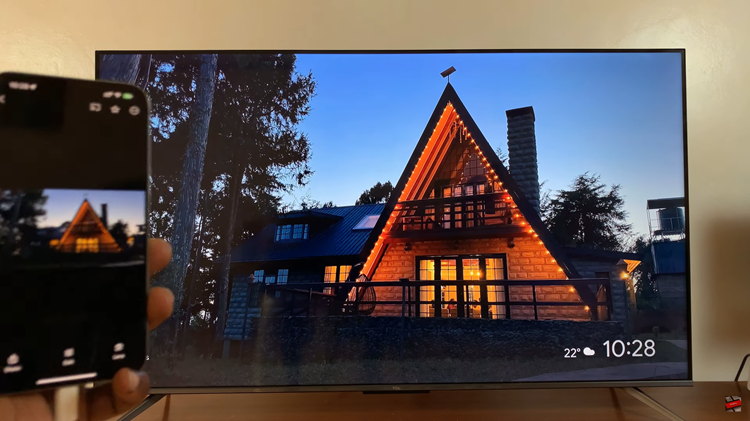
By following these simple steps, you can turn your TCL Google TV into a personalized digital photo frame, showcasing your most treasured moments for everyone to enjoy. It’s a wonderful way to breathe new life into your photos and relive cherished memories in the comfort of your own home.