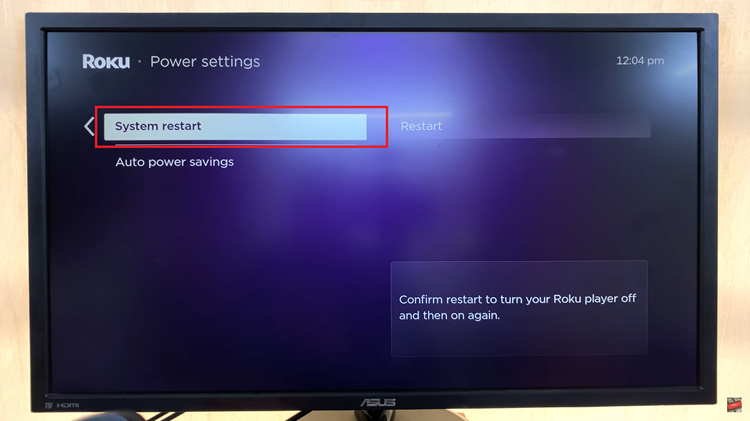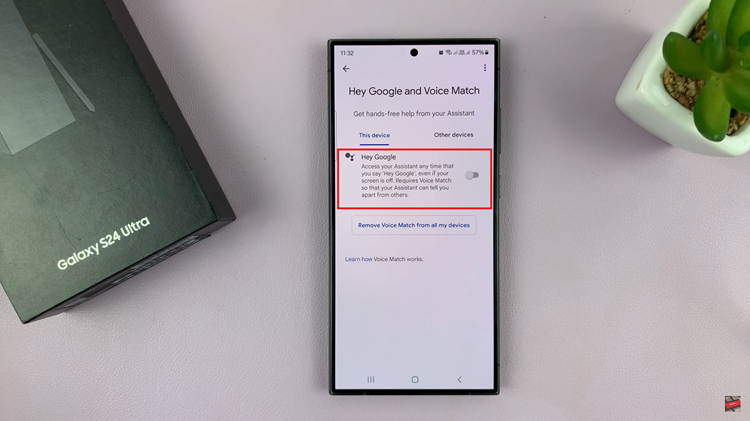The Samsung Galaxy Fit 3 stands as a beacon of innovation in the realm of fitness tracking devices, blending cutting-edge technology with sleek design. However, like any digital device, ensuring that your Galaxy Fit 3 stays up-to-date is important.
Fortunately, Samsung has provided intuitive methods for updating the Galaxy Fit 3 through its Galaxy Wearable app. Whether you prefer the hands-on approach of manual updates or the convenience of automatic updates, we’ve got you covered.
In this guide, we’ll walk you through the comprehensive step-by-step process on how to update Samsung Galaxy Fit 3 manually and automatically.
Also Read: How To Rename Samsung Galaxy Fit 3
How To Update Samsung Galaxy Fit 3 Manually & Automatically
The first step is to open the Galaxy Wearable app on your smartphone. Once your Galaxy Fit 3 is selected, navigate to the Band Settings section within the Galaxy Wearable app. Scroll through the Band Settings menu until you find the option for ‘Band Software Update‘. Tap on this option.
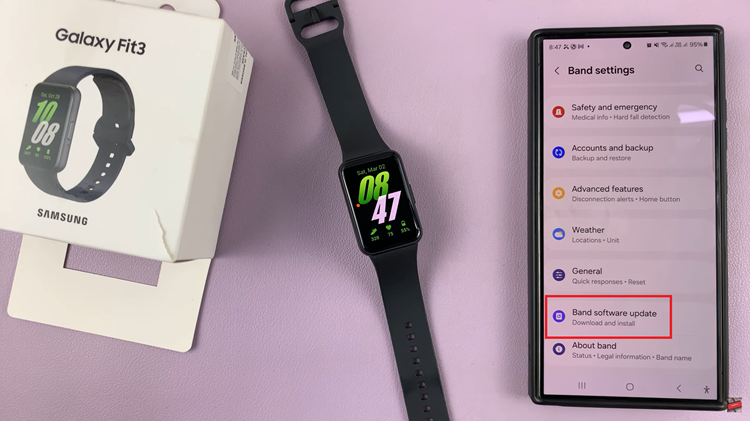
If you prefer to update manually, simply tap on the “Download and install” option to initiate the update process. Wait for the app to check for updates, and if any are available, follow the on-screen instructions to download and install them onto your device.
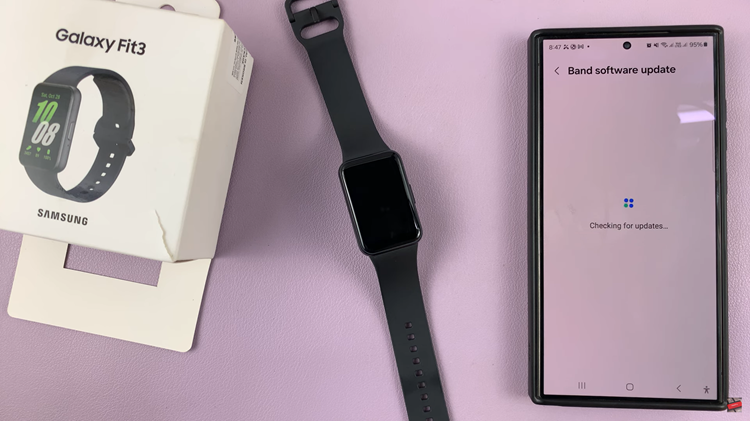
For those who prefer a more hands-off approach, the Galaxy Wearable app offers an automatic update feature. To enable this, go back one step within the Band Settings menu and tap on the “Auto update” option. From the pop-up menu, select your what condition your would like it to update under.
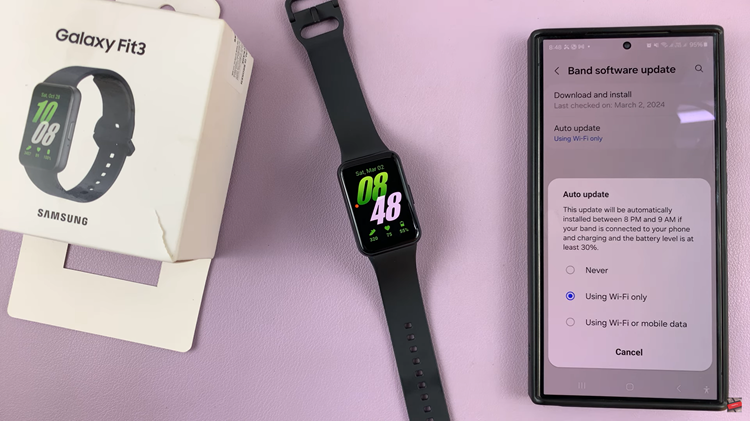
Keeping your Samsung Galaxy Fit 3 up to date with the latest software is essential for ensuring optimal performance and access to new features. By following the steps outlined in this guide, you can easily keep your Galaxy Fit 3 running smoothly.