In the dynamic realm of entertainment, where options abound and choices are aplenty, Samsung Smart TVs stand as veritable hubs of multimedia delight. Among the plethora of features that elevate the viewing experience, Split Screen Mode, also known as Multi View, emerges as a beacon of versatility and functionality.
Unlocking the power of Multi View on your Samsung Smart TV promises to revolutionize the way you engage with your favorite content. Gone are the days of toggling between different inputs or sacrificing one show for another. Now, with just a few clicks, you can divide your screen into multiple sections, each hosting its distinct stream of entertainment.
It’s not just about watching TV anymore; it’s about crafting a personalized viewing experience tailored precisely to your preferences and desires. So, buckle up as we delve into the intricacies of Multi View mode, exploring its myriad possibilities and unveiling the steps to harness its full potential.
Watch: How To Reset Forgotten PIN On Samsung Smart TV
To Use Split Screen (Multi View) Mode On Samsung Smart TV
Firstly, press the Home button on your remote to bring you to the home screen. From here, navigate to the left-hand side to reveal the menu. Following this, scroll down and select “Settings.”
Within the settings menu, scroll through and select “Multi View.” At this point, choose the preferred setting from the templates available. Alternatively, you can choose to create your multi-view.
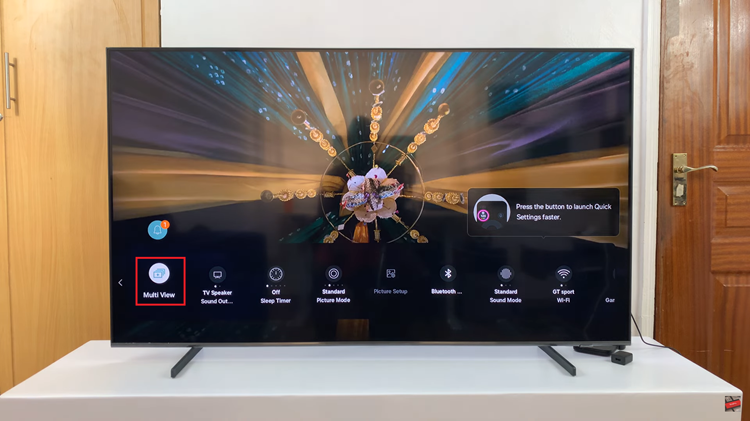
Following this, choose the primary content source you want to watch. This could be a live TV channel, streaming service, or any other connected device. Then, select the secondary content source. This could be another live TV channel, streaming service, HDMI input, or any other connected device.

Depending on your preferences, you can adjust the size of each content window. This allows you to prioritize one stream over the other or maintain an equal split. Once done, sit back and enjoy your personalized viewing experience with multiple content streams displayed simultaneously on the same screen.

By following these simple steps and tips, you can unlock the full potential of your Samsung Smart TV and enjoy a truly immersive viewing experience.

