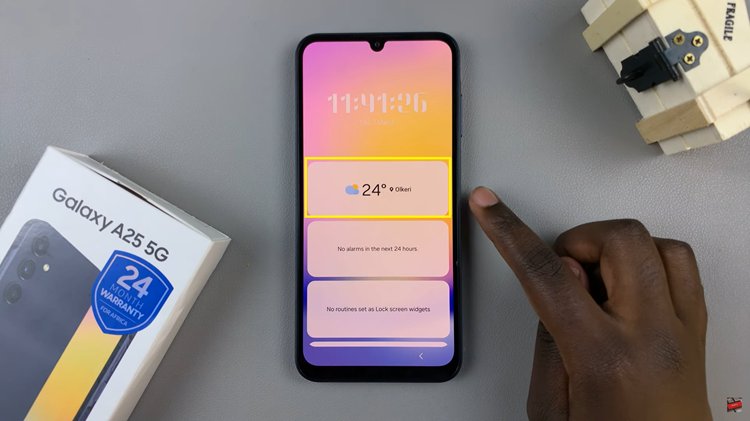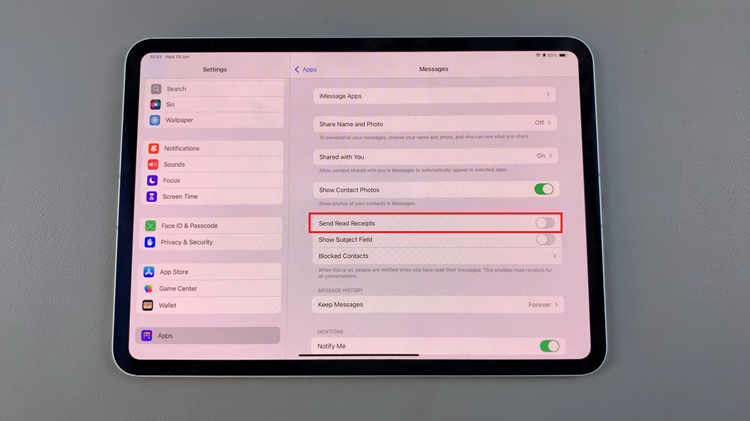Unlock the full potential of your Samsung Galaxy A55 5G with the power of split-screen multitasking. Discover how to seamlessly enable and disable full-screen mode within split-screen mode, empowering you to conquer tasks with efficiency and flexibility.
Whether you’re juggling multiple apps or maximizing your productivity, mastering this feature opens up a world of possibilities on your device. This guide will walk you through the steps to effortlessly enable and disable full screen in split screen on the Galaxy A55 5G, ensuring you harness every ounce of functionality your device has to offer.
Unlock the potential of your device as we delve into the step-by-step process, empowering you to optimize productivity and convenience like never before.
Watch: How To Enable Device Protection On Samsung Galaxy A55 5G
To Enable & Disable Full Screen In Split Screen On Samsung Galaxy A55 5G
Firstly, unlock your Samsung Galaxy A55 5G and navigate to the home screen. Then, swipe down from the top of the screen to access the notification panel. Tap on the gear icon in the top-right corner, or locate and tap on the “Settings” app from the app drawer.
Once you’re in the Settings menu, scroll through the options until you find the section labeled “Advanced Features.” Tap on it to proceed. At this point, find the “Multi window” option and select it.
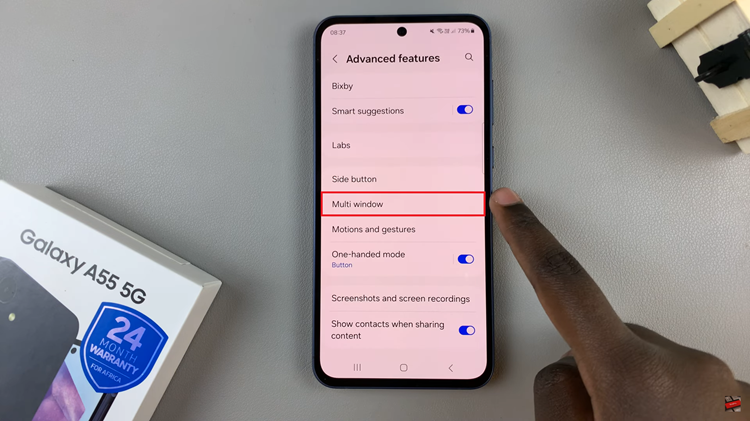
Following this, scroll down within the multi-window settings and find the option labeled “Full screen in Split screen view.” To enable this feature, simply toggle the switch to the ON position. However, if you’d like to turn it off, simply toggle the switch to the OFF position.
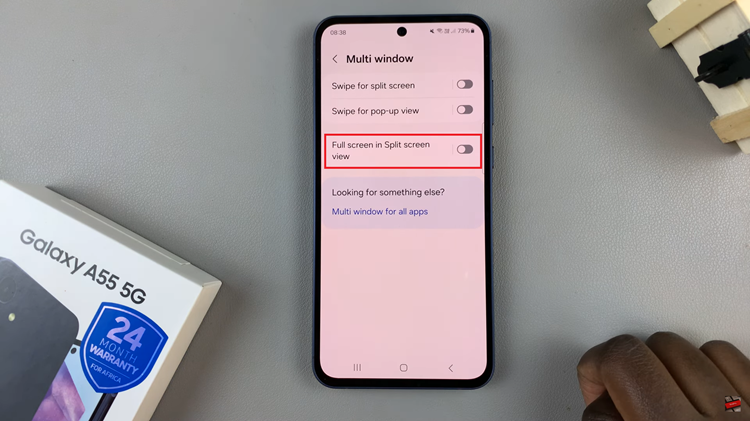
In conclusion, the split-screen feature on the Samsung Galaxy A55 5G offers users a convenient way to multitask and increase productivity. By enabling and disabling full-screen mode within split-screen mode, users can customize their experience to suit their preferences and workflow.
Read: How To Transfer Files From USB Flash Drive To Samsung Galaxy A55 5G