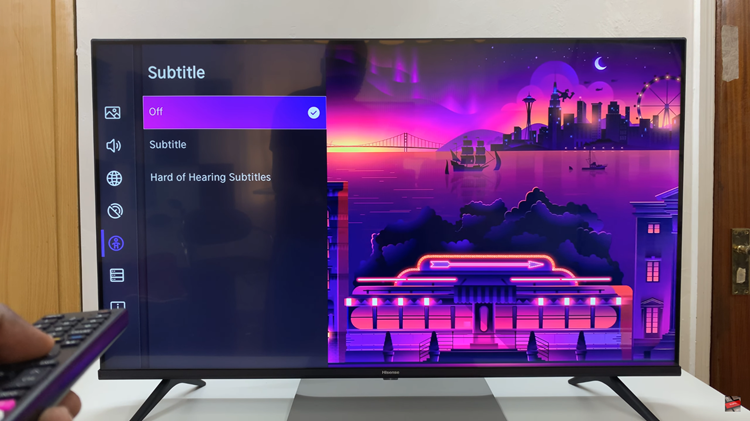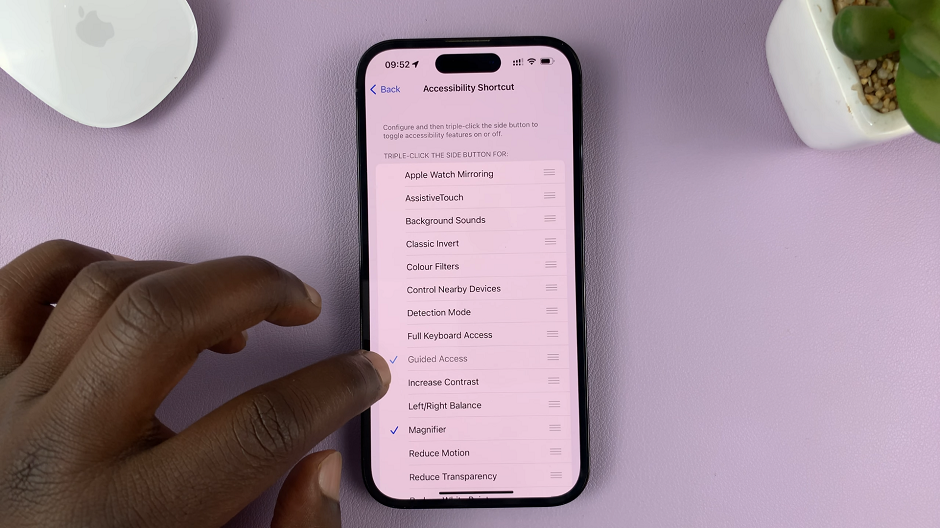In this digital age, smartphones have become indispensable tools for communication and productivity. However, along with the convenience they offer comes the inevitable downside of unwanted calls and messages.
Whether it’s persistent telemarketers, spam callers, or even just acquaintances you’d rather not hear from, knowing how to block contacts on your smartphone can significantly enhance your user experience.
If you’re a proud owner of the Samsung Galaxy A35 5G, mastering this feature can be incredibly beneficial. In this article, we’ll guide you through the process step-by-step, empowering you to take control of your contacts and enjoy a more peaceful smartphone experience.
Why Block Contacts on Samsung Galaxy A35 5G?
Blocking contacts on your Samsung Galaxy A35 5G serves several purposes:
Avoiding Unwanted Communication: Blocking allows you to filter out unwanted calls and messages, saving you time and frustration.
Protecting Privacy: If you’re receiving harassing or unsolicited communication, blocking the sender can help protect your privacy.
Maintaining Focus: Blocking distractions from certain contacts can help you stay focused on important tasks or conversations.
Watch: Xiaomi Smart Band 8 Pro: How To Adjust Screen Brightness | Manually Change Screen Brightness
Block Contact On Samsung Galaxy A35 5G
To block someone on your Galaxy A35 5G, you can use three different methods. We will outlay the steps for each method below.
via Contacts App
Begin by locating and opening the Contacts app on your device. This app is typically represented by an icon with a silhouette of a person and can be found on your home screen or in the app drawer.
Once inside the Contacts app, scroll or search for the contact you wish to block. You can browse through your entire contact list or use the search bar at the top of the screen for quicker access. Tap on the contact’s name to open their details.
Once you’ve opened the contact’s details, look for the More option in the bottom menu. Here, you’ll find various options related to the contact.
In the menu that appears, look for an option labeled Block contact. Tap on this option to initiate the blocking process.
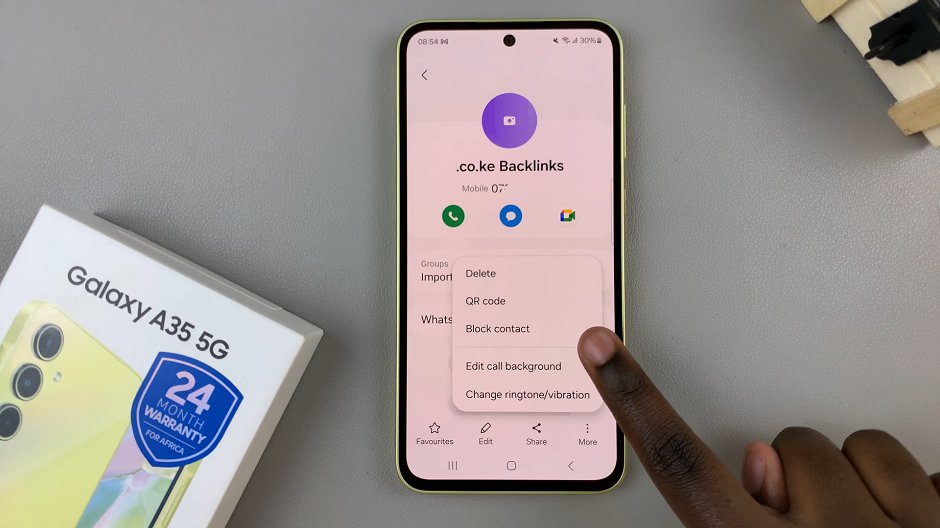
A confirmation pop-up message will appear, asking if you’re sure you want to block the contact. Confirm your decision by tapping Block or a similar option. You will now see a block icon appear next to the contact, just below the name.
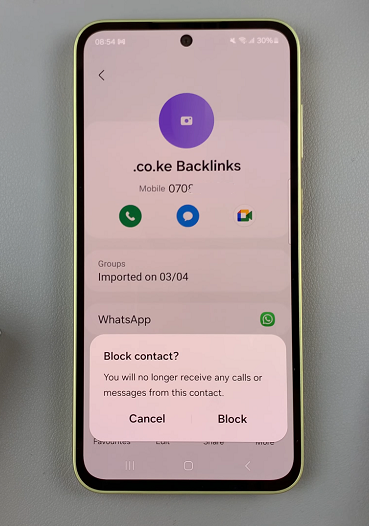
You will no longer receive calls or messages from that contact.
via Recents Tab
Begin by opening the Phone app on your Samsung Galaxy S24, S24+ and S24 Ultra. Make sure you’re in the Recents tab.
Locate and tap on the phone number or contact you want to block. From the resulting menu, tap on last icon (Details) to open the contact details.
Under the contact details, you should see various options. Tap on Block. Then, from the prompt, confirm you want to block the contact by selecting Block.
This method is effective to block especially phone numbers that you have not saved.
via Call Settings
Begin by opening the Phone app on your Samsung Galaxy S24, S24+ and S24 Ultra. Make sure you’re in the Keypad tab.
Tap on the 3 dots in the top-right corner of the screen. From the resulting options, select Settings.
Under Call Settings, locate and tap on Block Numbers.
In the Block Numbers menu, enter the number you wish to block. You can also select Recents or Contacts to find the number you want to block.
Once you enter the phone number, tap on the + icon next to it. That phone number will now be added to the blocked list.
Unblock Contacts (Optional)
If you ever wish to unblock a contact, you can do so by following similar processes. Simply navigate to the contact’s details, access the menu, and choose the option to unblock.
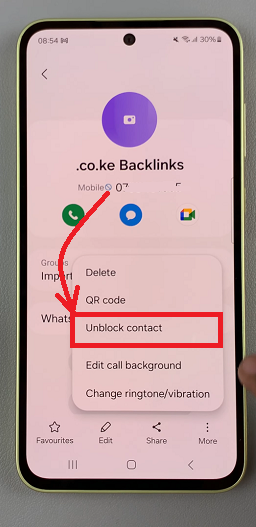
Additional Tips
Use Block Phrases: Some Samsung devices offer the option to block calls or messages containing specific phrases or keywords. Explore your device’s settings to see if this feature is available.
Review Blocked Contacts: Periodically review your list of blocked contacts to ensure it still reflects your preferences. You may need to unblock or block new contacts as your circumstances change.
Report Spam: If you receive spam calls or messages, consider reporting them to your carrier or relevant authorities. Blocking individual contacts can help mitigate the issue, but reporting spam can help address the root cause.
Read: How To Rename Bluetooth Device On Samsung Galaxy A55 5G