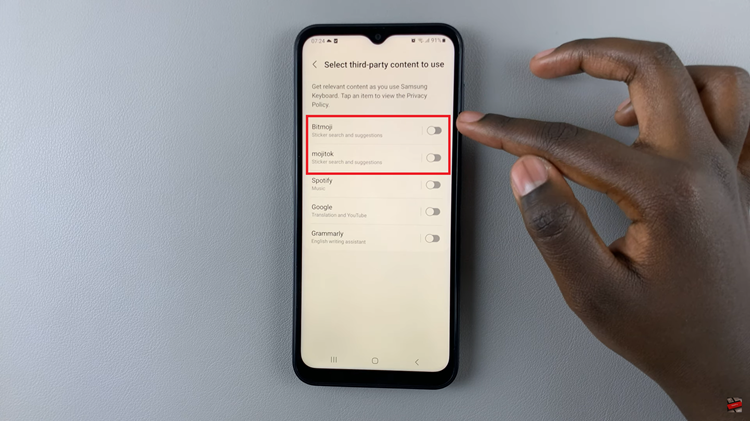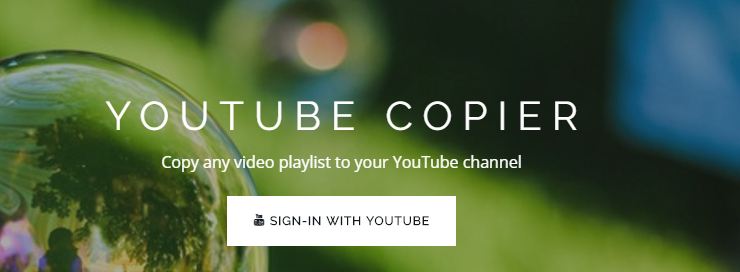Unlock the full potential of your Samsung Galaxy A05 by expanding its linguistic capabilities. In today’s globalized world, communication knows no bounds, and being able to type in multiple languages on your smartphone is a game-changer. Whether you’re a polyglot or just dipping your toes into a new language, mastering the art of adding keyboard languages to your Galaxy A05 is a skill worth acquiring.
Embark on this journey with us as we navigate through the intricacies of enhancing your device’s keyboard functionality. By the end of this guide, you’ll wield the power to effortlessly switch between languages, opening doors to seamless multilingual communication.
Join us as we delve into the steps required to add keyboard languages to your Samsung Galaxy A05, empowering you to embrace the diverse linguistic landscape of the digital realm.
Watch: How To Change Font Style On Samsung Galaxy A05
Add Keyboard Language On Samsung Galaxy A05
Samsung Keyboard
Unlock your Samsung Galaxy A05 and navigate to the home screen. Locate and tap on the “Settings” app, which is represented by a gear icon. You can typically find this app in your app drawer or directly on the home screen.
Following this, scroll through the settings menu until you find the “General management” option. Tap on it to expand the submenu, and then select “Samsung keyboard Settings.”
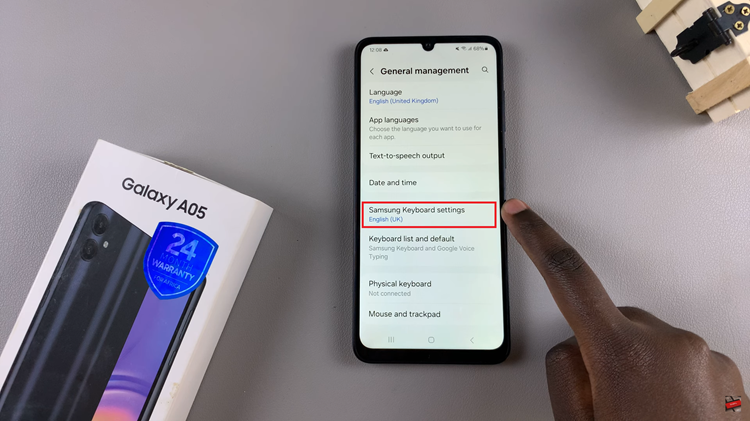
At this point, tap on “Languages & Types” and you’ll see various ways to customize your keyboard languages. Then, tap on “Manage Input Languages” and find the language(s) you’d like to add. Once you find the language, tap on the toggle switch to the ON position to add it.
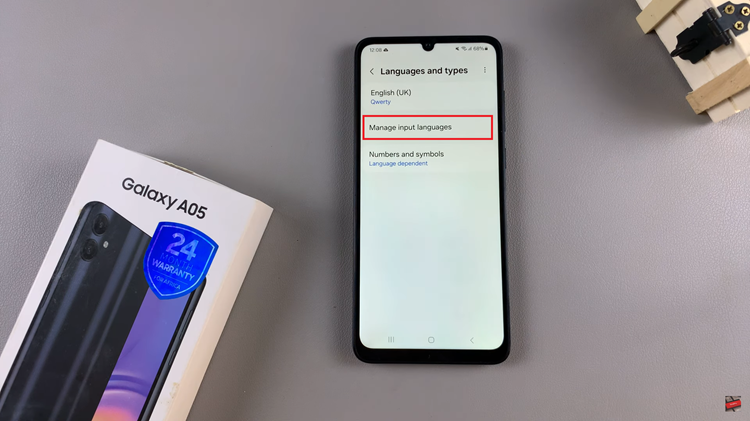
Google Keyboard
Navigate to the Settings app on your Samsung Galaxy A05s. Once in the Settings menu, scroll down and select “General management.” At this point, locate and tap on “Gboard settings.” Following this, tap on “Languages” and then select “Add Keyboard.”
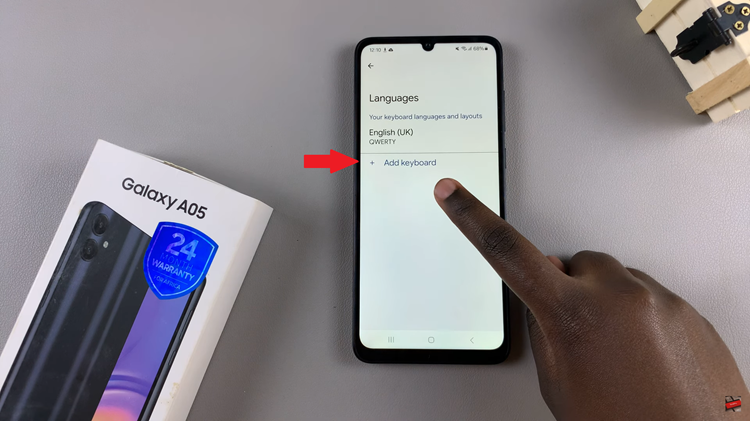
At this point, scroll down find the language you’d prefer, and select it. Depending on the language chosen, choose the desired variation, then select “Done” to add it to your Gboard.
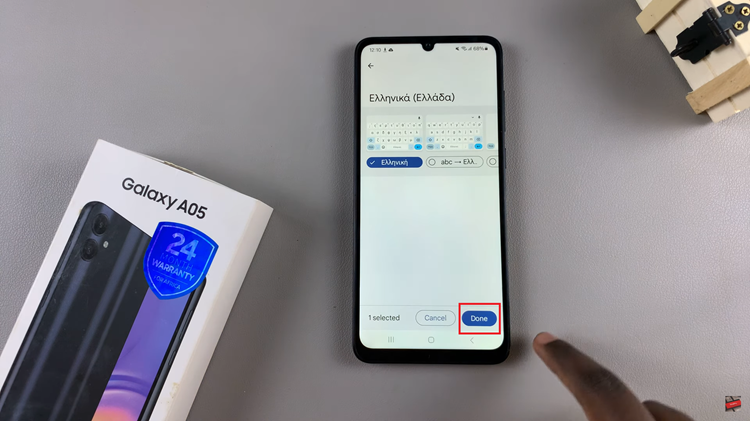
In conclusion, adding keyboard languages to your Samsung Galaxy A05 is a straightforward process that opens up a world of possibilities for multilingual communication. Whether you’re learning a new language or simply need to switch between languages for work or personal reasons, these steps will help you customize your device to suit your linguistic needs. Happy typing!