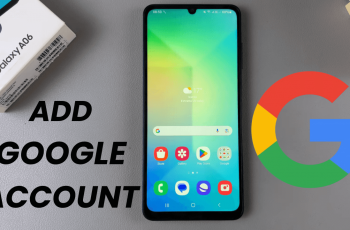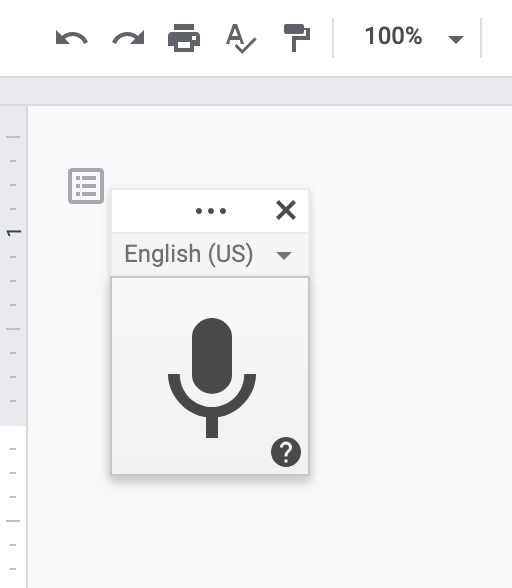Unlock the full potential of your Samsung Galaxy A05s by expanding its linguistic horizons! Whether you’re a polyglot or simply keen on exploring new languages, the ability to add multiple keyboard languages on your device opens up a world of possibilities.
With just a few taps, you can seamlessly switch between languages and effortlessly express yourself in various dialects. In this detailed guide, we’ll walk you through the process step-by-step, empowering you to tailor your typing experience to your linguistic preferences with active precision.
Let’s dive in and unlock the linguistic versatility of your Galaxy A05s together!
Watch: How To Change Icon Theme On Samsung Galaxy A05
Add Keyboard Language On Samsung Galaxy A05s
Samsung Keyboard
Unlock your Samsung Galaxy A05s and navigate to the home screen. Locate and tap on the “Settings” app, which is represented by a gear icon. You can typically find this app in your app drawer or directly on the home screen.
Following this, scroll through the settings menu until you find the “General management” option. Tap on it to expand the submenu, and then select “Samsung keyboard Settings.”
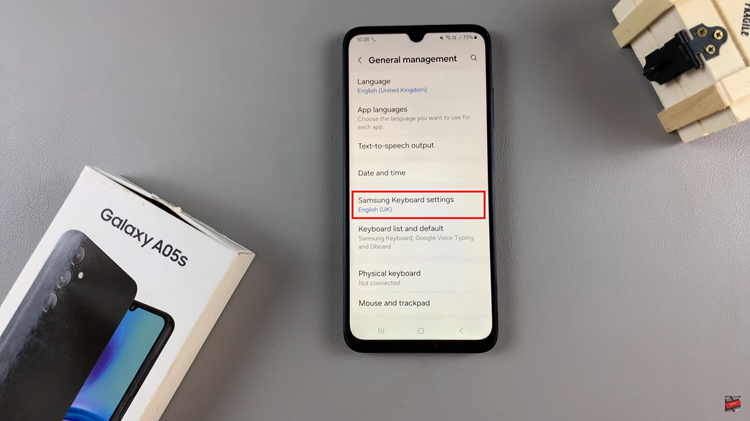
At this point, tap on “Languages & Types” and you’ll see various ways to customize your keyboard languages. Then, tap on “Manage Input Languages” and find the language(s) you’d like to add. Once you find the language, tap on the toggle switch to the ON position to add it.
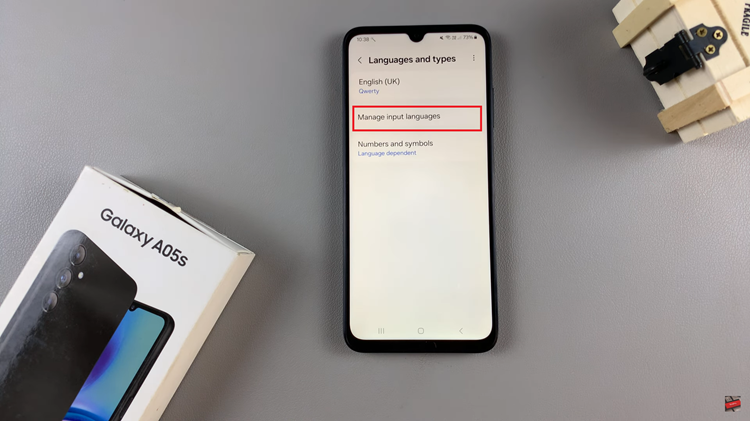
In addition, you can download other languages if they’re not among the default languages. Simply scroll down and find the language you’d like to download, then tap on the download icon. Wait for the download to complete and the language will be added to your keyboard.
Google Keyboard
Navigate to the Settings app on your Samsung Galaxy A05s. Once in the Settings menu, scroll down and select “General management.” At this point, locate and tap on “Gboard settings.” Following this, tap on “Languages” and then select “Add Keyboard.”
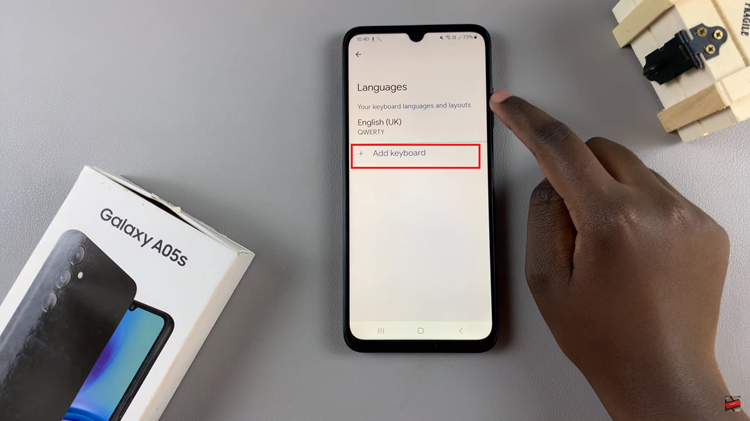
At this point, scroll down find the language you’d prefer, and select it. Depending on the language chosen, choose the desired variation, then select “Done” to add it to your Gboard.
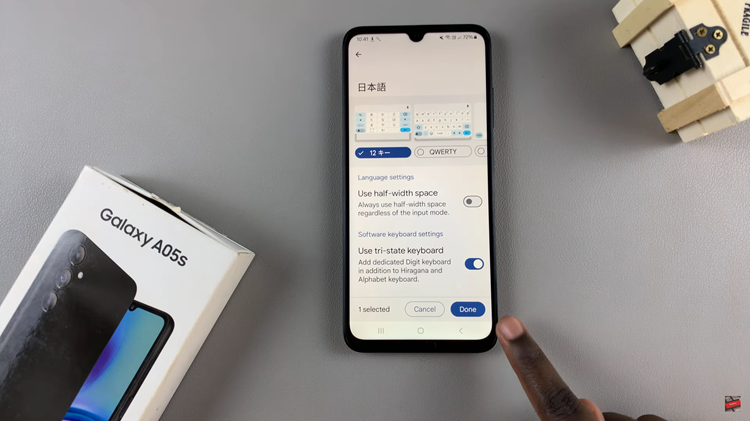
Once you’ve added and configured your desired languages, it’s time to test your keyboard to ensure everything is working correctly. Open any app that requires text input, such as Messages or Notes, and start typing. You should now be able to switch between languages by tapping the language key on your keyboard.
By following these simple steps, you can effortlessly add a keyboard language to your Samsung Galaxy A05s, allowing you to communicate more effectively and comfortably in multiple languages. Enjoy exploring the diverse linguistic capabilities of your device!