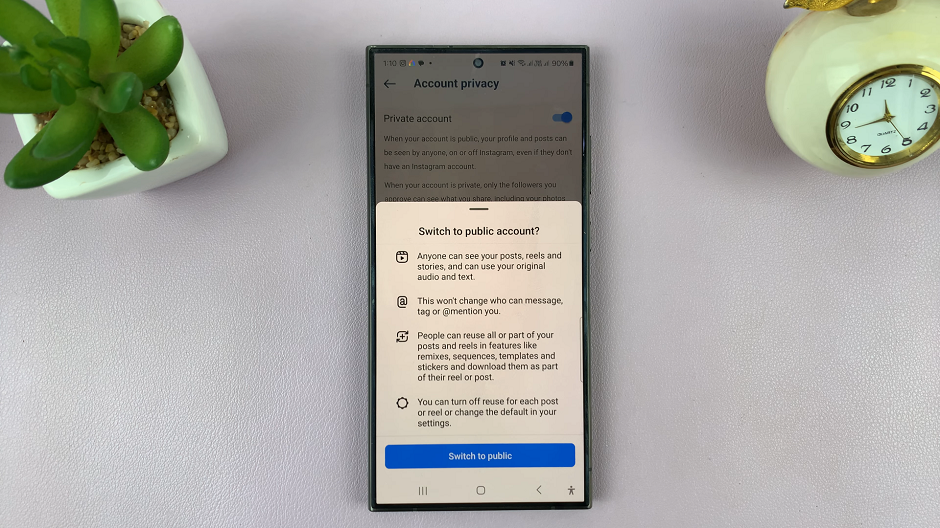In today’s fast-paced digital world, smartphones have become more than just communication tools. They’re extensions of our personalities, reflecting our tastes and preferences. Samsung, a leader in smartphone innovation, understands the importance of personalization.
With its Galaxy series, including the budget-friendly Samsung Galaxy A05, users have the freedom to customize their devices to match their unique style.
In this guide, we’ll walk you through the comprehensive step-by-step process on how to change the theme on your Samsung Galaxy A05.
Also Read: How To Import & Export Passwords On Samsung Galaxy A05
How To Change Theme On Samsung Galaxy A05
The first step is to open the Galaxy Theme store. You can access it in two ways. The first is by entering editing mode on your home screen the selecting “Themes.” And the second is by opening the Settings app and selecting “Themes“ from the list.
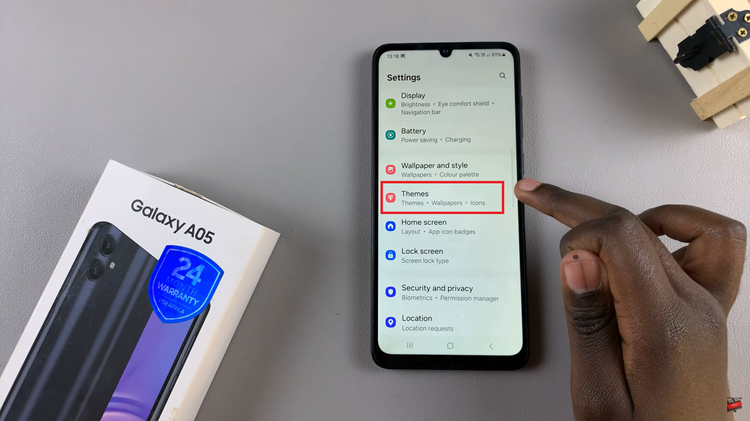
In the Galaxy Theme Store, you’ll find a selection of themes categorized by different styles and designs. You can browse through the available themes or use the search function to find a specific theme you have in mind.
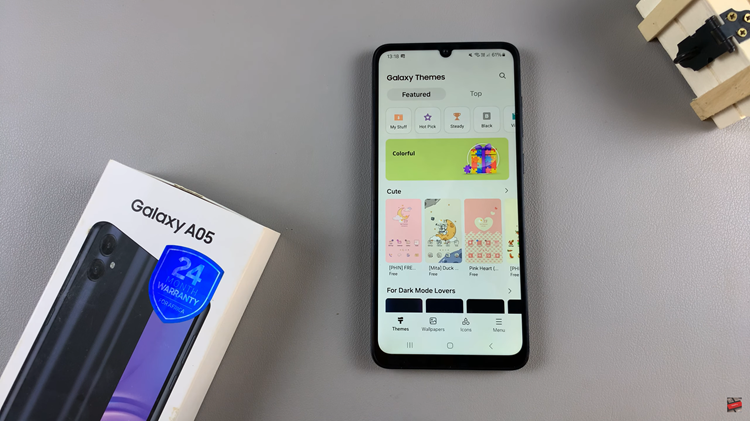
After selecting a theme, you’ll have the option to preview it before downloading. Once you’ve found the perfect theme, tap on the download button to install it on your device. Once the theme is downloaded, you’ll see an “Apply” button. Tap on it to apply the theme to your Samsung Galaxy A05.

Changing the theme on your Samsung Galaxy A05 is a simple way to personalize your device and give it a fresh new look. With the wide range of themes available in the Galaxy Theme Store, you can easily find one that matches your style and preferences. Follow the steps outlined in this guide, and in no time, you’ll have a customized device that reflects your unique personality.