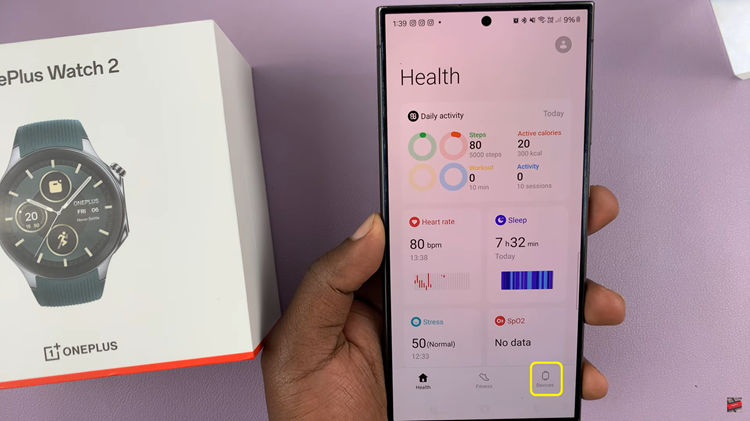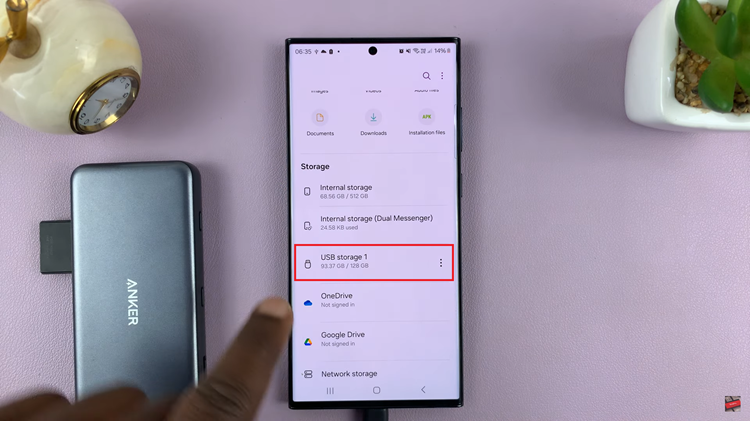In the realm of smartphones, personalization is key. From wallpapers to ringtones, users often tweak various settings to suit their preferences. Among these customizable features is font style—a subtle yet impactful aspect of user experience.
While experimenting with different fonts can be fun, sometimes you might want to return to the default font style for a familiar feel or to troubleshoot readability issues. If you’re a Samsung Galaxy A05 user wondering how to switch to the original font, you’re in the right place.
In this guide, we’ll walk you through the comprehensive step-by-step process on how to revert to default font style on the Samsung Galaxy A05.
Also Read: How To Revert To Default Font Style On Samsung Galaxy A05s
How To Revert To Default Font Style On Samsung Galaxy A05
Unlock your Samsung Galaxy A05 and locate the Settings app. In the Settings menu, scroll down and select the option labeled “Display.” Within the Display settings, you’ll find the “Font Size and Style” option. Tap on it to proceed to the next step.
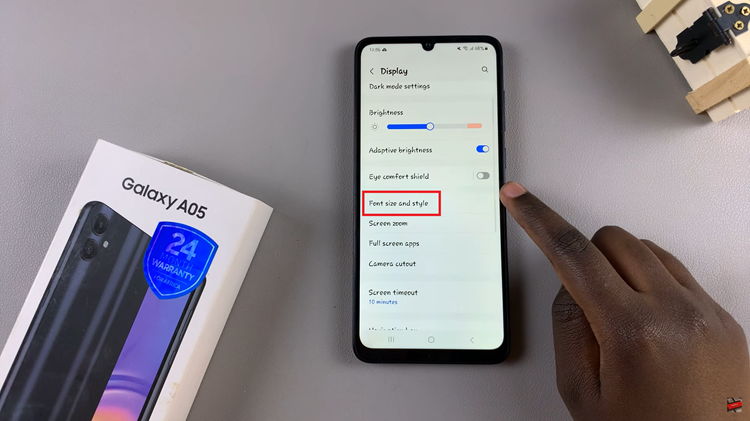
In the Font Size and Style menu, tap on “Font Style” to access the available font options. Among the list of font styles presented, look for the one labeled “Default.” Once you’ve selected the “Default” font style, your device will automatically apply the changes.
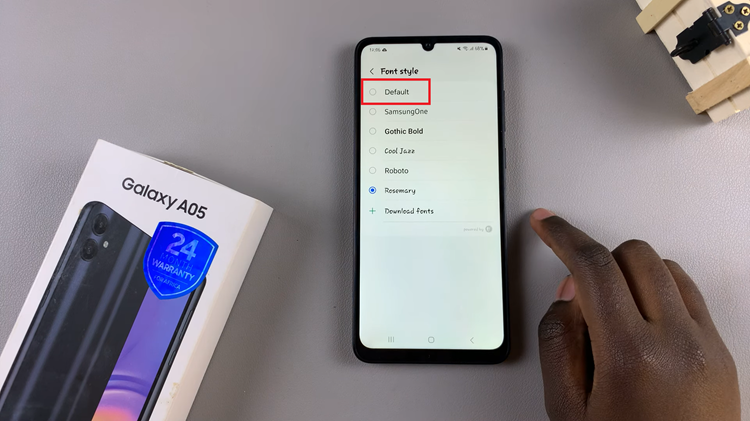
Reverting to the original font style on your Samsung Galaxy A05 is simple. Whether you’re troubleshooting font-related issues or simply seeking a change, knowing how to navigate the font settings can enhance your overall user experience.
Watch: How To Revert To Default Icons Theme On Samsung Galaxy A05