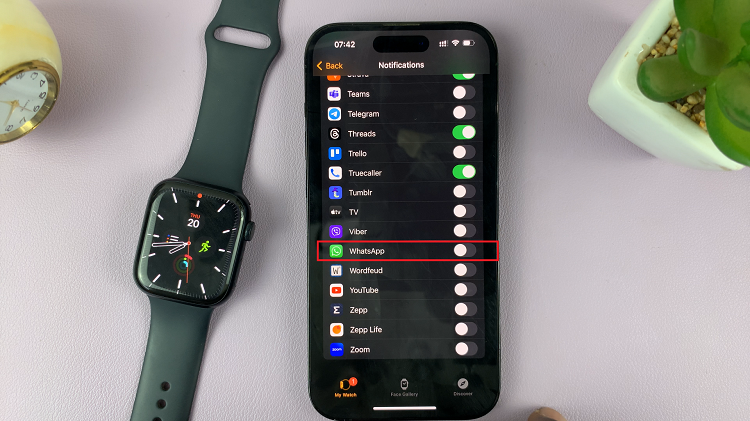In today’s age, our smartphones have become tools for storing memories, important documents, and apps. However, the limited internal storage space can sometimes feel restrictive. Thankfully, many smartphones, including the Galaxy A05, offer expandable storage options through the use of SD cards.
Whether you’re looking to free up space on your device or prepare your SD card for a fresh start, knowing how to format it is essential. Formatting your SD card not only clears up clutter but also ensures optimal performance and compatibility with your Samsung Galaxy A05.
In this guide, we’ll walk you through the comprehensive step-by-step process on how to format an SD card on the Samsung Galaxy A05.
Also Read: How To Change Icon Theme On Samsung Galaxy A05s
How To Format SD Card On Samsung Galaxy A05
Begin by locating the “My Files” app on your Samsung Galaxy A05. Within the My Files app, navigate to find your SD card. It’s usually listed under the section labelled Storage. You’ll see three dots next to the SD card. Tap on this icon to access additional options for the SD card.
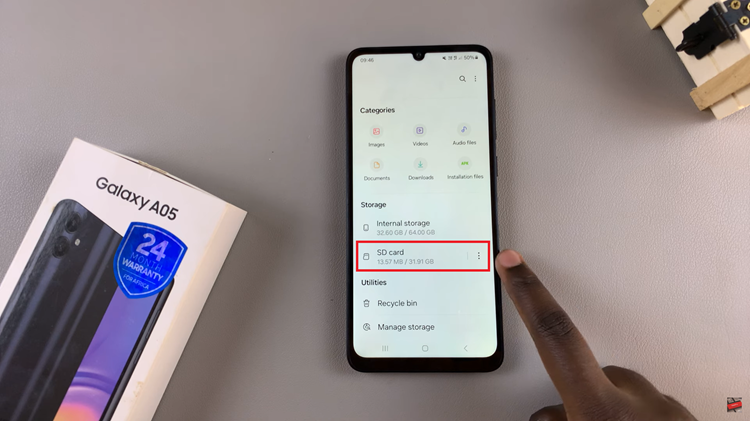
In the menu that appears, look for the option labeled “Format” and tap on it. A warning message will likely pop up, informing you that formatting will erase all data on the SD card. Confirm that you want to proceed with the formatting process.
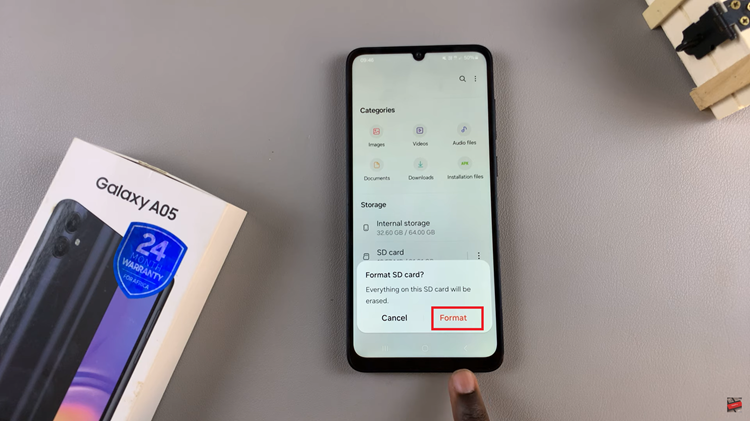
Once you confirm your choice, the formatting process will begin. After the formatting is complete, a message will appear confirming that the SD card has been formatted successfully.
Formatting your SD card on the Samsung Galaxy A05 is a straightforward process. Remember to back up any important data before formatting to avoid permanent loss. With these simple steps, you can manage your device’s storage efficiently and effectively.
Watch: How To Add Photo Widget To Home Screen On Samsung Galaxy A05s