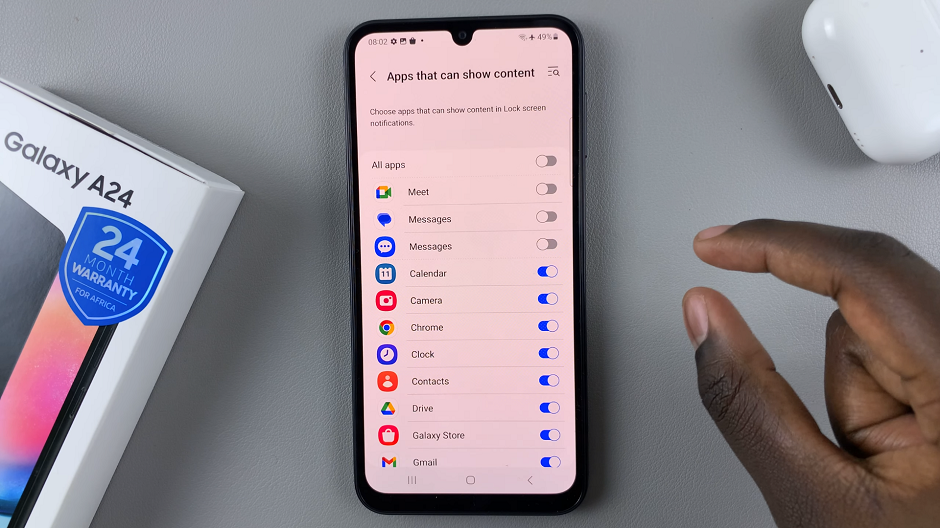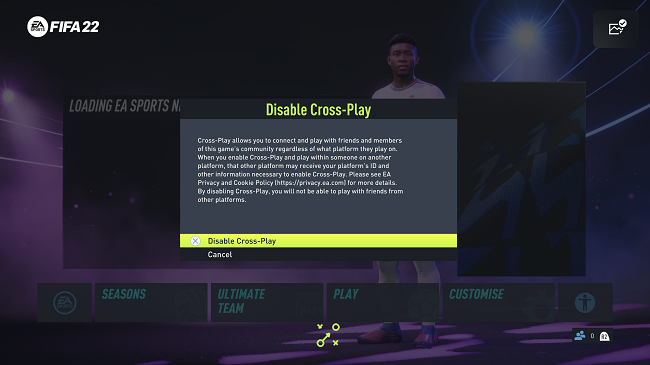In today’s digitally connected world, notifications from social media platforms like Instagram can become overwhelming.
While staying updated is crucial, sometimes we all need a break from the constant buzz. Whether you’re focusing on work, enjoying a quiet evening, or simply seeking a digital detox, pausing notifications can provide the peace you need.
Here’s a comprehensive guide on how to pause all notifications on Instagram.
Why Pause Notifications?
Before diving into the steps, let’s explore why you might want to pause notifications:
Improved Focus: Notifications can be distracting, pulling you away from important tasks.
Mental Health: Reducing screen time can alleviate stress and anxiety.
Quality Time: Enjoy uninterrupted moments with family and friends.
Digital Detox: Taking breaks from social media can lead to a healthier relationship with technology.
Read: How To Block All Tags On Instagram
Pause All Notifications On Instagram
First, launch the Instagram app on your smartphone. Tap on your profile icon at the bottom right corner of the screen to go to your profile page.
On your profile page, tap the three horizontal lines (hamburger icon) at the top right corner.
Select Settings and Privacy from the menu that appears.
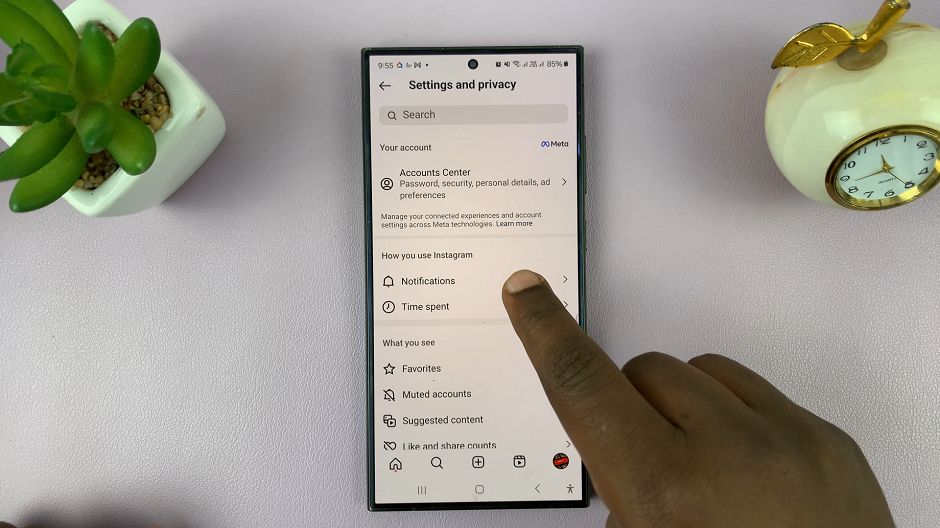
Under Settings and Privacy, tap on Notifications. This section allows you to manage how and when Instagram notifies you.
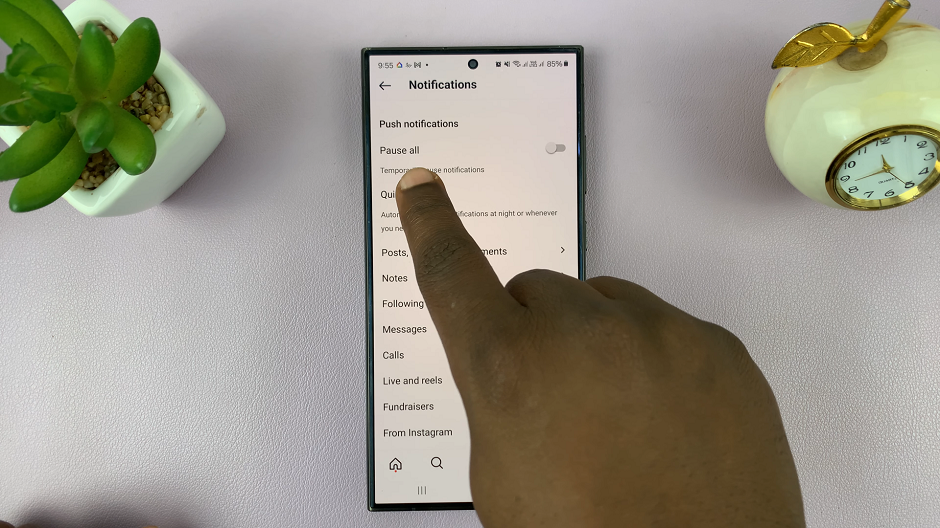
In the Notifications settings, you will see an option called Pause All, right under the Push Notifications section. Tap on the toggle to enable it.
Instagram provides options to pause notifications for different durations such as 15 minutes, 1 hour, 2 hours, 4 hours, or 8 hours. Choose the duration that suits your needs.
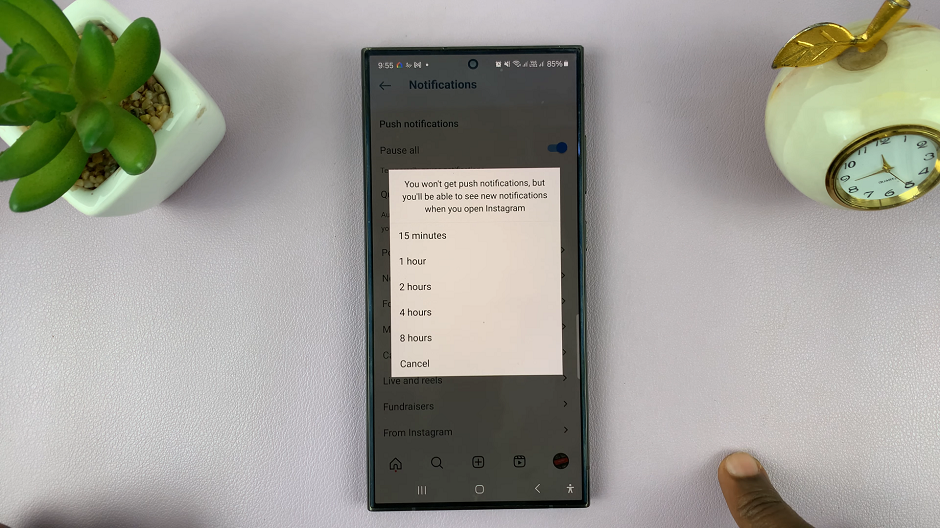
After selecting the desired duration, Instagram will now pause all notifications for the specified period. You won’t get push notifications for that period, but you’ll be able to see new notifications when you open Instagram.
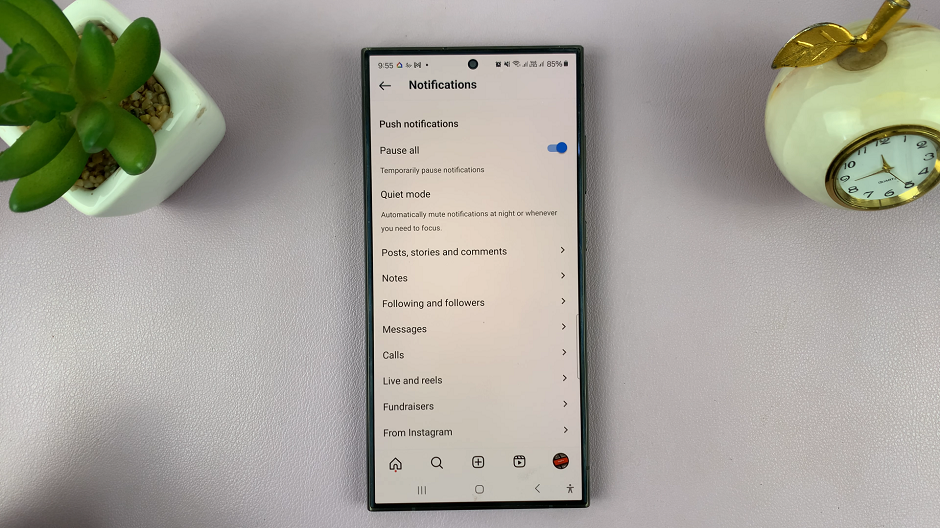
Managing Specific Notifications
If you don’t want to pause all notifications but prefer to customize which notifications you receive, you can manage specific notifications:
Post, Story, and Comment Notifications: Control notifications related to likes, comments, and more.
Direct Messages: Customize notifications for message requests and message notifications.
Following and Followers: Manage notifications for new followers and follow requests.
Live and IGTV: Adjust notifications for live videos and IGTV updates.
To do this, go to Notifications in the Settings menu and tap on each category to adjust your preferences.
Tips for Effective Notification Management
Prioritize: Decide which notifications are most important to you.
Schedule Downtime: Use the pause feature during work hours or personal time.
Regular Review: Periodically review and adjust your notification settings to suit your current needs.
Pausing notifications on Instagram is a simple yet effective way to reduce distractions and improve your focus. Whether you need a short break or an extended period of uninterrupted time, Instagram’s notification settings offer flexibility to manage your digital life better. By taking control of your notifications, you can enjoy a more balanced and less stressful relationship with social media.
Remember, it’s all about finding the right balance that works for you. So, the next time you’re feeling overwhelmed by constant alerts, follow these steps and enjoy some well-deserved peace and quiet.
Watch: Samsung Galaxy A05s: How To Enable / Disable Apps Screen (Apps Drawer)