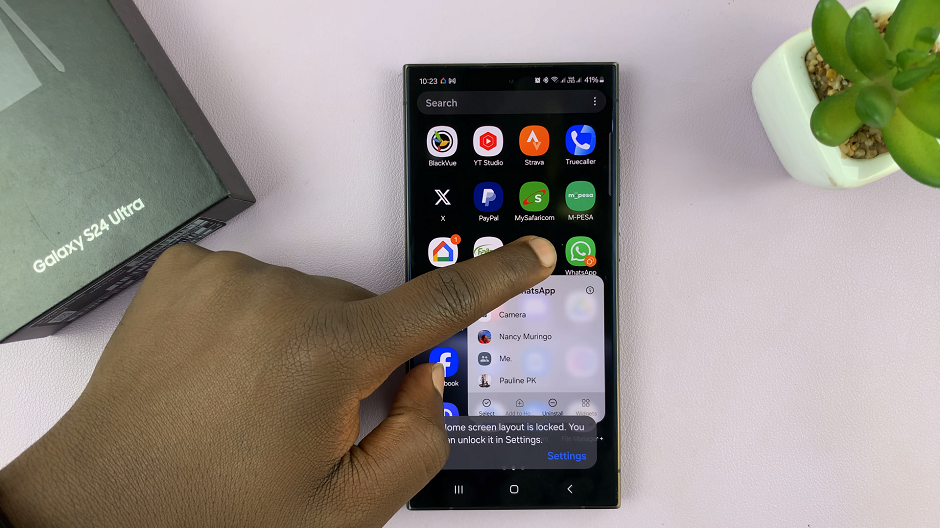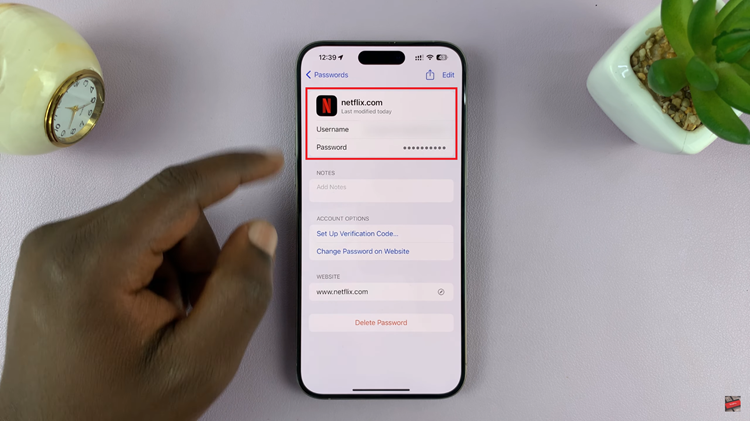In today’s interconnected world, Instagram has become a global platform for sharing experiences, connecting with friends, and discovering new trends. With users spanning across different cultures and languages, Instagram offers multilingual support to cater to its diverse community.
If you’ve accidentally changed the language on your Instagram app or simply wish to explore the platform in a different language, fear not.
In this article, we’ll guide you through the process of changing the Instagram language on your iPhone, ensuring you can navigate the app seamlessly in your preferred language.
Read: How To Hide Likes On Instagram
Change Instagram Language On iPhone
There are two methods you can use to change the language on iPhone. One, however, is an older method that may not work on newer updates. The other, is for the more recent updates of Instagram on iPhones.
On Older Instagram Versions
Even though this method may be obsolete, here is the process.
First, unlock your iPhone and locate the Instagram app on your home screen. Tap on the Instagram icon to launch the app.
Once the Instagram app is open, navigate to your profile by tapping on the profile icon located in the bottom right corner of the screen. This will take you to your Instagram profile page.
On your profile page, look for the three horizontal lines located in the top right corner of the screen. Tap on this icon to access the settings menu.
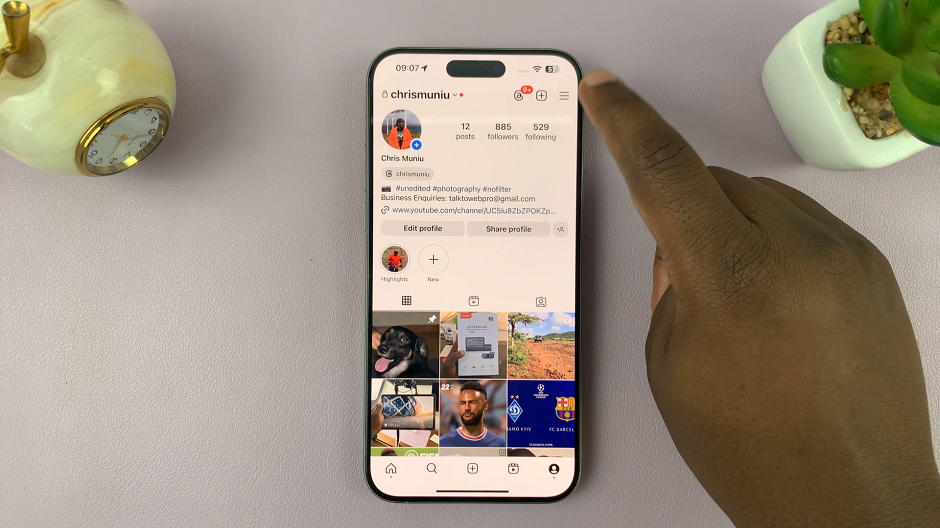
Within the settings menu, locate and tap on the Account or Settings and Privacy option. This will open a submenu containing various account settings.
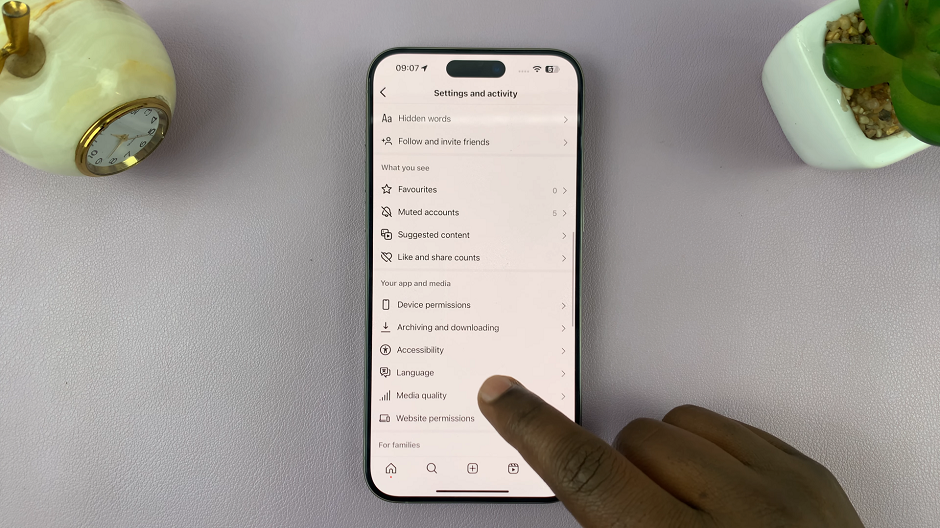
In the settings submenu, scroll down until you find the Language option. Tap on it to access the language settings.
Once you’ve entered the language settings, you’ll see a list of available languages. Scroll through the list and select your preferred language by tapping on it.
After selecting your preferred language, Instagram will prompt you to confirm your choice. Tap on the Change or Confirm button (depending on your app version) to apply the changes.
To ensure the changes take effect, it’s recommended to close the Instagram app completely and then relaunch it. This will refresh the app with the newly selected language.
Unfortunately, with the new update, you will only be met with a How To Set Your Instagram App Language pop-up. Even when you tap on Continue, you will still not be able to change the language with this method.
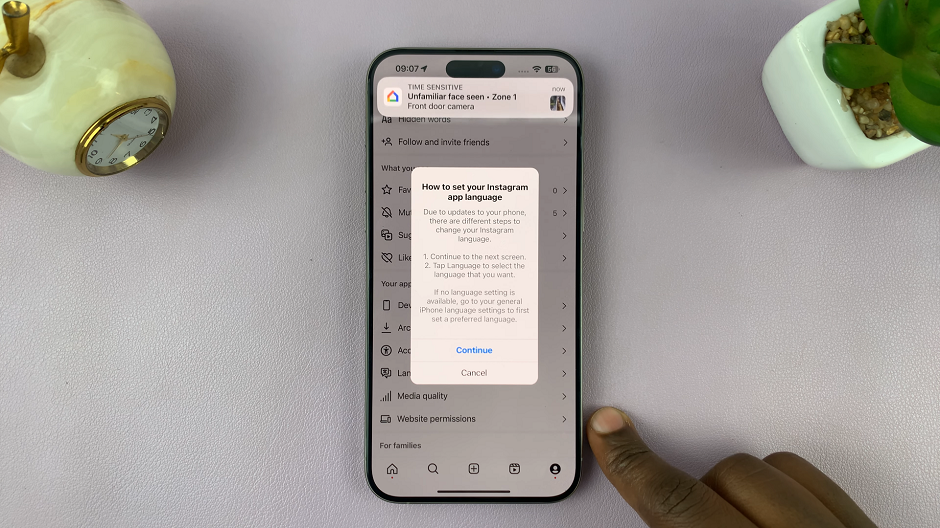
To go around this, use the updated method below.
Change Instagram Language On iPhone For Updated Version
The older method outlined above will not work for the more recent Instagram updates on iPhone. To change the Instagram language, you’ll need to change the iPhone’s system language. To do this:
Open the Settings app on your iPhone, then scroll down and select the General option.
Under General, find the Language & Region option. Here, you should see the Preferred Languages category.
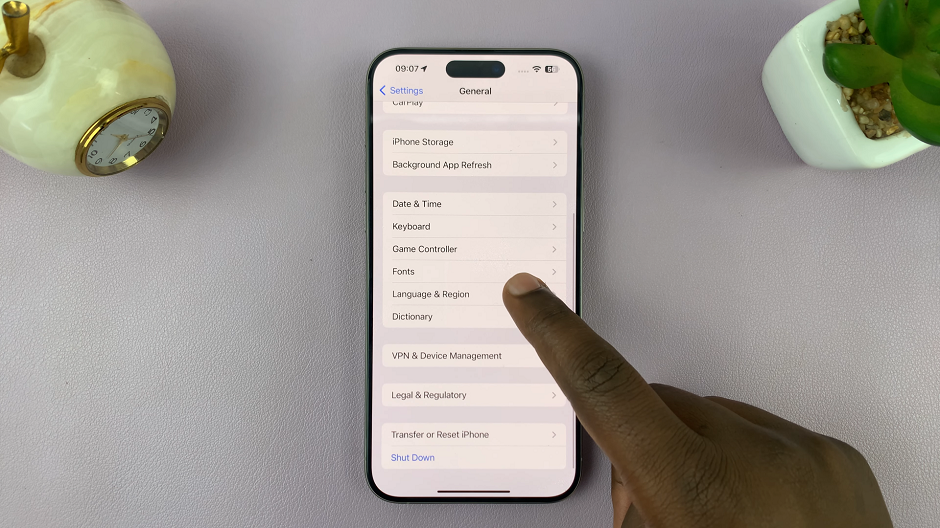
Finally, select your language of choice. Once you do, it will replicate on your iPhone’s system and apps, including Instagram.
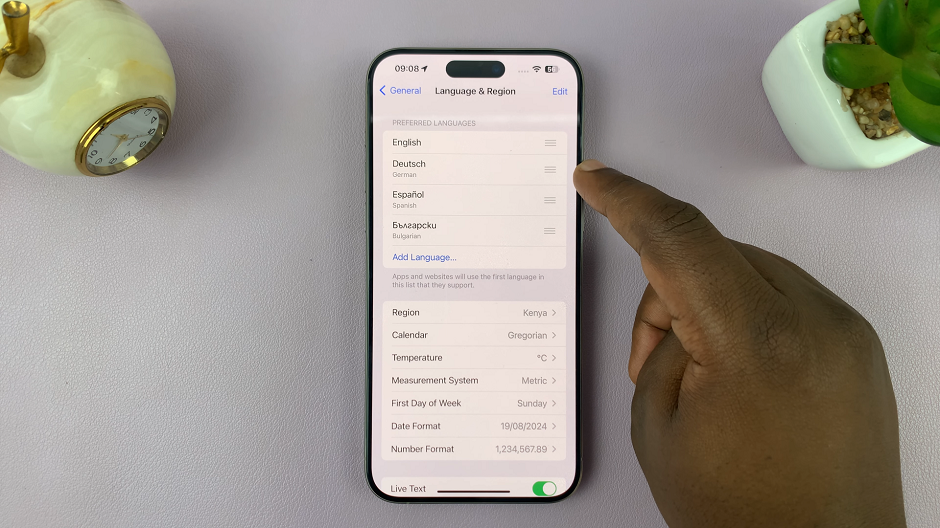
Congratulations! You’ve successfully changed the language on Instagram for your iPhone. Now you can explore the app, browse your feed, and interact with content in your preferred language. Whether you’re brushing up on a foreign language or simply customizing your Instagram experience, changing the language settings on your iPhone is quick and easy.
Remember, Instagram offers a wide range of languages to choose from, allowing users to engage with the platform in their native tongue or explore new languages for a richer experience. So don’t let language barriers limit your Instagram journey – experiment with different languages and discover new perspectives within the vibrant Instagram community.