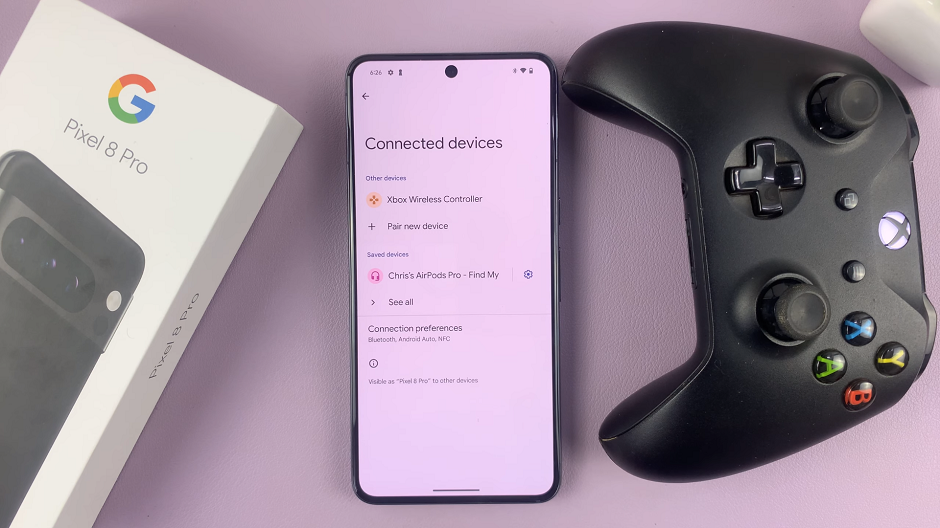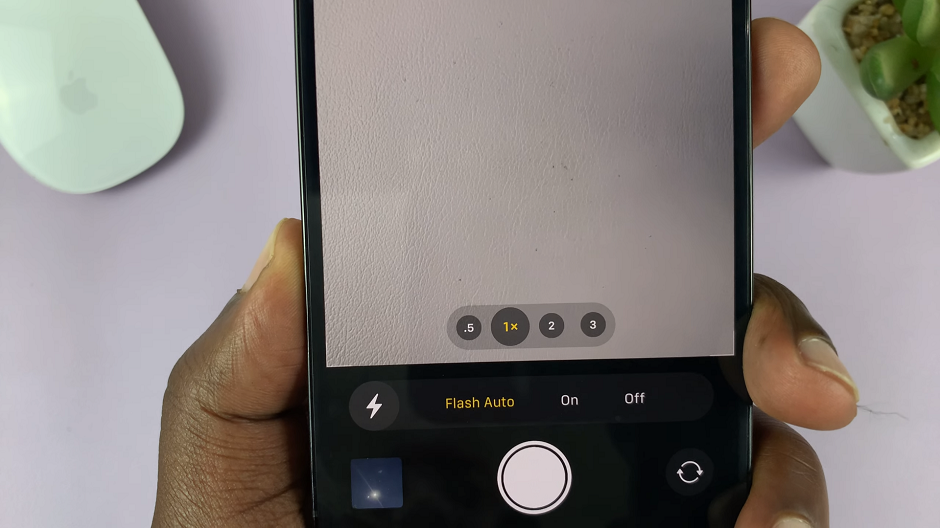In the age of digital connectivity, your WiFi network is the gateway to a multitude of online activities, from streaming and browsing to working and gaming. However, when unauthorized users gain access to your network, they can cause a range of issues. They can slow down your connection, access your personal information, and even use your network for malicious activities.
Blocking these users is not just about improving your internet speed; it’s about protecting your privacy and ensuring your network’s integrity. This guide is designed to help you block any WiFi user from your router. We will cover the steps required to access your router’s settings, identify unauthorized devices, and implement effective measures to block them.
By following these instructions, you can secure your network against unauthorized access and enjoy a smoother, safer online experience.
Watch: How To See Who’s Connected To Your WiFi Router
Block ANY WiFi User From Your Router
First and foremost, you need to access your router’s settings. This is done through the router’s admin panel. Open a web browser and type in the router’s IP address. Typically, this address is 192.168.1.1 or 192.168.0.1. You can find this information on the router itself, in the user manual. Press Enter to continue.
Following this, type in your username and password when prompted. The default credentials are often “admin” for both fields, but it’s best to check your router’s manual or the label on the router. If you’ve changed the login details previously, use those credentials.
Once logged in, the next step is to identify the devices connected to your network. On the home page, click on “System Information” and then select “WLAN.” Within the WLAN settings, click on the “Neighbor AP & STA Information” and then click on “Query.” From here, find the MAC address you’d like to block and copy it from the list of devices connected to your router.
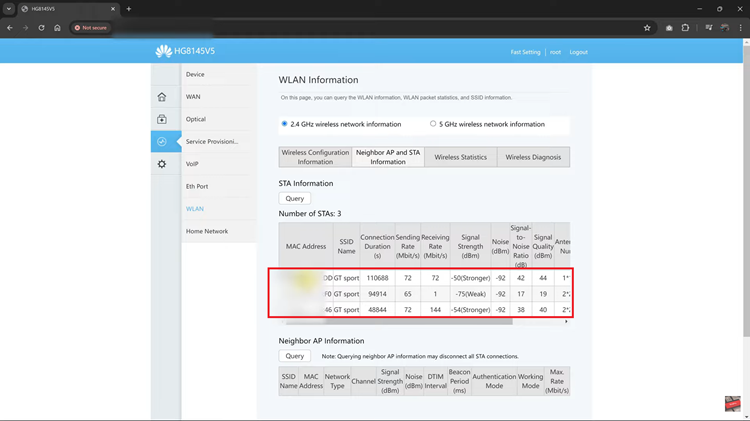
At this point, go back to “Settings” on the router home page then select “Security.” Then, locate the “MAC Filtering” section and click on it to proceed. At this point, turn on the “MAC Filter” option if it’s not yet enabled and ensure that the Blacklist mode is selected.
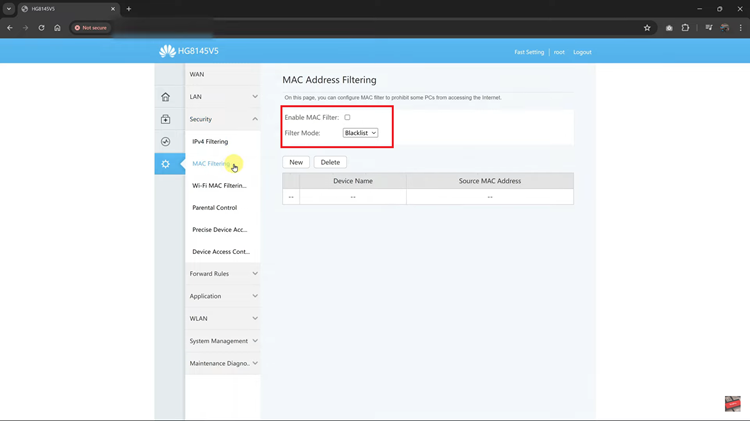
From here, click on the “New” button, and from the text field that appears, paste the MAC address that you copied on the ‘Source MAC address’ field. Once done, tap on “Apply” to confirm the changes.
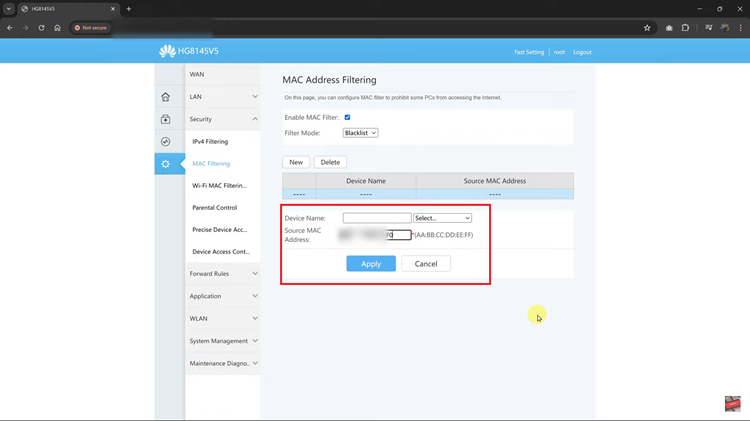
By following these steps, you can effectively block any WiFi user from your router and enhance your network’s security. Regularly monitor your network to ensure it remains secure. By taking these measures, you can maintain control over your WiFi network and enjoy a safer, faster internet experience.
Read: How To Add Contact Widget To Home Screen On Samsung Galaxy A05