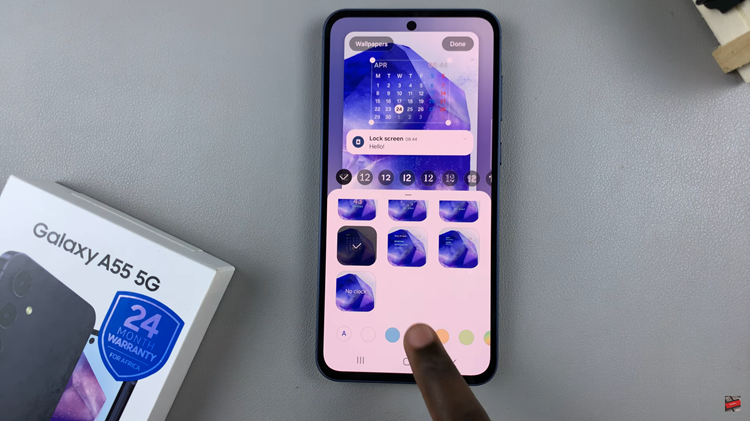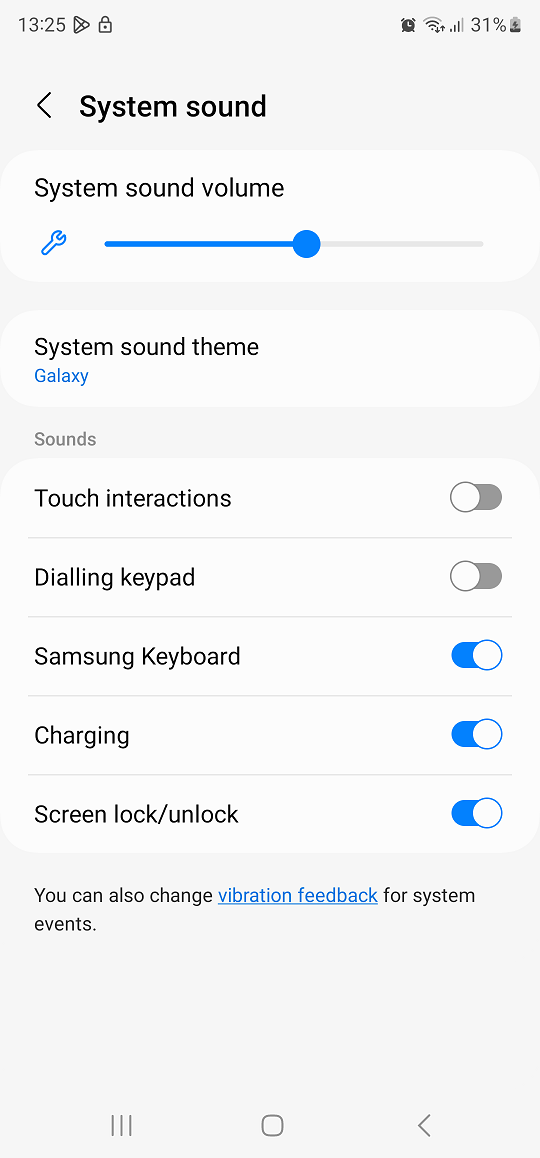In today’s world, smartphones are equipped with powerful cameras that enable us to capture life’s moments with ease and clarity. The Samsung Galaxy A05, known for its affordability and functionality, comes packed with features to enhance your photography experience.
One such feature is the camera timer, which allows you to take photos without the need for anyone to hold the device. Whether you’re aiming for a group shot, a selfie, or a creative long exposure, mastering the camera timer on your Galaxy A05 can elevate your photography game.
In this guide, we’ll walk you through the steps to effectively use the camera timer on your Samsung Galaxy A05.
Watch: How To Turn ON Data Saver On Instagram
Use Camera Timer On Samsung Galaxy A05
To begin, unlock your Samsung Galaxy A05 and locate the Camera app icon on your home screen or in the app drawer. Tap on the icon to launch the Camera app. Once opened, you’ll see various icons and settings at the top side of the screen. Look for the timer icon, typically represented by a clock or a timer symbol, and tap on it.
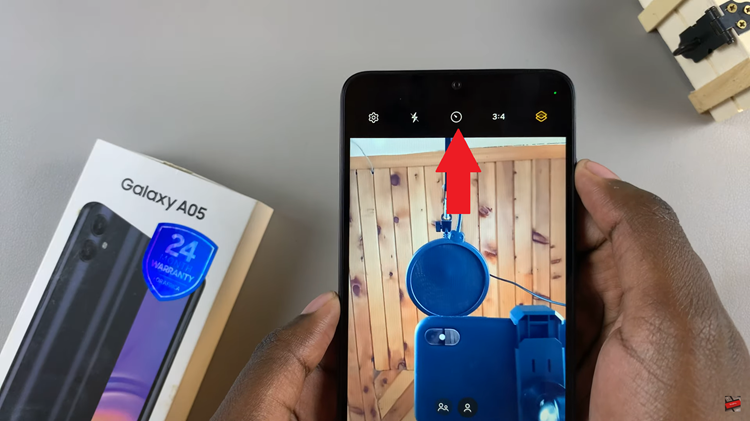
At this point, you’ll be presented with different timer duration options. Common choices include 2 seconds, 5 seconds, and 10 seconds. Select the duration that best suits your needs by tapping on the corresponding option.
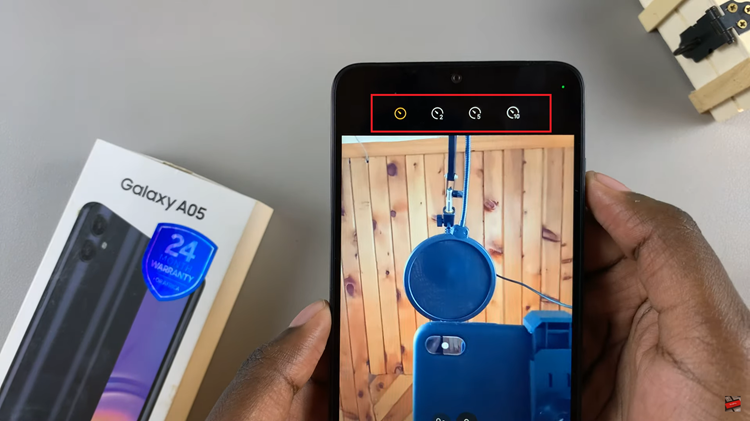
After selecting the timer duration, position your Galaxy A05 camera to frame your shot. Ensure that your device is stable and positioned at the desired angle for the photograph. Once you’re ready to capture the photo, tap the shutter button as you normally would. Then, a countdown timer appears on the screen, indicating the remaining time before the photo is captured.
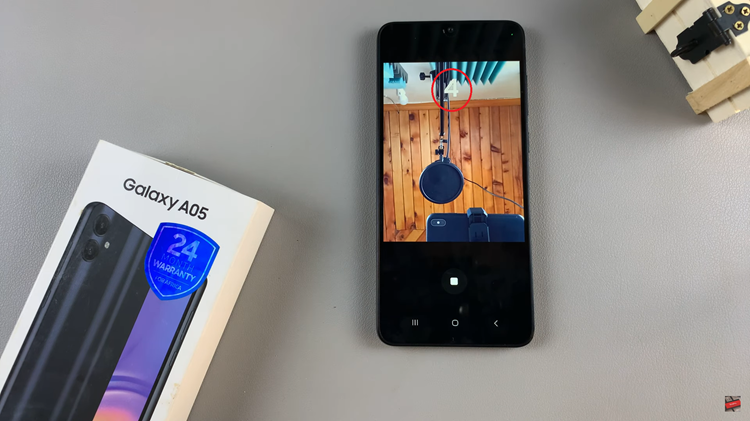
Following this, the image appears on the screen for your review. Take a moment to assess the image quality and composition. Once done, you can exit the Camera app and find the captured image in your Gallery.
By following the step-by-step guide outlined above, you can effectively use the camera timer to capture memorable moments with ease and precision. So go ahead, unleash your creativity, and make the most of your Galaxy A05’s camera timer functionality. Happy shooting!
Read: How To Turn ON & OFF Power Saving Mode On Samsung Galaxy A05s