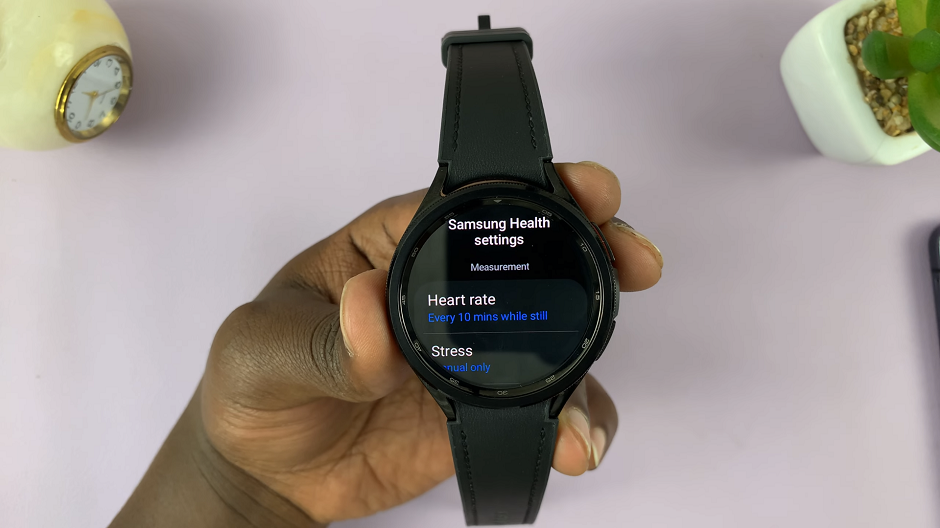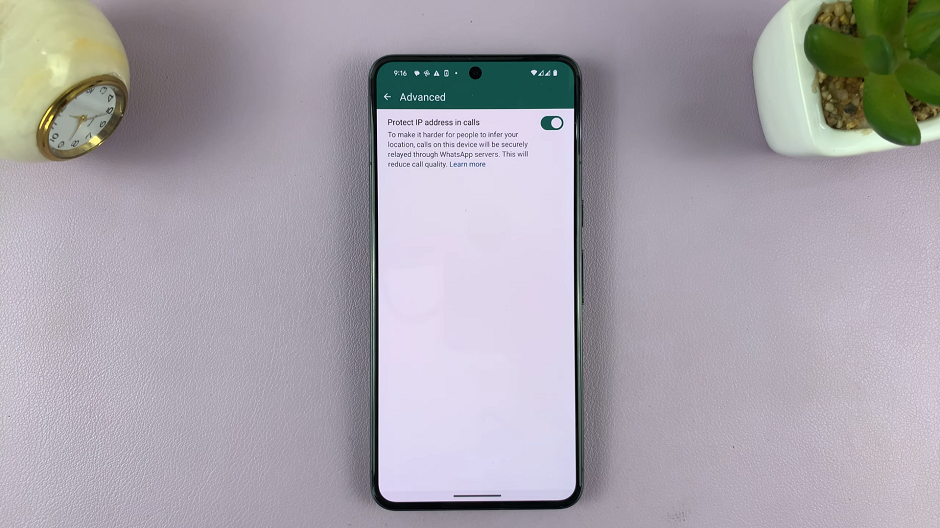In the digital age, our online presence is often centered around various social media platforms, and Instagram is no exception. With the sheer volume of passwords we need to remember, it’s not uncommon to forget them from time to time.
Google Password Manager offers a secure and convenient solution for storing and accessing passwords across various devices. If you’re using an Android device and wondering how to see your Instagram password, you’ve come to the right place.
In this tutorial, we’ll walk you through the steps to see your Instagram password on Android.
Watch: How To Schedule a Post On Instagram
See Your Instagram Password On Android
Firstly, launch the Google app on your Android device to begin the password retrieval process. Next, navigate to the upper right corner of the app’s interface and tap on your profile picture or initials to access your Google Account settings.
Scroll through the menu options and choose “Manage your Google Account” to proceed to your account settings. Within your Google Account settings, locate and tap on the “Security” tab. This tab houses various security-related options for your account.
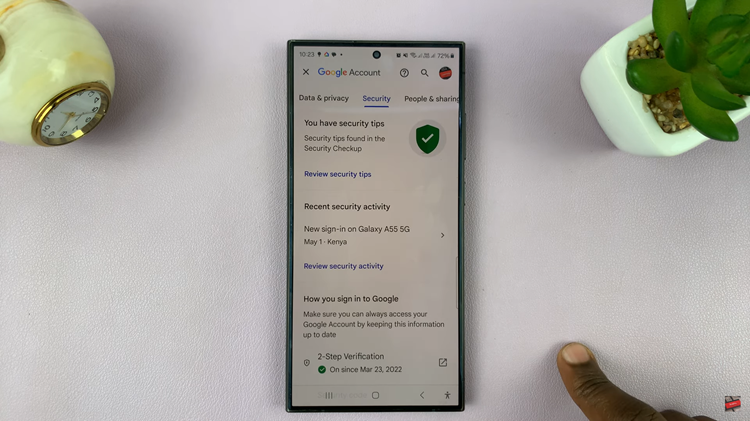
At this point, scroll down the security options until you find “Password Manager.” Tap on “Manage Passwords” to view your saved passwords associated with your Google account.
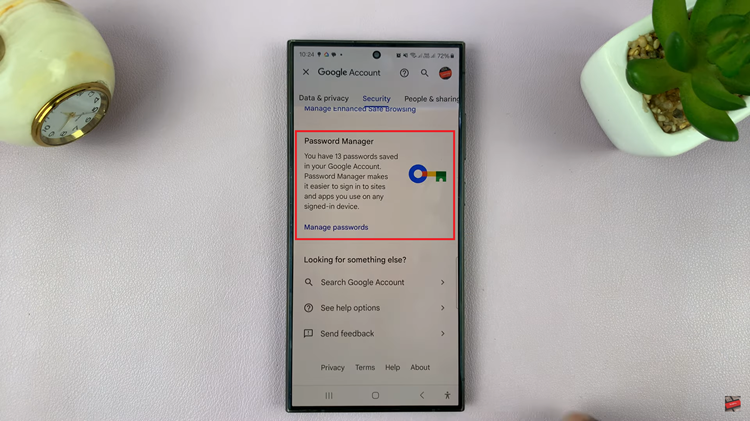
Following this, you’ll be prompted to enter your device’s PIN, pattern, fingerprint, or use other authentication methods linked to your Google account. Once done, find the Instagram option and tap on it. Here, you’ll see your Instagram username and password. To reveal the password, simply tap on the eye icon beside it. Once done, you can simply exit the password manager.
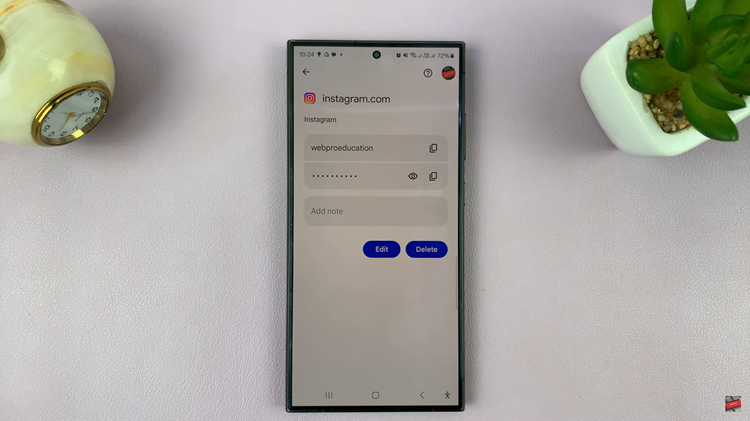
By following the steps outlined in this guide, you can easily see and access your Instagram password on Android devices. If you encounter any issues, you can reach out to Instagram’s support team for further assistance.
Read: How To Add Contact Widget To Home Screen On Samsung Galaxy A05s