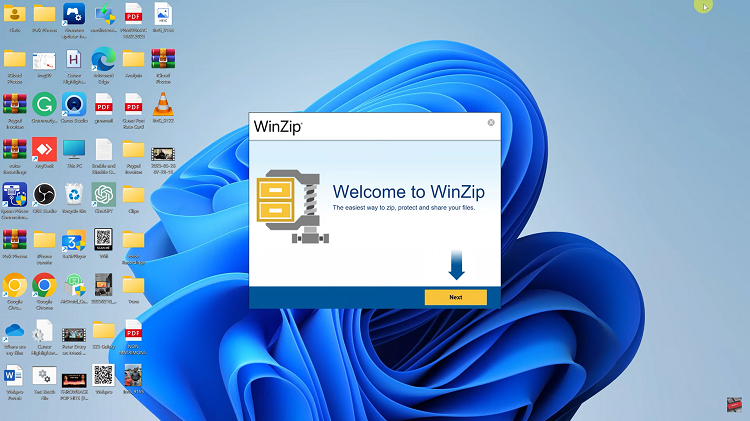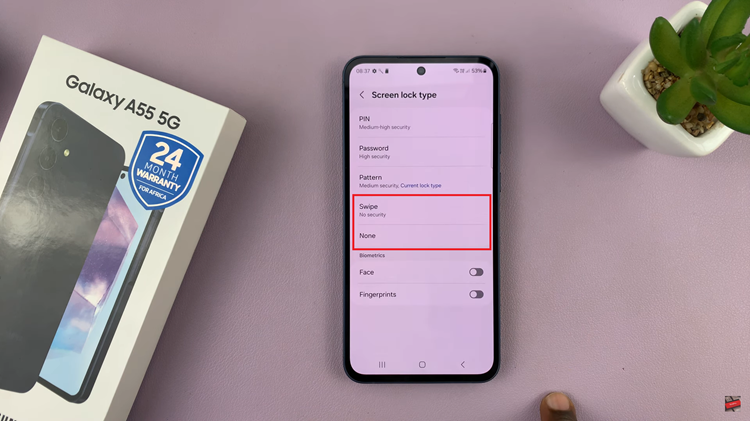Instagram offers a variety of chat themes and colors to make your messaging experience more vibrant and personalized. These themes allow you to change the look and feel of your conversations, adding a splash of color and fun.
However, you might find yourself wanting to return to the original, clean default theme after trying out a few different options. Whether you’re seeking a fresh start, prefer a minimalist look, or simply want to undo a theme change, resetting your chat theme back to default is a quick and easy process.
In this guide, we’ll walk you through each step, ensuring you can effortlessly revert your Instagram chat to its classic appearance. Let’s get started!
Watch: How To Mute Sound On Your Instagram Story
Reset Chat Theme To Default On Instagram
First, ensure you have the latest version of the Instagram app installed on your device. Open the app and log in to your account if you haven’t already. Then, tap on the messenger icon in the top right corner of your home screen to open your Direct Messages (DMs). This is where all your private conversations are stored.
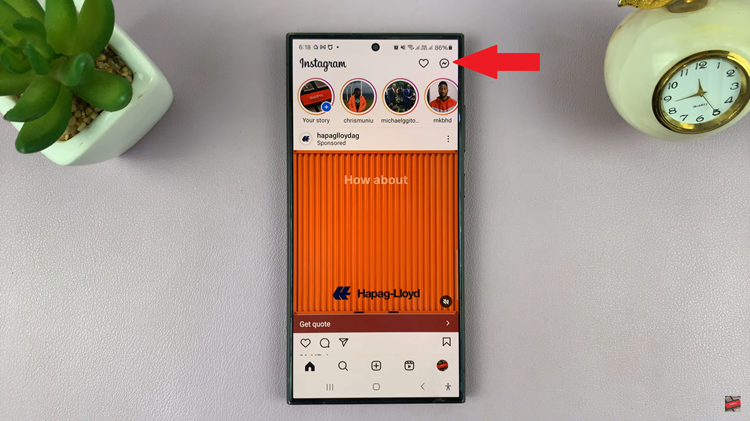
At this point, navigate to the chat you want to reset. Tap on the chat to open the conversation. Once you’re in the chat, tap on the profile name at the top of the screen. This will take you to the chat details page where you can manage various settings for the conversation.
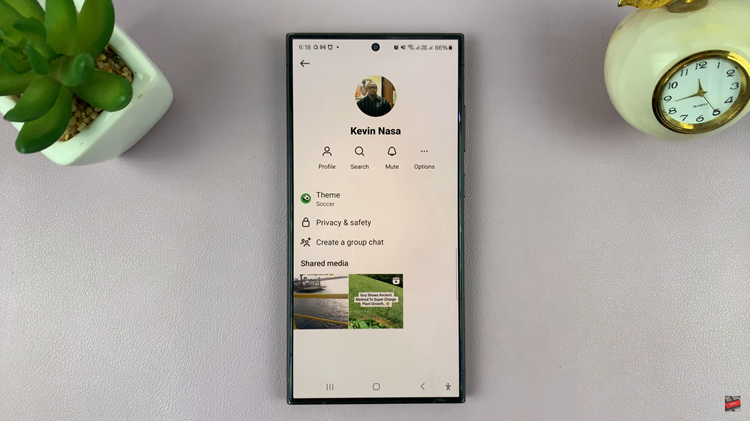
In the chat details page, you’ll see an option labeled “Theme.” Tap on it to access the theme selection menu. Scroll through the available themes until you find the “Default” option. Tap on it to reset the chat theme back to the original Instagram default.
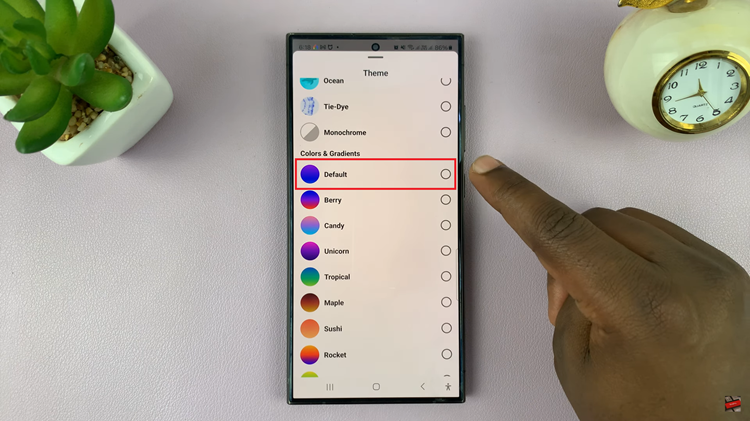
After selecting the default theme, the chat background and color scheme will immediately revert to the original settings. There’s no need to save changes as the update is applied automatically.
In conclusion, resetting your chat theme back to default on Instagram is a quick and simple process. By following the steps outlined above, you can easily revert to any customized themes and enjoy the standard Instagram chat appearance.