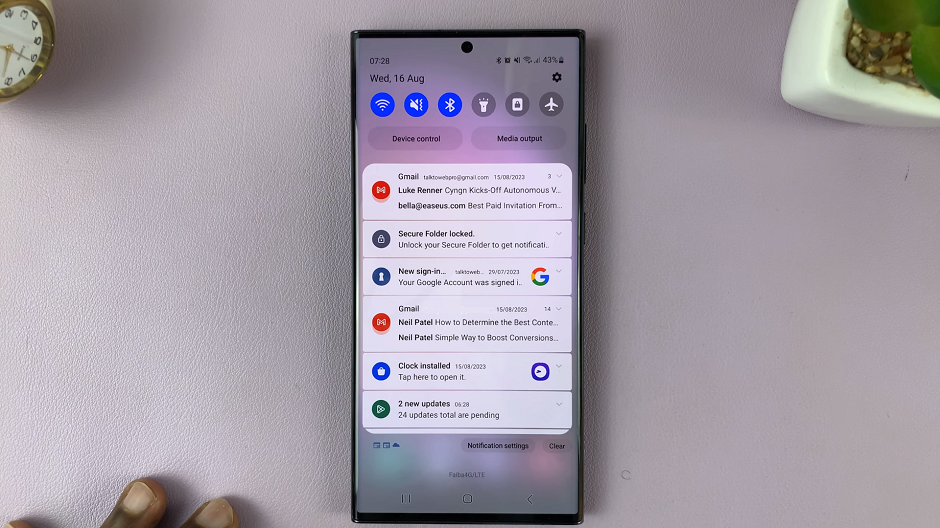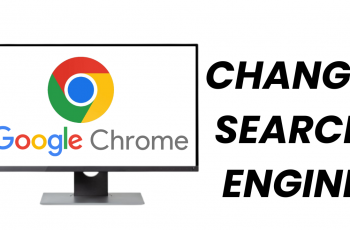Instagram has become one of the most popular social media platforms, known for its visually appealing content and user-friendly interface.
One of the best features Instagram offers is the ability to post multiple pictures in a single post, allowing users to share a collection of memories, showcase products, or tell a story in a more dynamic way.
If you’re wondering how to utilize this feature, this guide will walk you through the process step-by-step.
Read: How To Delete Drafts On Instagram
Post Multiple Pictures In One Instagram Post
First, open the Instagram app on your smartphone. Tap on the plus icon (+) at the bottom center of your screen to start a new post. This will open your photo gallery where you can select the images you want to upload.
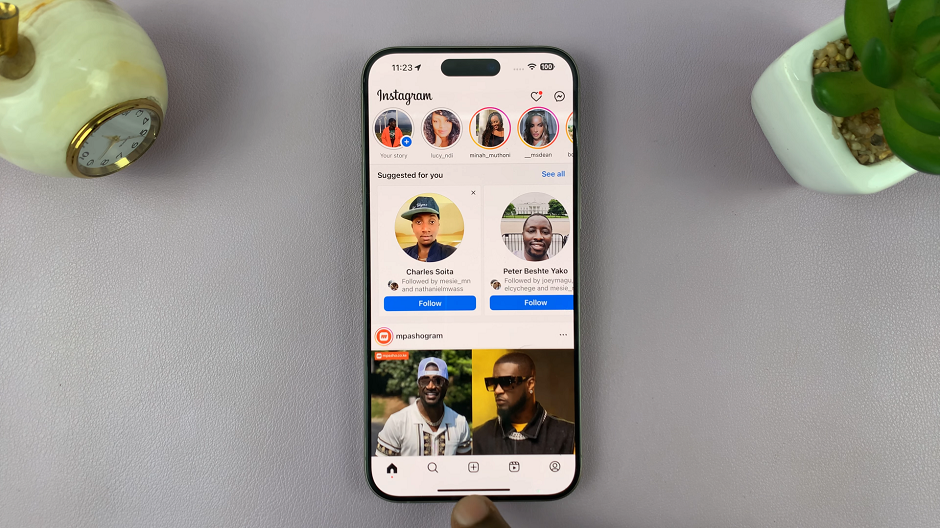
To select multiple photos, tap on the Select Multiple icon, which looks like two overlapping squares. This icon is located in the bottom-right corner of the image preview in your gallery. Once you tap this icon, you can choose up to 10 photos and videos from your gallery.
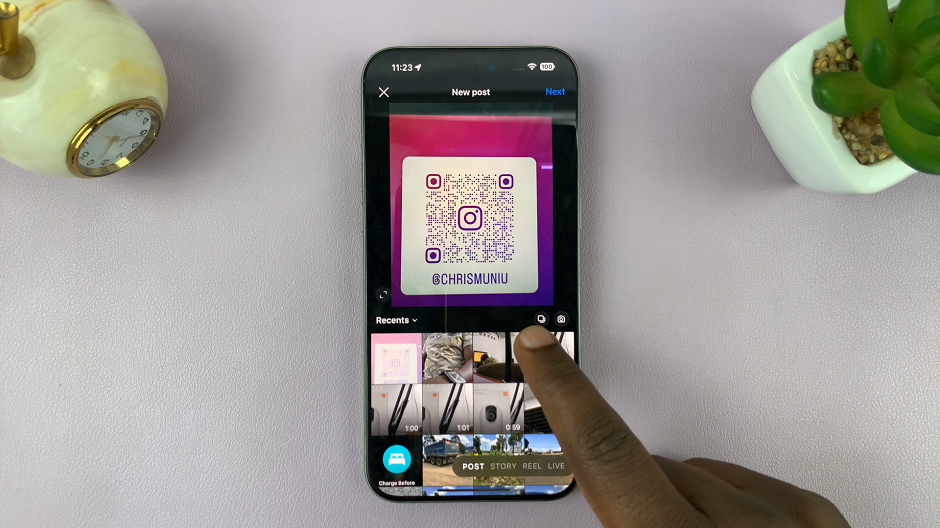
After selecting your photos, you can arrange them in the order you want them to appear. Simply select the photos in the order you want them to appear in your post. Once you’re satisfied, tap Next.
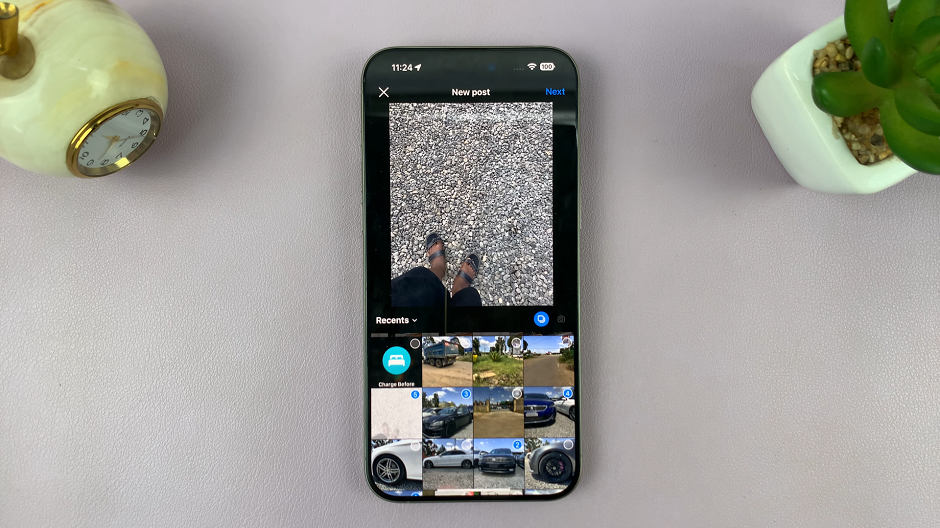
Instagram also allows you to edit each photo individually. Slide through each photo to see the editing tools, where you can apply filters, adjust brightness, contrast, music and more. Once you apply the edits, tap on Next.
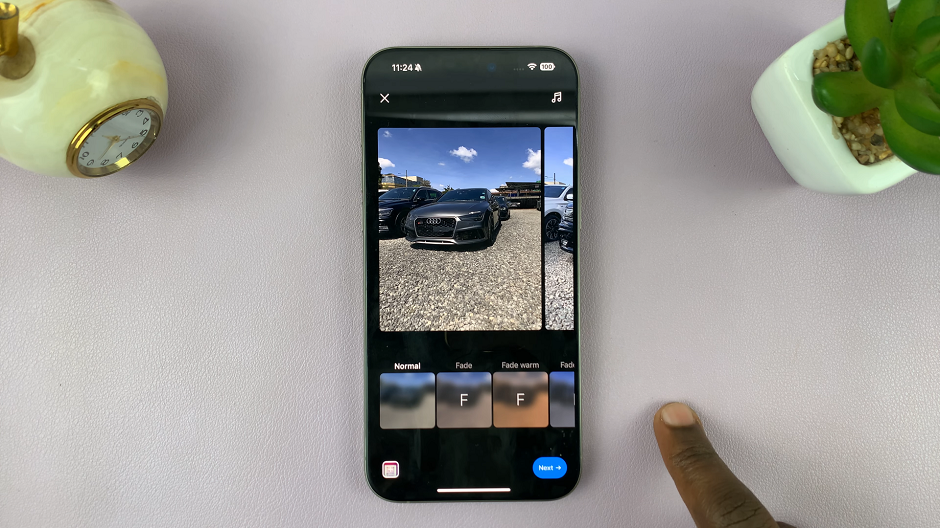
Now that your photos are ready, it’s time to add a caption. Captions are a great way to provide context or share a story about the photos. You can also tag people and add a location to your post. To tag someone, tap on the photo where you want the tag to appear and enter the username. To add a location, tap on Add Location and search for the desired place.
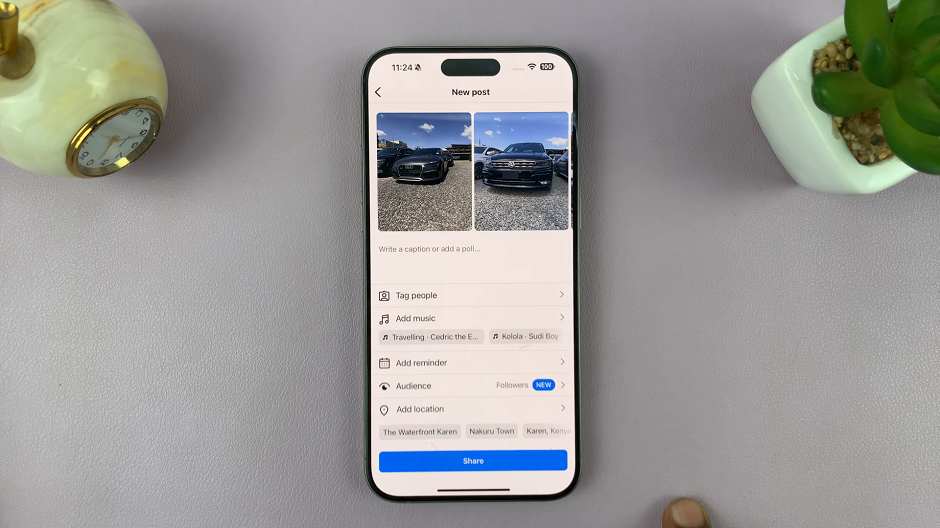
Once you’ve added your captions, tags, and location, review your post to make sure everything looks perfect. When you’re ready, tap Share in the bottom of the page. Your post will be published on your profile and will appear in your followers’ feeds as a carousel post, allowing them to swipe through your collection of photos.
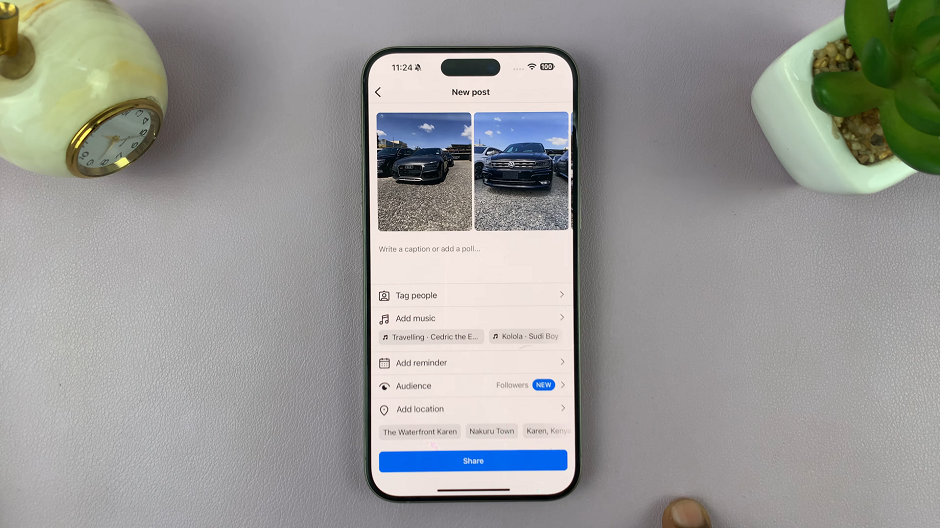
Tips for a Successful Multi-Photo Post
Tell a Story: Use the multiple photo feature to tell a cohesive story. Arrange your photos in a way that takes your audience on a journey.
Consistency: Keep the editing style consistent across all photos for a more professional and polished look.
Engage Your Audience: Encourage your followers to swipe through all the photos by asking questions or prompting engagement in your caption.
Quality Over Quantity: Only include high-quality photos that add value to your post. It’s better to have fewer stunning images than to fill the post with unnecessary ones.
Posting multiple pictures in one Instagram post is a fantastic way to share more with your audience while keeping your profile organized and engaging. With these simple steps, you can create captivating posts that showcase multiple moments, products, or ideas in one go.