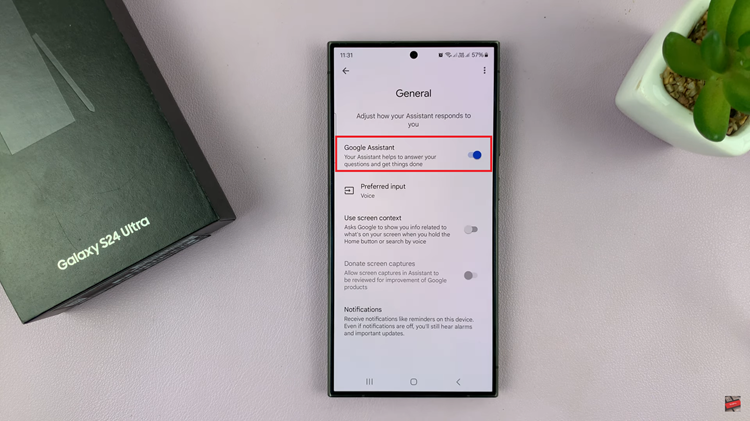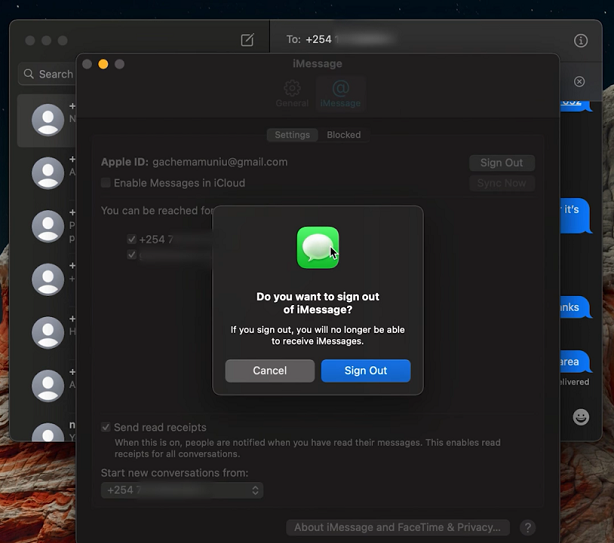Instagram Reels has become an incredibly popular feature for sharing short, engaging videos. However, sometimes the audio captured by your camera might not be ideal.
Whether you want to replace it with a catchy song, add a voiceover, or simply mute it for a cleaner look, removing the camera audio from your Instagram Reels is a straightforward process.
In this article, we’ll guide you through the steps to effectively remove or replace audio in your Instagram Reels.
Why Remove Camera Audio?
There are several reasons you might want to remove the original audio from your Reels:
Background Noise: Unwanted background noise can detract from the quality of your video.
Creative Control: Adding your own music or voiceover can make your Reel more engaging and personalized.
Privacy Concerns: Muting conversations or other sounds can protect the privacy of those around you.
Read: How To Speed Up Instagram Reels Video
Remove Camera Audio From Instagram Reels
To begin, open the Instagram app on your mobile device and record a Reel. Even if you’re in a noisy place or in a place with music, it’s all fine. if you don’t want the background audio (camera audio) on your reel, you can remove it.
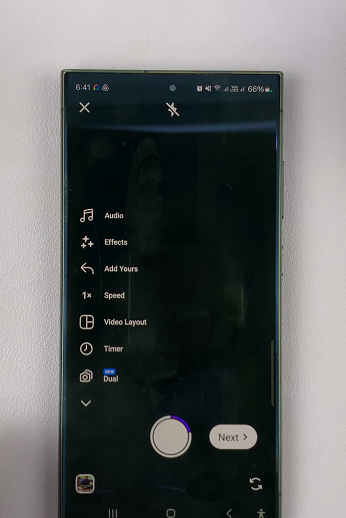
Once you tap on next to go to the editing interface, you’ll see various options, including the music icon. Tap on the music icon to access the audio settings.
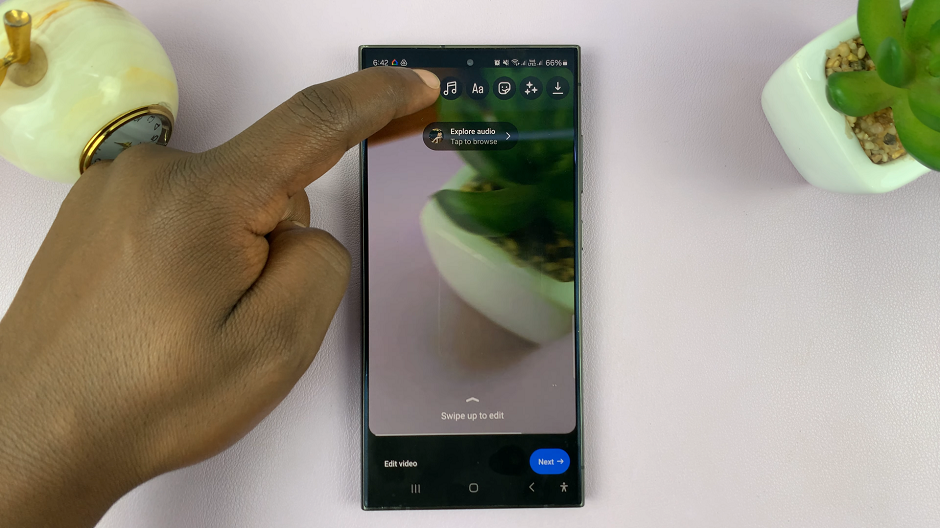
Within the audio settings, you’ll find an option labelled Controls. Tap on this option. Here, you’ll have the option to remove the camera audio.
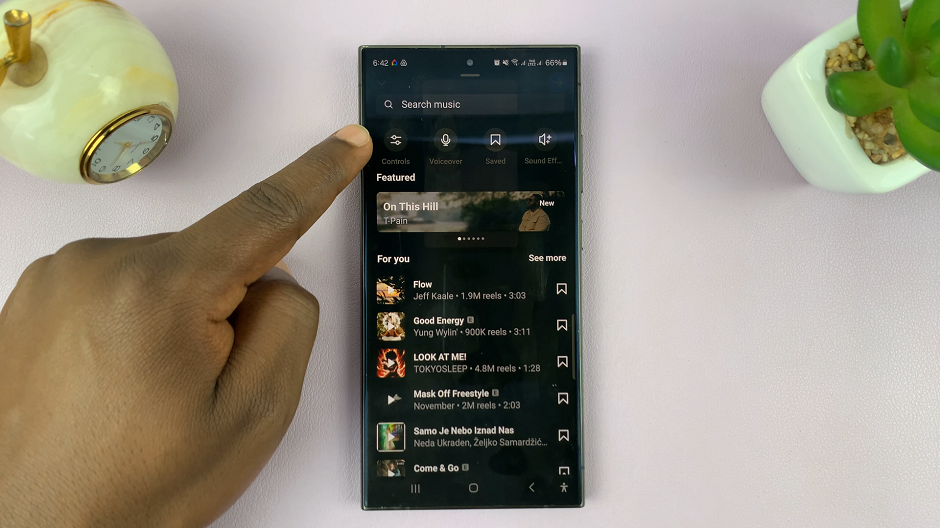
Use the Camera Audio slider to reduce the volume all the way to 0. This will silence the music or background audio that was playing in the background while you were recording your reel.
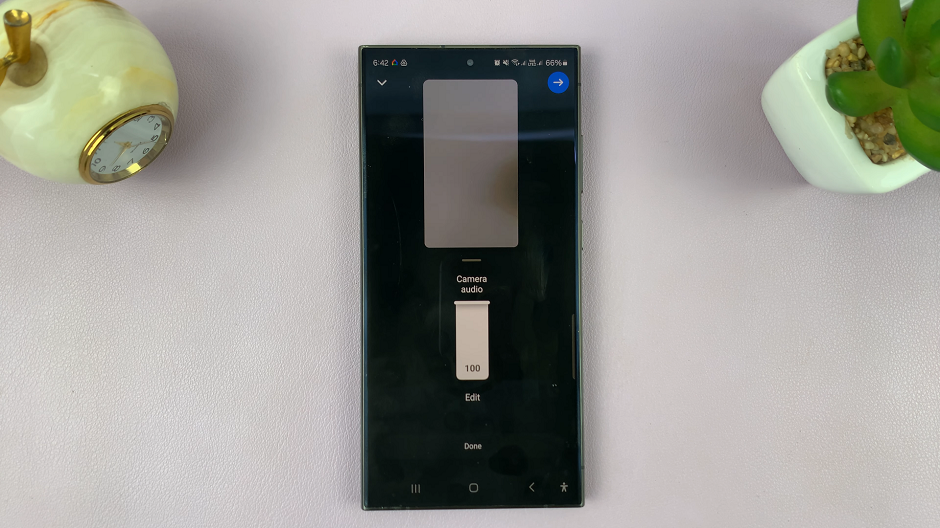
After removing the music, make sure to save your changes by tapping on the Done button. You will have the option to add music to the reel. Do whatever you’d like.
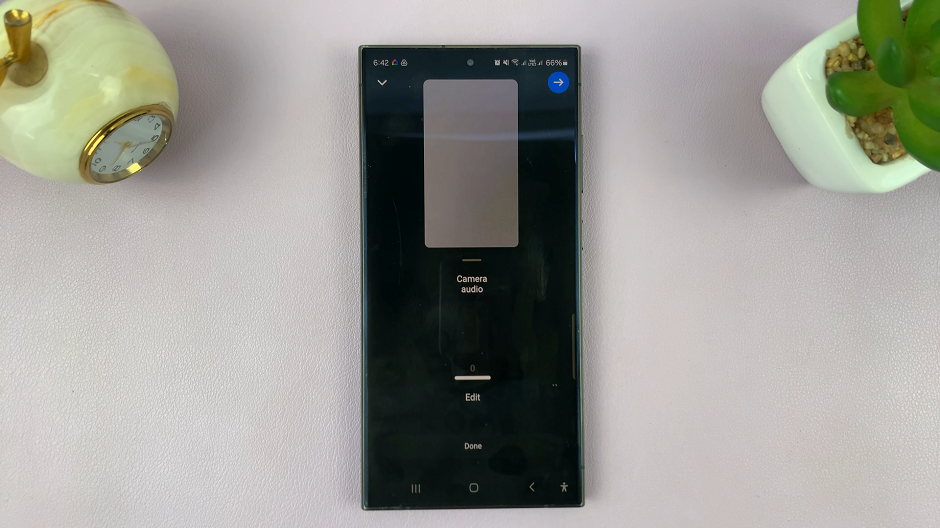
Go back to your Reel to ensure that the camera audio has been successfully removed. If everything looks good, you can proceed to tap on Next and then on Share to publish your Reel, without the camera audio.
Pro Tips for Audio Replacement
Match the Mood: Choose background music that complements the mood and tone of your video.
Adjust Volume Levels: Ensure that your new audio is at a suitable volume level that doesn’t overpower your video.
Use High-Quality Audio: Always use high-quality audio files to maintain the overall quality of your Reel.
Removing or replacing the camera audio in your Instagram Reels can significantly enhance the quality and appeal of your content. Whether you use Instagram’s built-in tools or opt for third-party apps for more advanced editing, the process is simple and can make a big difference in how your videos are perceived.
Experiment with different audio tracks and editing techniques to find what works best for your content style.