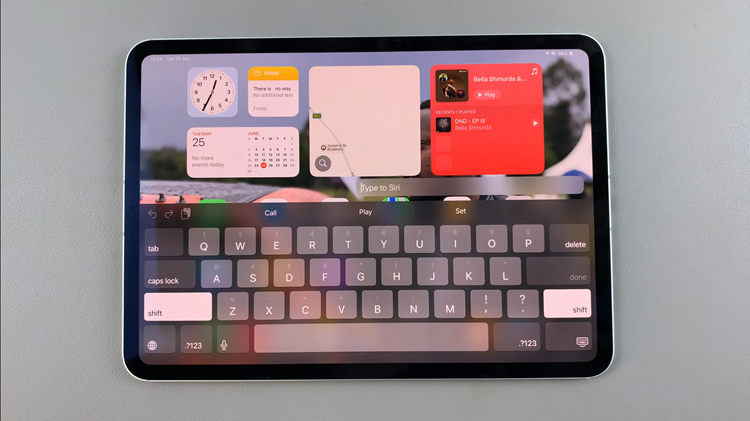In today’s interconnected digital world, maintaining control over our online presence is more important than ever. Social media platforms like Instagram and Facebook have become integral parts of our daily lives. They allow us to share moments, connect with friends, and express ourselves. However, with this convenience comes the risk of oversharing and loss of privacy.
One common frustration among users is Instagram’s automatic sharing feature. It seamlessly posts your Instagram stories to your Facebook account without your explicit consent. While this feature may seem convenient to some, others prefer to keep their Instagram and Facebook profiles separate or have concerns about privacy and control over their content.
If you find yourself in the latter camp and want to regain control over what gets shared across your social media accounts, you’re in luck. In this article, we’ll walk you through the step-by-step process of stopping Instagram from sharing your stories to Facebook.
Why Stop Instagram From Sharing to Facebook?
Before we delve into the how-to, let’s address the why. There are several reasons why you might want to prevent Instagram from automatically posting your stories to Facebook:
Privacy Concerns: You may have different privacy settings or a different audience on Instagram compared to Facebook, and you want to control what content is shared with each platform.
Maintaining Separate Identities: Some users prefer to keep their Instagram and Facebook profiles distinct, with different content and interactions tailored to each platform.
Content Control: You might want more control over what content gets shared on each platform and prefer to manually curate your posts rather than relying on automatic sharing.
Aesthetic or Branding Reasons: If you’re a content creator, business, or influencer, you may have a specific aesthetic or branding strategy for each platform and want to maintain consistency.
Now that we’ve covered the motivations behind stopping Instagram from sharing your stories to Facebook, let’s get into the practical steps to make it happen.
Watch: How To Disable Instagram Story Replies
Stop Instagram From Sharing Your Stories To Facebook
To start, launch the Instagram app on your smartphone. Tap on your profile icon at the bottom right corner of the screen to go to your profile page.
On your profile page, tap the three horizontal lines (hamburger icon) at the top right corner. Select Settings and Privacy from the menu that appears.
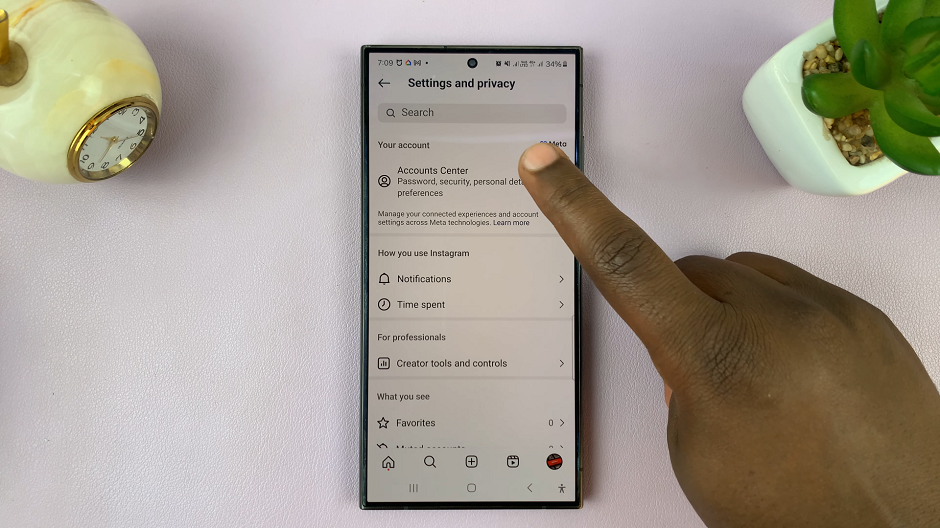
Under Settings and Privacy, tap on the Accounts Center option. You should see the profiles you have linked, under the Profiles option. In this case, you have Facebook and Instagram.
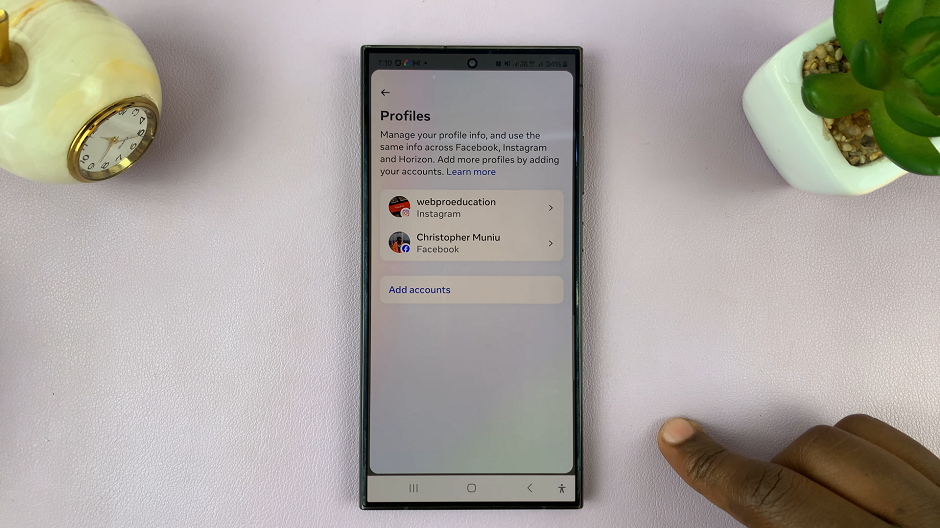
In the Accounts Center menu, tap on Sharing Across Profiles, under the Connected Experiences section.
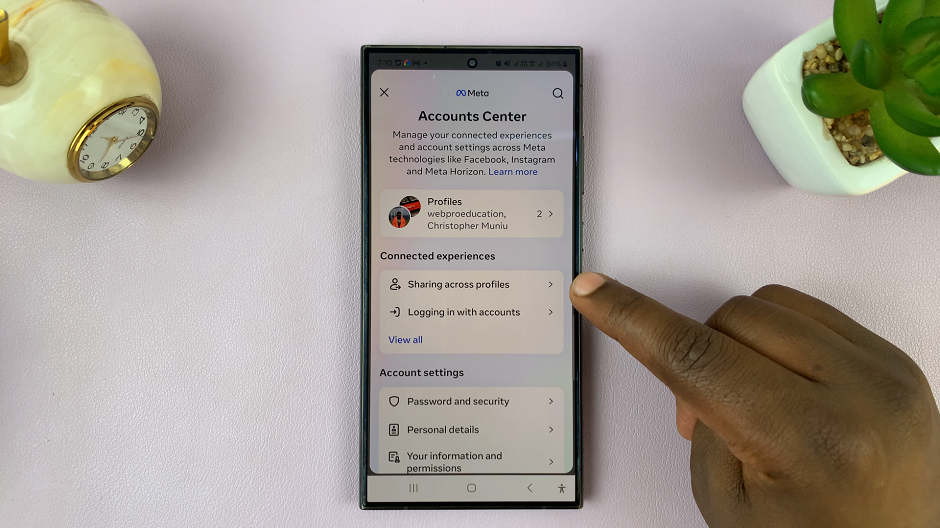
Under the Share with category, tap on the Instagram option. You will be redirected to a page where you can enable or disable sharing from Instagram to Facebook.
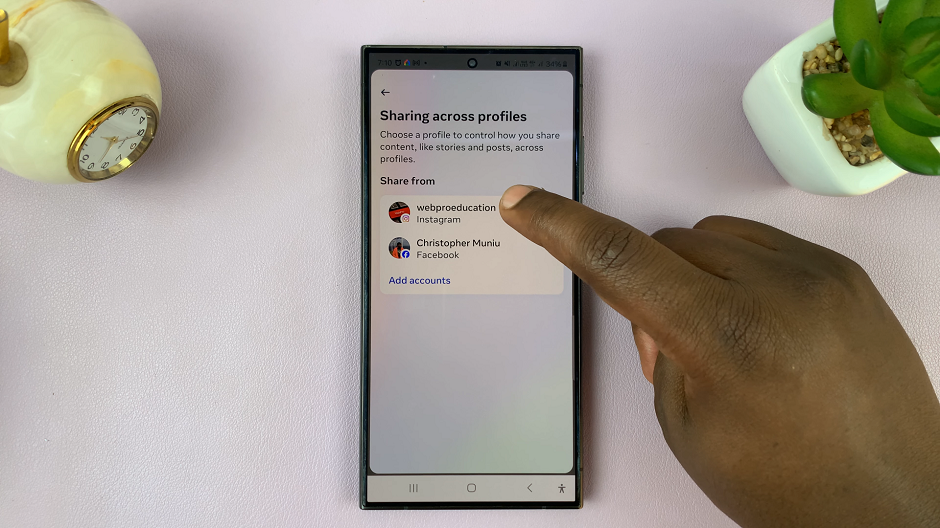
Final Step
You should see the Automatically Share section. Here, there should be the Your Instagram Story and Your Instagram Posts options. They should both have toggle buttons next to them.
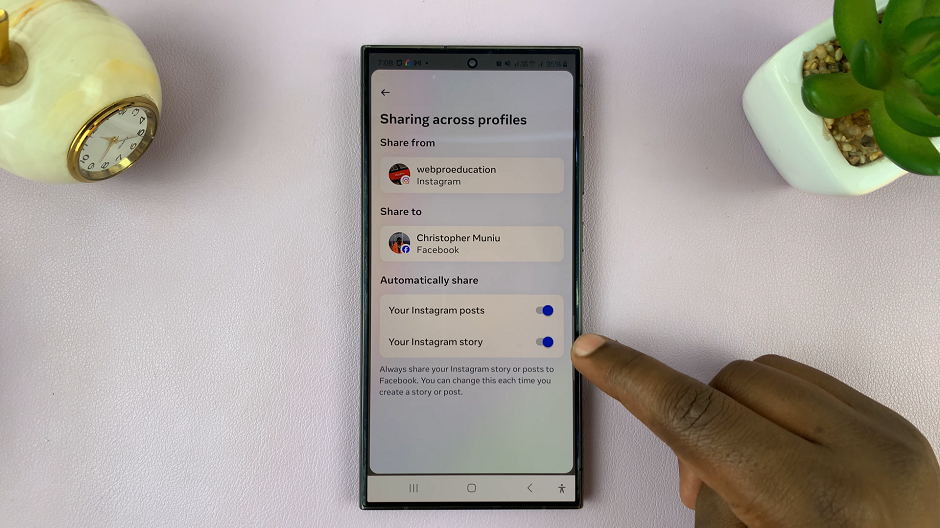
Tap on the toggle button next to Your Instagram Story to disable it. From now on, your stories will not be automatically shared to Facebook once you post them on Instagram.
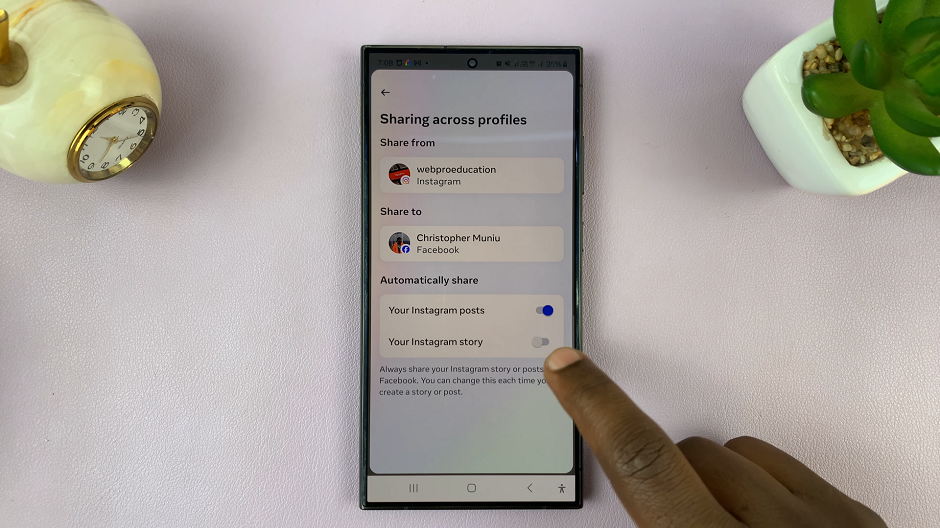
You’ve successfully stopped Instagram from sharing your stories to Facebook. From now on, your Instagram stories will remain on Instagram without automatically posting them to Facebook.
Taking control of your social media presence is essential for maintaining privacy, managing your online identity, and ensuring that your content is shared according to your preferences. By following the steps outlined in this guide, you can reclaim control over your Instagram stories. Decide where and how they to share.
Remember that while automatic sharing features can be convenient, they may not always align with your privacy or branding goals. By actively managing your social media settings and preferences, you can tailor your online presence to suit your needs and preferences.