Your Xiaomi Watch S3 is not just a timepiece; it’s a smart companion that simplifies your life with its myriad of features. Among these features is the ingenious “Cover to Sleep” functionality, designed to effortlessly put your watch into sleep mode by simply covering its screen.
This feature is perfect for conserving battery life and preventing accidental interactions when you’re not actively using your watch. In this guide, we’ll walk you through the steps to enable or disable the Cover to Sleep feature on your Xiaomi Watch S3.
With active engagement, you’ll harness the full potential of your smartwatch, tailoring it to your preferences and lifestyle needs. Let’s dive in and unlock the convenience at your fingertips.
Watch: How To Enable Tap To Wake Screen On Xiaomi Watch S3
Enable & Disable Cover To Sleep On Xiaomi Watch S3
Begin by unlocking your Xiaomi Watch S3 and navigating to the home screen. Then, swipe down from the top of the screen to access the quick settings menu. From there, tap on the gear icon to enter the Settings menu.
In the Settings menu, scroll down and look for the “Display” option. Tap on it to access display-related settings.
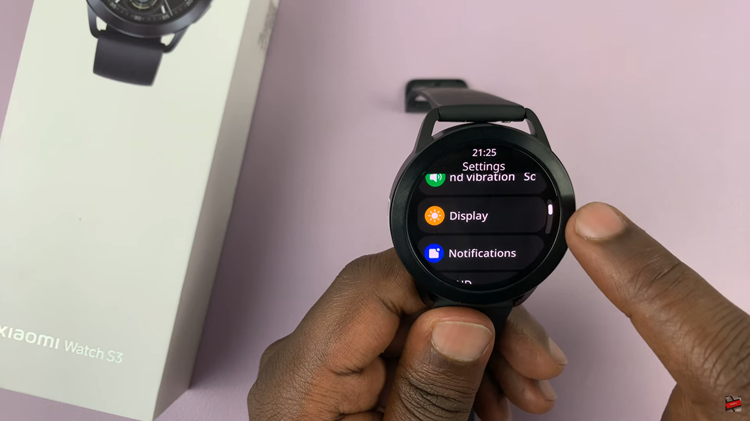
Within the Display settings, you should find an option labeled “Cover to Sleep.” At this point, you’ll notice a toggle switch next to the option. To enable this feature, toggle ON the switch. Subsequently, to disable it, toggle the switch to the OFF position.
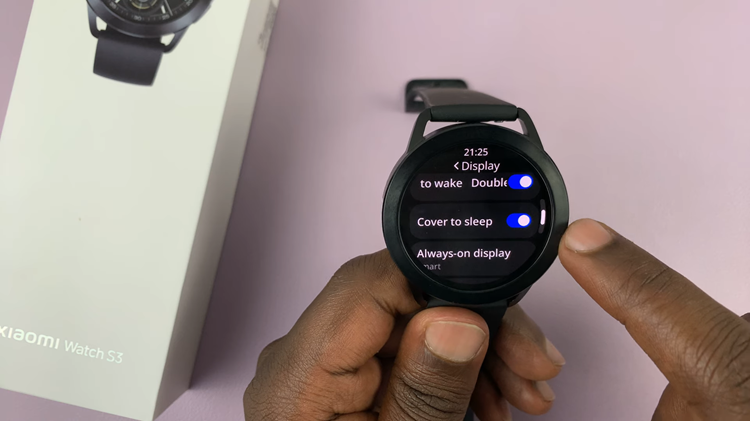
By following these simple steps, you can easily turn on and off the Cover to Sleep feature on your Xiaomi Watch S3, allowing you to customize your smartwatch experience to suit your needs and preferences.
Read: How To Change Screen Timeout Period On Xiaomi Watch S3

