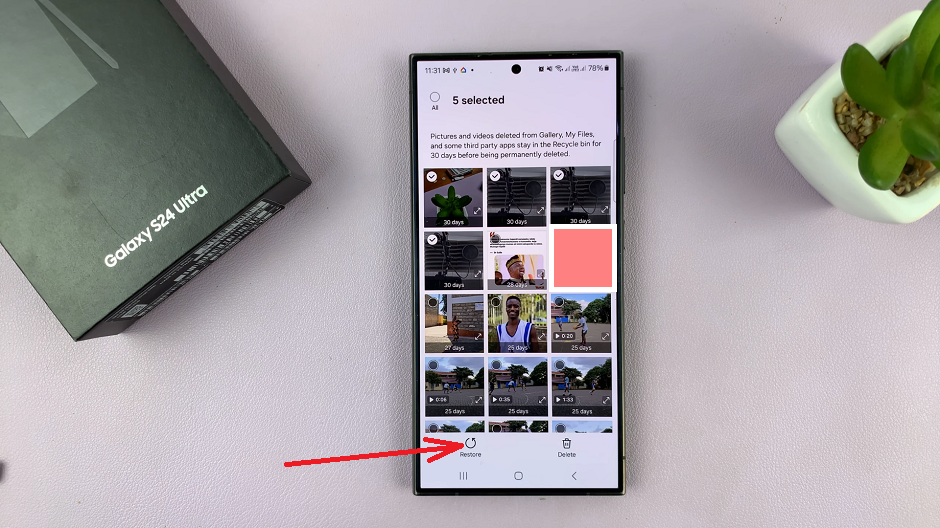In the bustling digital landscape of today, social media platforms like Instagram have become integral parts of our lives, enabling us to connect, share, and express ourselves in unprecedented ways.
However, with the myriad of accounts and passwords we juggle, it’s not uncommon to forget or misplace one now and then.
If you’ve found yourself in the predicament of forgetting your Instagram password on your iPhone, fret not! We’ve got you covered with this comprehensive guide on how to retrieve it effortlessly.
Why Do You Need Your Instagram Password?
Your Instagram password serves as the key to your digital kingdom, granting access to your profile, posts, messages, and personal information. Losing access to your account can be inconvenient and worrisome, especially if you rely on Instagram for personal or professional purposes. Therefore, knowing how to retrieve your password is crucial for maintaining control and security over your account.
Read: How To Stop Instagram From Sharing Your Stories To Facebook
Enable Saved Login Information
First, launch the Instagram app on your smartphone. Tap on your profile icon at the bottom right corner of the screen to go to your profile page.
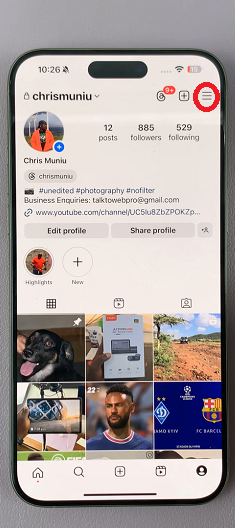
On your profile page, tap the three horizontal lines (hamburger icon) at the top right corner. Select Accounts Center from the menu that appears.
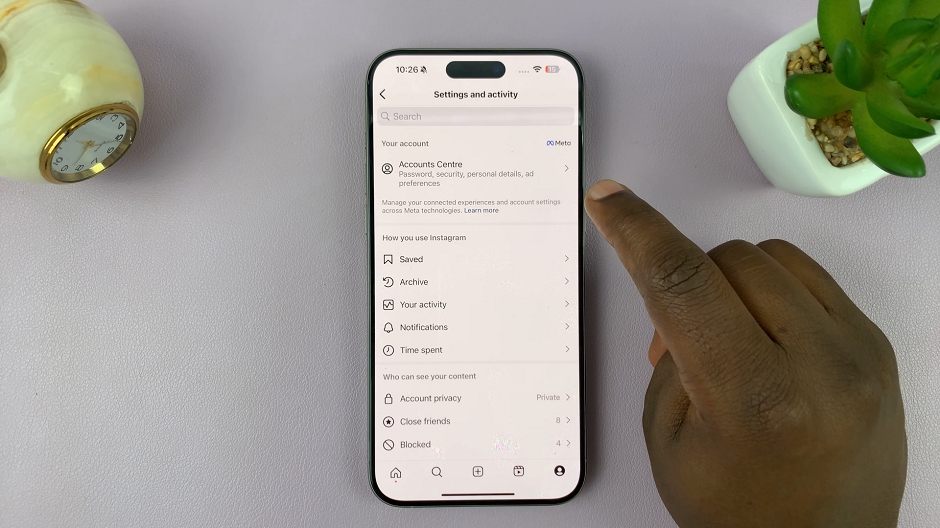
In the Accounts Centre menu, tap on Password and Security, under the Account Settings section.
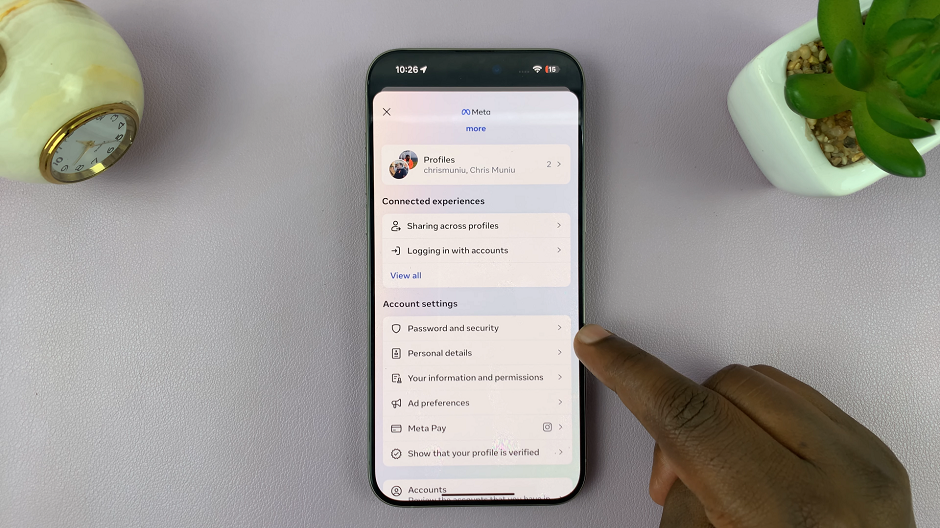
Under the Login & Recovery category, tap on the Saved Login option.
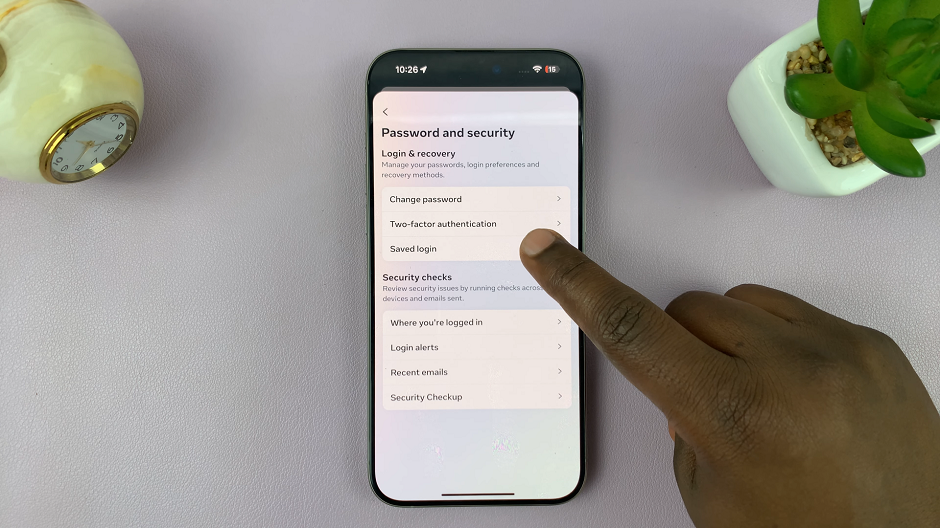
You will be redirected to a page where you can select the account you want between Instagram and Facebook. Choose Instagram.
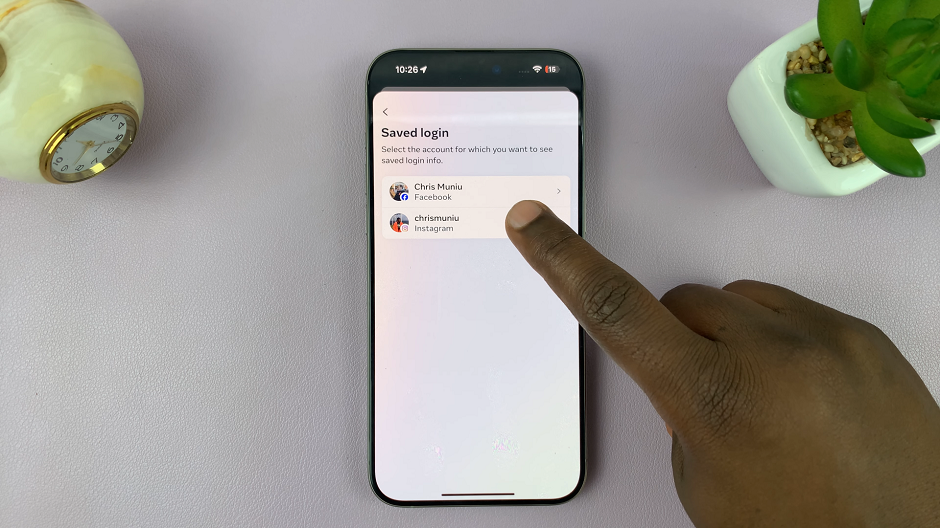
Make sure the toggle next to Save Login information is enabled. This will make sure that the login info for your Instagram is remembered. You won’t need to enter it manually on any iCloud devices.
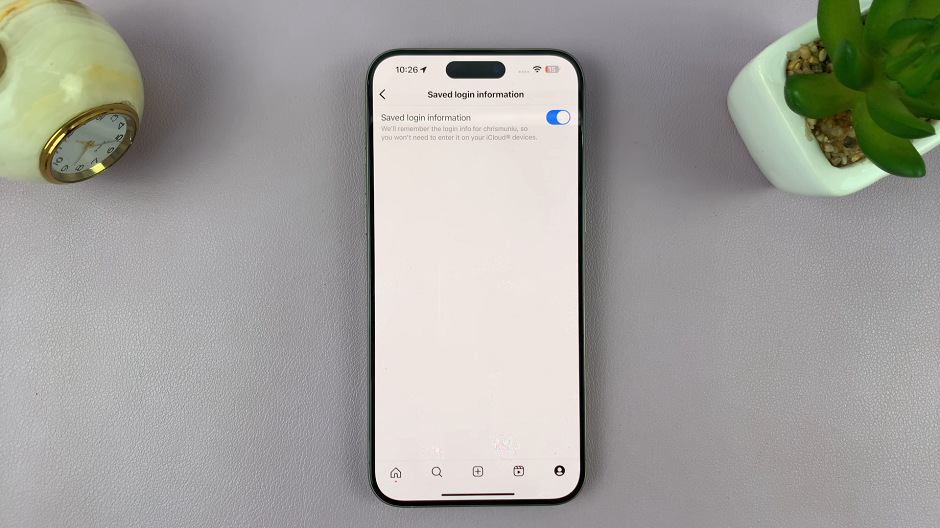
See Your Instagram Password On iPhone
Next, access the Settings app, which is typically represented by a gear icon on your home screen. Within the Settings menu, scroll down until you find the Passwords option. Tap on it to proceed.
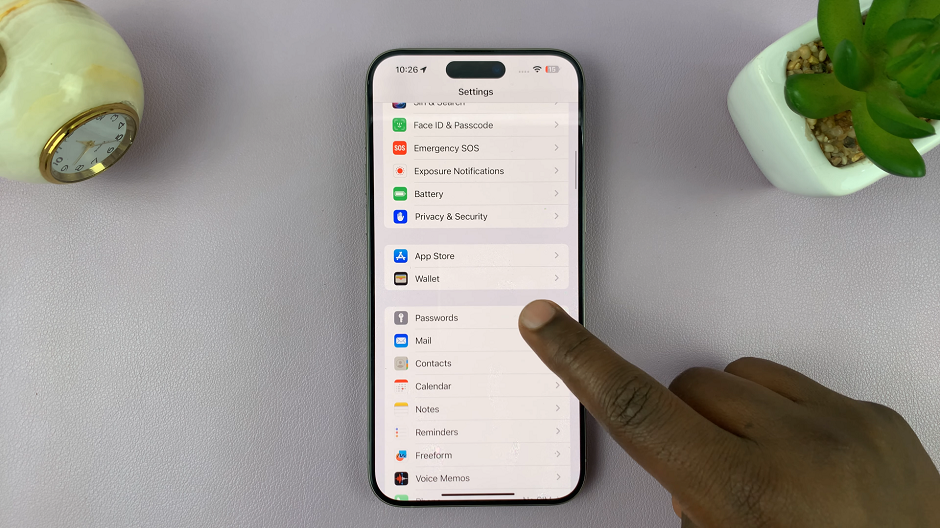
You will need to authenticate using Touch ID, Face ID, or your device passcode for security purposes.
Scroll through the list of saved passwords until you find Instagram listed among the entries. Tap on it to view your Instagram login credentials. If you have more than one Instagram account, make sure you select the particular one you want to know the password for.

Once you select Instagram from the list, your saved username and password associated with the account will be displayed. The password should be in dot format. To see it as plain text, simply tap on it once. You can then jot down or memorize the password for future reference.

Optionally, if you prefer to update your Instagram password for security reasons or if you’d forgotten it entirely, you can do so by tapping on the Change Password on Website option, which will redirect you to Instagram’s website where you can reset your password.
Tips for Password Management
Use a Password Manager: Consider using a reputable password manager app to securely store and manage all your passwords across various platforms. These apps offer features such as password generation, encryption, and synchronization across devices for added convenience and security.
Regularly Update Your Passwords: Periodically changing your passwords and using unique, complex combinations can help safeguard your accounts against unauthorized access and potential security breaches.
Losing or forgetting your Instagram password on your iPhone can be a minor setback, but with the right knowledge and tools at your disposal, it doesn’t have to be a major ordeal. By following the simple steps outlined in this guide, you can quickly retrieve your Instagram password and regain access to your account with ease. Remember to prioritize security by implementing best practices for password management and staying vigilant against potential threats in the digital realm. With these measures in place, you can enjoy a safer and more secure Instagram experience on your iPhone.