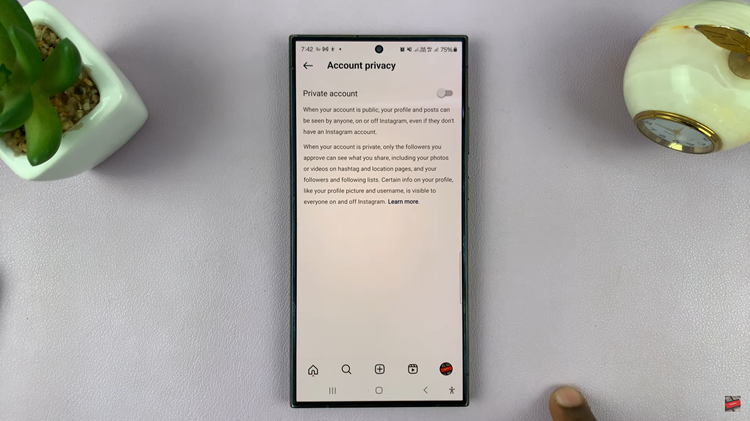In the realm of wearable technology, the Redmi Watch 4 has emerged as a standout device, offering users a blend of style, functionality, and convenience. Among its myriad features, the ability to customize settings to suit individual preferences is paramount.
One such setting that can greatly enhance user experience is the screen timeout feature. By adjusting the screen timeout on your Redmi Watch 4, you can tailor the device to better meet your needs.
In this guide, we’ll walk you through the comprehensive step-by-step process on how to change the screen timeout period on Redmi Watch 4.
Also Read: How To See Where You’re Logged In On Instagram
How To Change Screen Timeout On Redmi Watch 4
The first step to changing the screen timeout is to access the settings menu on your Redmi Watch 4. You can typically find it among your apps or by swiping up from the bottom of the screen to access the quick settings panel. Once you are in the settings menu, select the option Display.
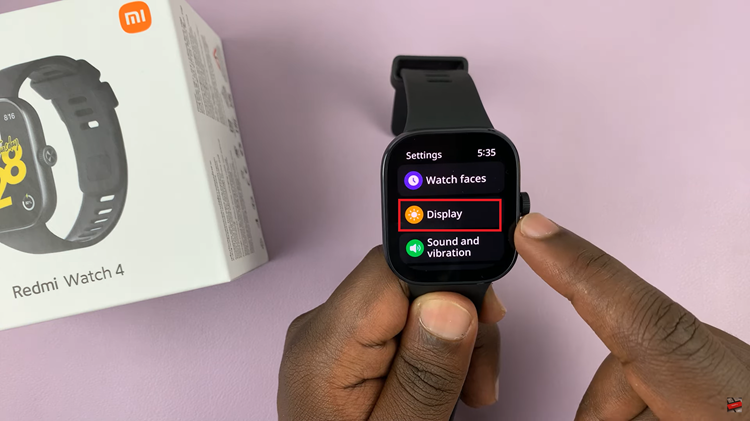
In the display settings menu, look for and select the option labeled Auto lock. Now you will see a list of available timeout options. Scroll through the available options to find and select the timeout period that best suits your needs. The watch will automatically apply this setting once you’ve chosen.
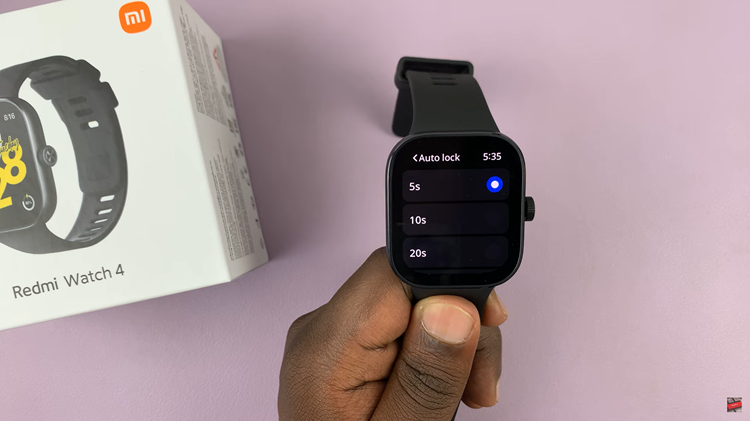
Changing the screen timeout on your Redmi Watch 4 is a simple process. By customizing this setting, you can optimize your watch’s performance to better suit your personal preferences and usage patterns. Whether you aim to conserve battery life or enhance usability, adjusting the screen timeout is a key feature that allows you to get the most out of your Redmi Watch 4.
Watch: How To Enable / Disable WhatsApp Notifications On Redmi Watch 4