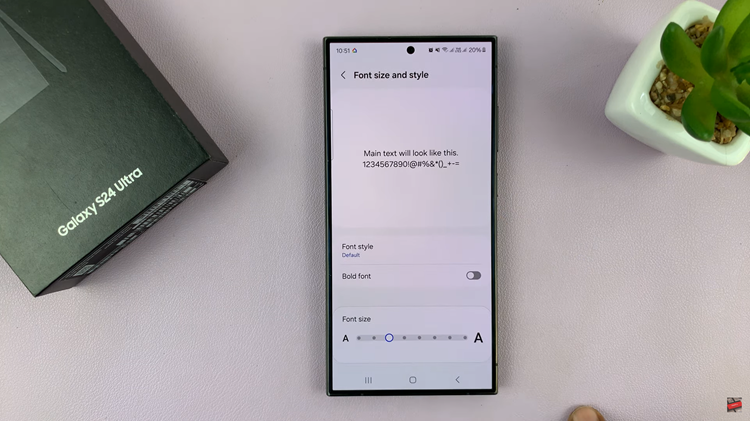Unlocking the full potential of your Xiaomi Watch S3 goes beyond just its sleek design and cutting-edge features. As a savvy user, you understand the importance of customization and efficiency in your everyday interactions with technology. One of the key aspects of personalizing your smartwatch experience is rearranging apps to suit your unique needs and preferences.
In this guide, we’ll dive deep into the steps required to rearrange apps on your Xiaomi Watch S3, empowering you to take control of your device’s interface with confidence and ease. Whether you’re a fitness enthusiast, productivity guru, or tech aficionado, mastering app organization will streamline your access to essential functions and elevate your overall user experience.
So, grab your Xiaomi Watch S3, and let’s embark on a journey to unleash its full potential by rearranging apps like a pro.
Watch: How To Put Xiaomi Watch S3 In Silent Mode
Rearrange Apps On Xiaomi Watch S3
To begin, raise your wrist or press the side button to wake up your Xiaomi Watch S3. Then, open the Mi Fitness app on your smartphone. At this point, scroll down and find the “Sort Apps” option. Tap on it to proceed.
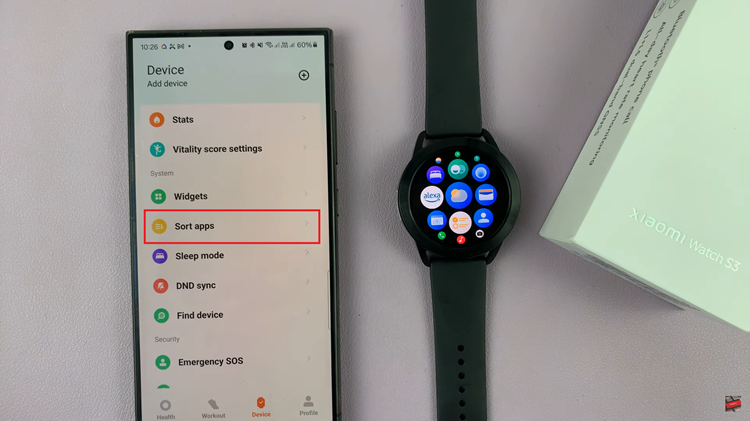
At this point, touch and hold any app on the screen. After a moment, the apps will enter edit mode, and you’ll see a slight vibration or animation indicating that you can now rearrange them. In edit mode, you can now drag and drop the apps to rearrange their order. Tap and hold the app(s) you want to move, then drag it to your desired position.
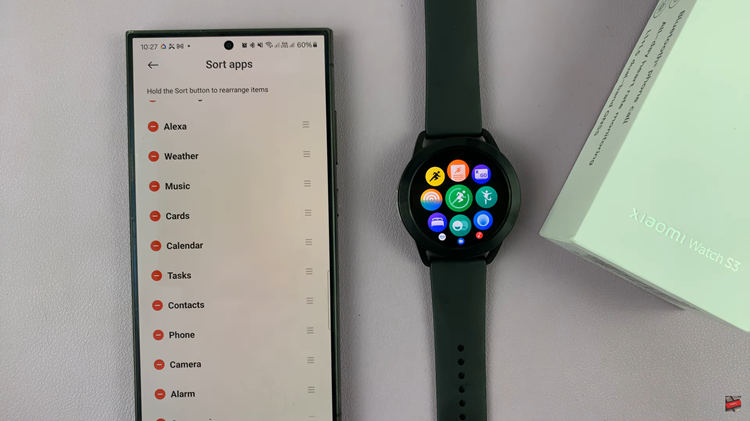
Release the widget to place it in its new spot. Continue this process until you have arranged all your widgets to your liking. Once done, exit the settings page and the changes will be applied. Your watch should automatically sync with the changes you made in the Xiaomi Wear app.
In conclusion, rearranging apps on your Xiaomi Watch S3 is a simple process that can greatly enhance your overall user experience. By following the steps above, you can customize your app layout allowing you to access your favorite features with ease.
Read: How To Turn OFF ‘Raise Wrist To Wake’ On Xiaomi Watch S3