In today’s fast-paced world, smartwatches have become indispensable gadgets, offering a plethora of features right at our fingertips. The Xiaomi Watch S3 is no exception, boasting a sleek design and a range of functionalities to enhance your daily life.
One aspect that users often appreciate is the ability to customize their device to suit their preferences. If you’re looking to switch up the main menu layout on your Xiaomi Watch S3 from the default grid to a list view, you’ve come to the right place.
Here’s a step-by-step guide to help you navigate through the settings and make this adjustment effortlessly.
Watch: How To Connect Bluetooth Headphones To Xiaomi Watch S3
Switch Main Menu Layout On Xiaomi Watch S3
First, you’ll need to access the settings menu on your Xiaomi Watch S3. You can do this by swiping down from the top of the watch face to reveal the quick settings menu. From there, tap on the gear icon to access the full settings menu.
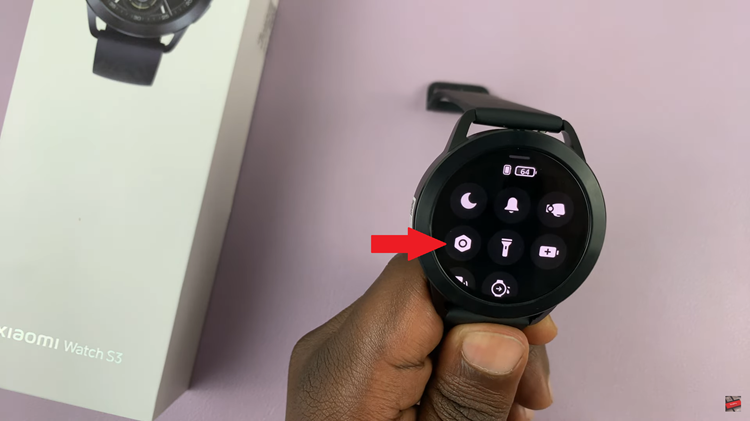
At this point, scroll down until you find the “Layout” option. Tap on it to open these settings. Among the layout options provided, you should see an option to switch to a list view. Tap on this option to select it. This action will change the main menu layout from the default grid to a vertical list, making navigation more intuitive for some users.
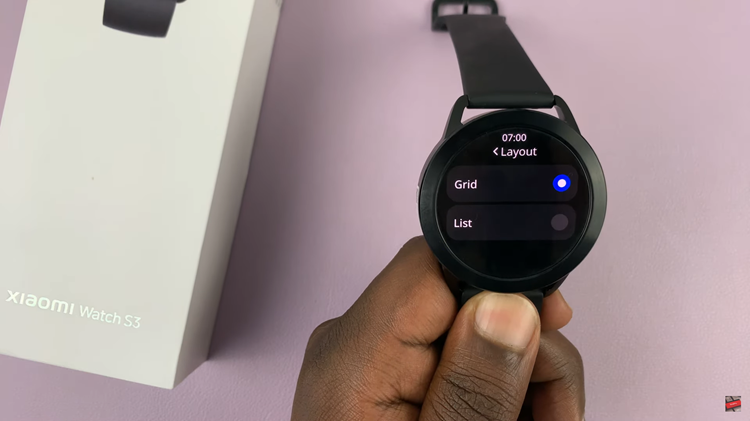
After selecting the list layout, exit the settings menu by tapping the back button or pressing the appropriate button. Finally, return to the main menu to see the changes in action. Instead of the apps or functions arranged in a grid pattern, you should now see them listed vertically.
In conclusion, switching the main menu layout from a grid to a list on your Xiaomi Watch S3 is a straightforward process that can enhance your user experience and streamline navigation. By following these simple steps, you can customize your smartwatch to better suit your needs and preferences.
