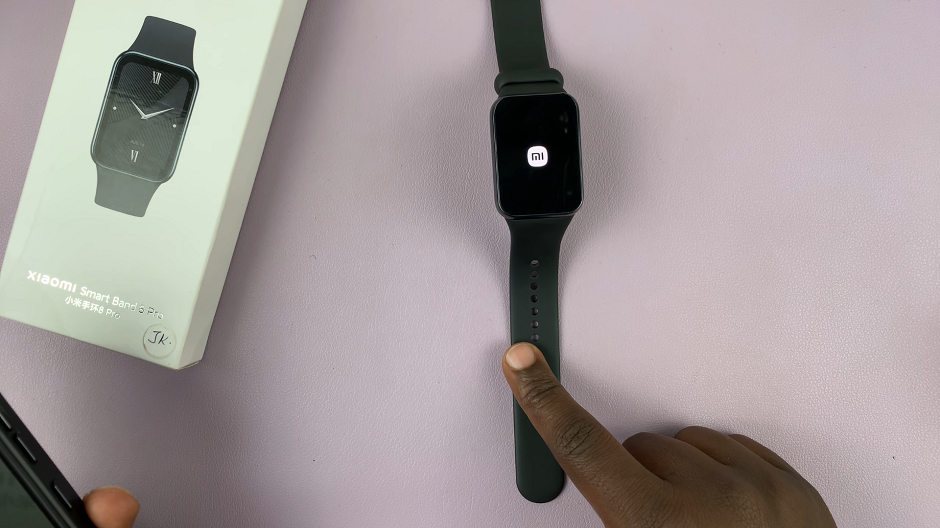Welcome to our in-depth guide on how to harness the power of the Always-On Display feature on your Redmi Watch 4! With this functionality, your watch’s screen remains partially active even when not in use, providing you with at-a-glance access to essential information without the need to wake up the device fully.
However, while this feature is undeniably convenient, it may not always align with your preferences or battery-saving strategies. Fear not, as we’re here to guide you through the steps required to turn on and off the Always-On Display on your Redmi Watch 4.
So, let’s delve into the intricacies of managing this feature and unlock the full potential of your Redmi Watch 4!
Watch: How To Force Restart Redmi Watch 4
Turn ON & OFF Always ON Display On Redmi Watch 4
Begin by navigating to the settings menu on your Redmi Watch 4. You can do this by swiping down from the watch face to access the quick settings menu, and then tapping on the gear icon to enter the full settings menu.
Within the settings menu, locate and tap on the “Display” option. This section contains various settings related to the watch’s display, including brightness, screen timeout, and the Always On Display feature.
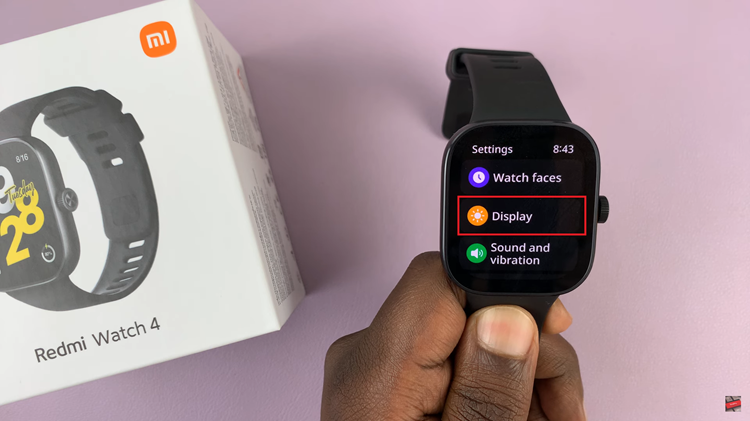
At this point, scroll through the display settings until you find the option labeled “Always On Display.” Tap on this option to access its settings. You should see a couple of options. To enable it, simply tap on “Smart” or “Schedule” and set the time you’d like. However, if you find this feature draining your battery life, simply choose the “OFF” position.
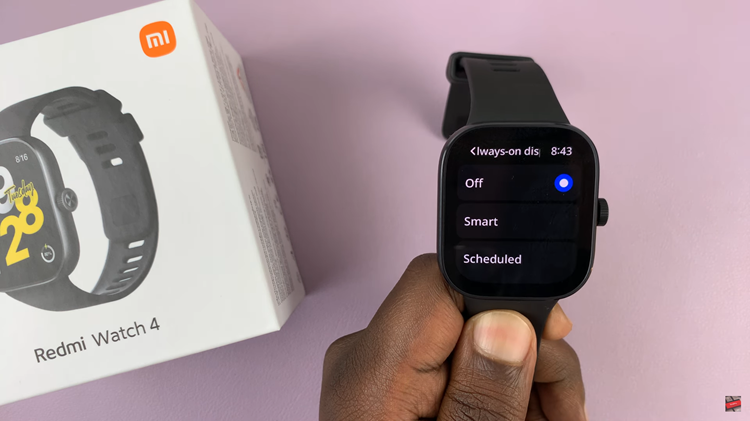
In conclusion, Redmi Watch 4 offers a balance between functionality and convenience. By knowing how to control its features such as the Always-On Display, you can tailor its use to suit your lifestyle and maximize the benefits of your smartwatch. Happy navigating!