The Redmi Watch 4 is an essential accessory for those who lead a connected lifestyle. With its range of features designed to streamline your day-to-day activities, it ensures you stay on top of your schedule without being overwhelmed by constant notifications. One standout feature is the Do Not Disturb (DND) mode.
This mode allows you to block incoming alerts, calls, and notifications, providing you with uninterrupted focus or a peaceful night’s sleep. Activating and deactivating the DND mode on your Redmi Watch 4 is straightforward and can be done in a few simple steps.
This article will walk you through the process, ensuring you can easily manage this feature to suit your needs. Let’s dive into the detailed steps to turn on and off the DND mode on your Redmi Watch 4.
Watch: How To Enable Advanced Sleep Monitoring On Redmi Watch 4
Turn ON & OFF Do Not Disturb Mode On Redmi Watch 4
To begin, navigate to the settings menu on your Redmi Watch 4. You can do this by pressing the side button to wake up the screen and then swiping up and finding the settings icon. Tap on it to proceed.
Once you’re in the settings menu, locate and select the ‘DND’ option. This will take you to the Do Not Disturb settings. You’ll see the toggle switch next to it. Simply toggle the switch to the ON or OFF position to enable or disable this feature.
Alternatively, you can easily enable or disable it from the quick settings panel on your Redmi Watch 4. Swipe down from the top and find the “Cresent Moon” icon. Tap on it and choose the time frame you’d like to enable or disable the feature.
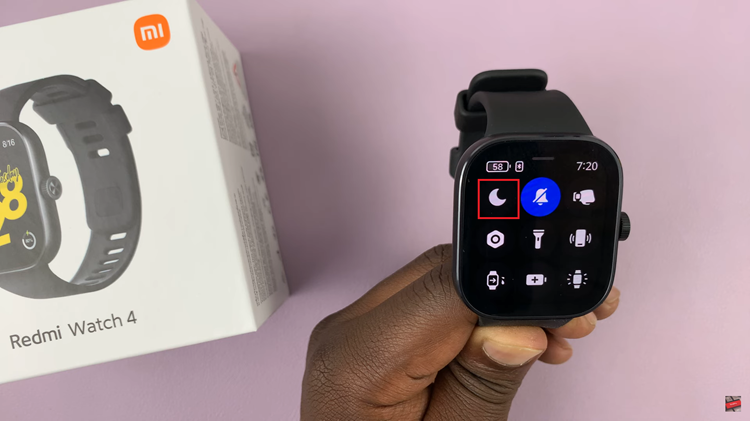
By following these simple steps, you can easily manage the Do Not Disturb mode on your Redmi Watch 4, ensuring you remain undisturbed when necessary and stay connected when you need to.
