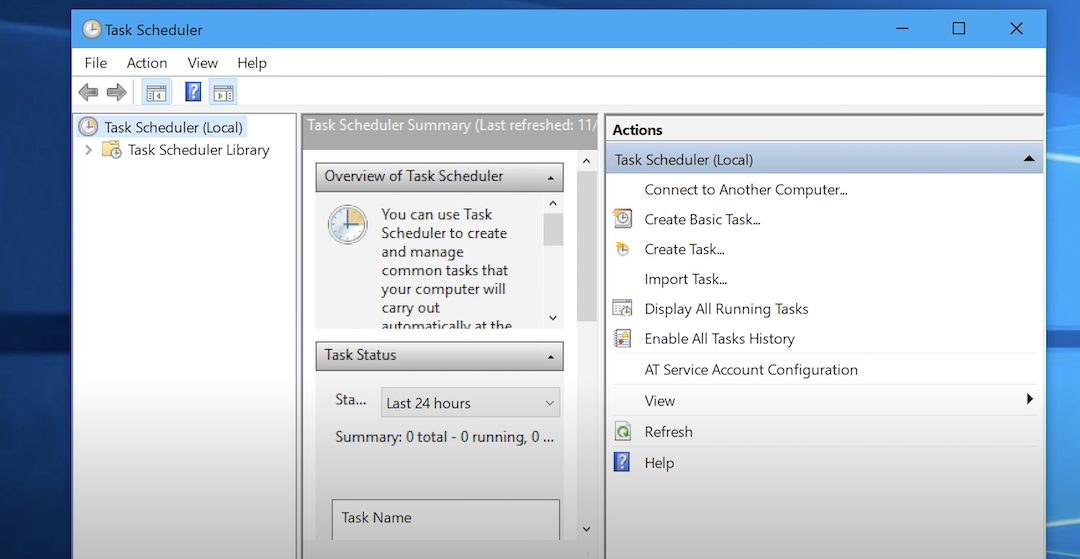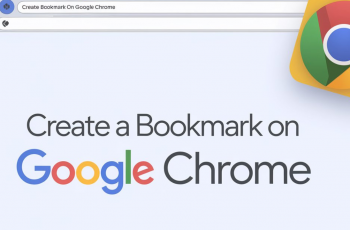The Redmi Watch 4 offers a plethora of widgets designed to make your life easier by providing quick access to essential information and functions right from your wrist. Customizing the arrangement of these widgets can significantly enhance your user experience, allowing you to prioritize the features you use most frequently.
This step-by-step guide will walk you through the steps to rearrange widgets on your Redmi Watch 4, ensuring your favorite tools and information are always just a swipe away. Whether you’re new to smartwatches or a seasoned user, these simple instructions will help you get the most out of your device.
Let’s dive in and optimize your smartwatch for maximum efficiency and convenience!
Watch: How To Enable Tap To Wake On Redmi Watch 4
Rearrange Widgets On Redmi Watch 4
To begin, raise your wrist or press the crown button to wake up your Redmi Watch 4. Ensure that the watch is unlocked and on the home screen. Once your watch is unlocked, open the Mi Fitness app on your smartphone. At this point, scroll down and find the “Widgets” option. Tap on it to proceed.
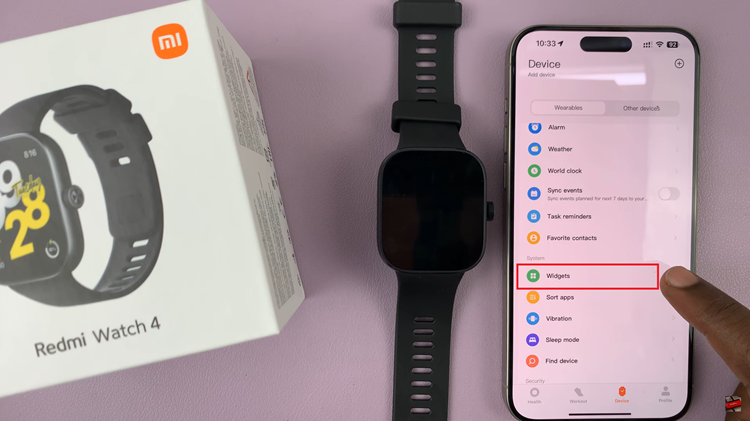
To enter edit mode, touch and hold any widget on the screen. After a moment, the widgets will enter edit mode, and you’ll see a slight vibration or animation indicating that you can now rearrange them. In edit mode, you can now drag and drop widgets to rearrange their order.
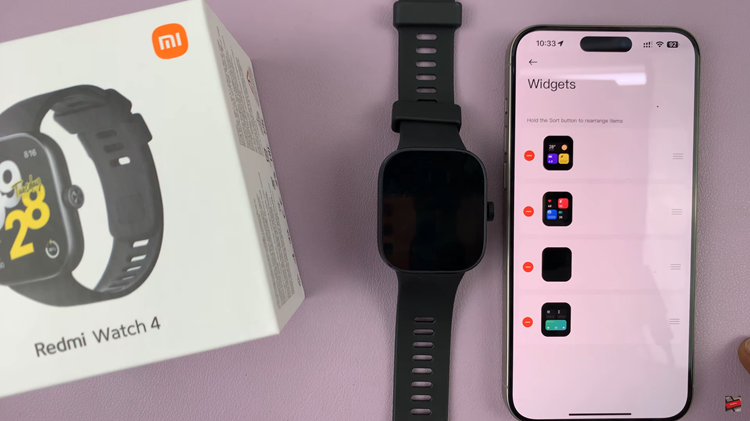
Simply tap and hold the widget you want to move, then drag it to your desired position. Release the widget to place it in its new spot. Continue this process until you have arranged all your widgets to your liking. Once done, press the crown button or tap on the screen to exit edit mode.
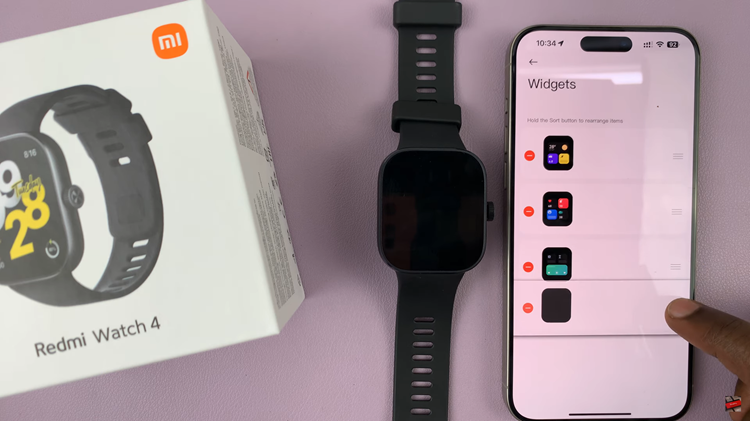
In conclusion, rearranging widgets on your Redmi Watch 4 is a simple yet effective way to personalize your device and improve its functionality. By following the steps outlined above, you can ensure that your favorite features are always just a swipe away.
Read: How To Turn ON & OFF Do Not Disturb Mode On Redmi Watch 4