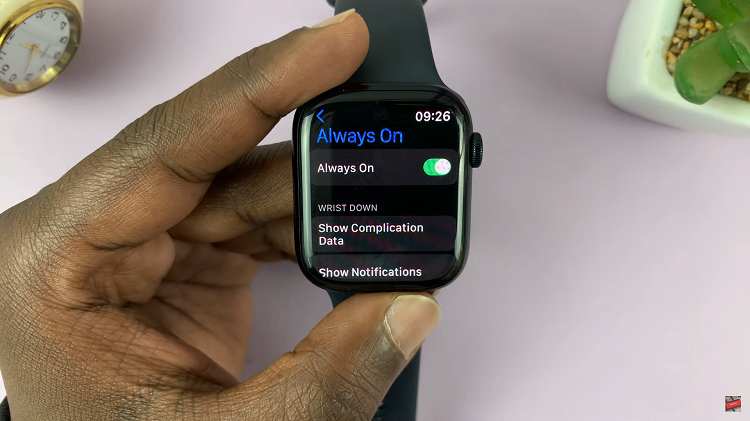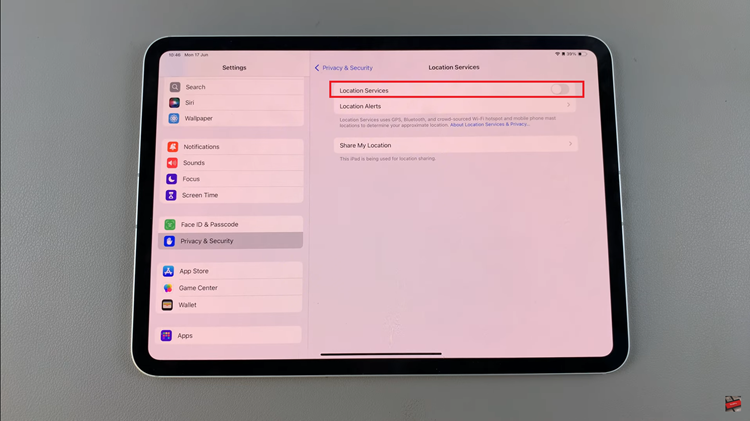one are the days when a watch simply told time. With the evolution of technology, smartwatches like the Redmi Watch 4 have become essential companions, offering a myriad of features to enhance our daily lives. Among these features is the ability to adjust media volume, allowing users to fine-tune their audio experience with ease.
Imagine being able to adjust the volume of your favorite music playlist or seamlessly control the volume during a call, all from the convenience of your wrist. The Redmi Watch 4 puts this power at your fingertips, providing intuitive controls for managing media volume in any situation.
In this detailed guide, we will explore step-by-step instructions to help you adjust the media volume on your Redmi Watch 4. Let’s dive in!
Watch: How To Add Apps On Redmi Watch 4
Adjust Media Volume On Redmi Watch 4
To begin, navigate to the settings menu on your Redmi Watch 4. You can do this by pressing the side button to wake up the screen and then swiping up and finding the settings icon. Tap on it to proceed.
Once you’re in the settings menu, locate and select the ‘Sounds & Vibration‘ option. This will take you to the sound settings, where you can manage various aspects of your sound.
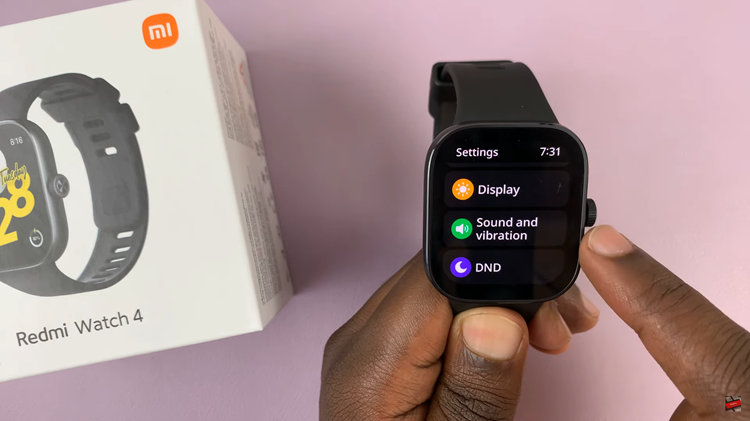
Within the sound settings, scroll down and you should see an option labeled ‘Media.’ At this point, use the slider to either increase or reduce the media volume on your watch. You can use the plus and minus signs to adjust the volume.
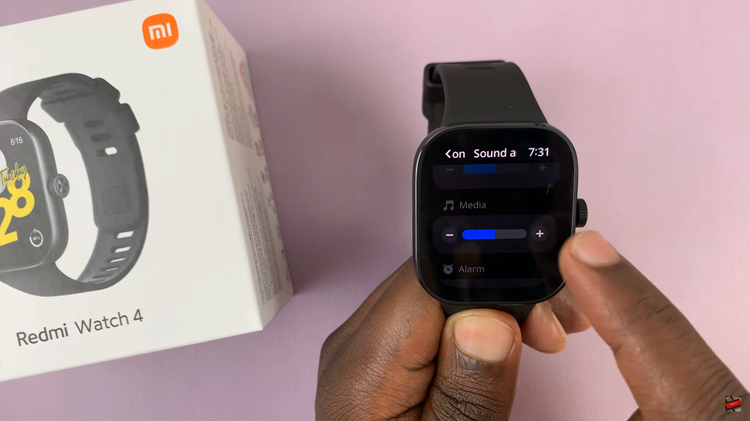
In addition, you can adjust the volume from the media widget. On the home screen, swipe left or right until you find the music player widget and tap on it. Then, tap on the ‘Speaker‘ icon and use the slider that appears to adjust the volume.
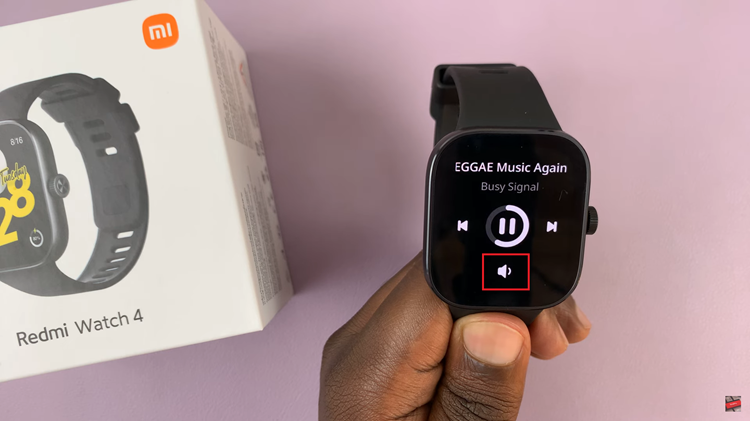
By following these steps and tips, you can easily manage the media volume on your Redmi Watch 4, enhancing your overall user experience. Enjoy seamless audio control and make the most of your smartwatch’s features!