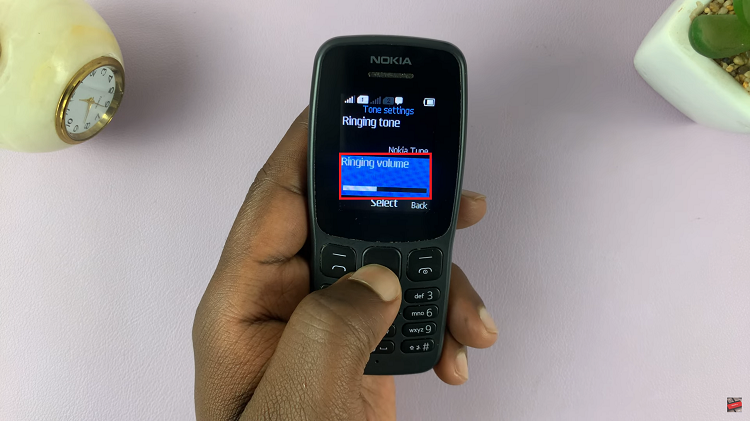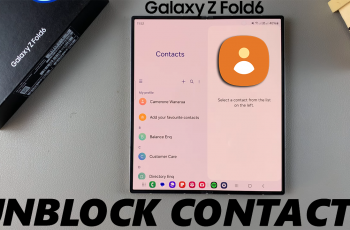In an age where staying connected is paramount, wearable technology has become increasingly popular for its ability to keep us in the loop without the constant need to glance at our smartphones. The Amazfit Pop 3R is one such device, offering a blend of style and functionality in the form of a smartwatch. Among its many features, the ability to receive text message notifications directly on your wrist stands out as a particularly handy tool for those who lead busy lives.
Whether you’re in a meeting, exercising, or simply on the go, having the ability to glance at your wrist and see who’s trying to reach you can be incredibly convenient. In this article, we’ll walk you through the steps to enable text message notifications on your Amazfit Pop 3R.
Let’s dive in and get your Amazfit Pop 3R set up to keep you connected throughout your day.
Watch: How To Enable Notifications On Amazfit Pop 3R
Enable Message Notifications On Amazfit Pop 3R
Before you enable Message notifications on your Amazfit Pop 3R, make sure to pair your watch with your smartphone. Typically, you accomplish this by using the Zepp Active app on your smartphone.
Once you have paired your watch, open the Zepp Active app on your smartphone. At this point, tap on “Me” at the bottom right corner, scroll down, and find the “Notifications” option. Tap on it to proceed.
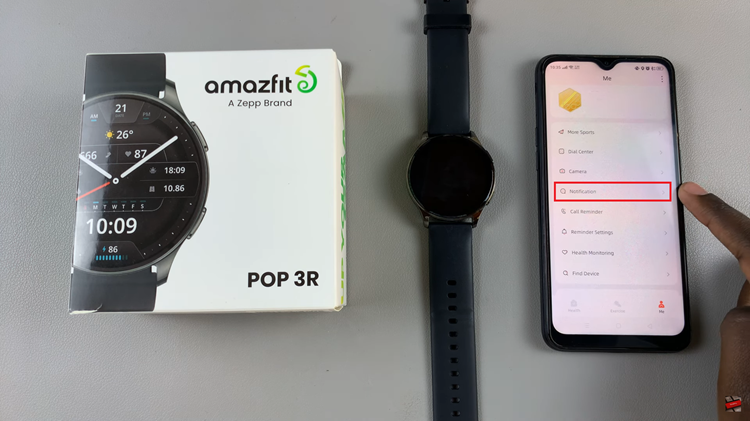
Following this, scroll down until you find the “Messages” application and toggle ON the switch to enable it. Once enabled, it’s a good idea to test them to ensure everything is working correctly. Send yourself a test message from another device and wait for it to appear on your smartwatch.
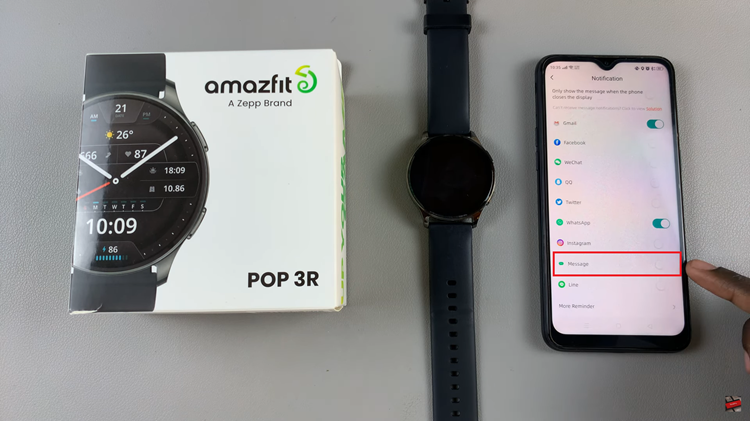
By following these simple steps, you can easily turn on text message notifications on your Amazfit Pop 3R and stay updated on important messages wherever you go. With this convenient feature, you’ll never have to worry about missing an important text again.