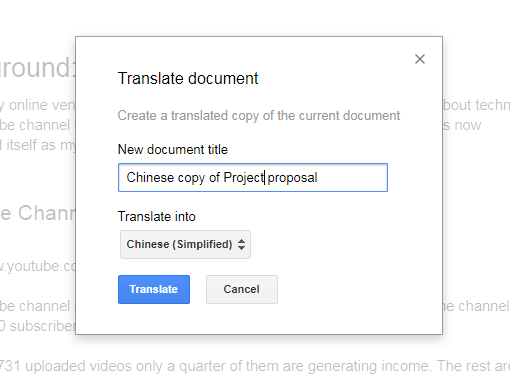Are you ready to take your Canva designs to the next level by incorporating dynamic video content? In this comprehensive guide, we’ll show you step-by-step how to seamlessly embed a YouTube video into your Canva designs. Whether you’re creating engaging presentations, captivating social media posts, or interactive marketing materials, mastering this technique will elevate your designs and captivate your audience. Join us as we unlock the power of combining Canva’s design capabilities with the engaging storytelling of video content. Let’s dive in!
Watch:How To Remove Animations On Canva
Embeding A Youtube Video On Canva
How to embed a youtube video in Canva;
Step 1:Open the video on a different page and copy the link on the search bar
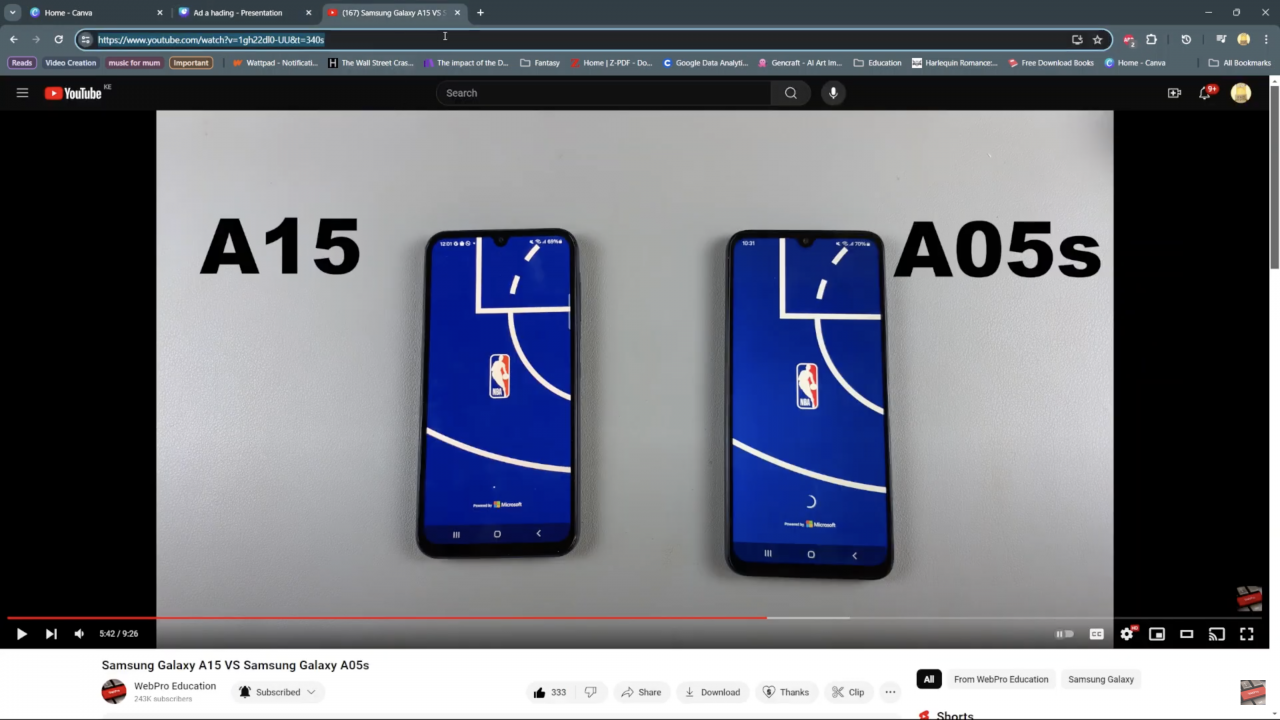
Step 2: Paste the link on the Canva project
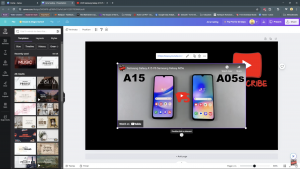
Step 3:From there you can move it around and customize it to your liking.
Read:Canva Animation Removal Tutorial:Streamline Your Designs
Continue your design journey with us by exploring our other tutorials, articles, and resources aimed at empowering you with the knowledge and tools to unleash your creativity. Stay updated on the latest trends and techniques in design by subscribing to our newsletter, and join our vibrant community of designers and creators.
Have questions or need further assistance? Feel free to reach out to our support team—we’re here to help you succeed in your design endeavors.
Thank you once again for choosing Webproeducation.org as your go-to resource for all things design. Happy designing!