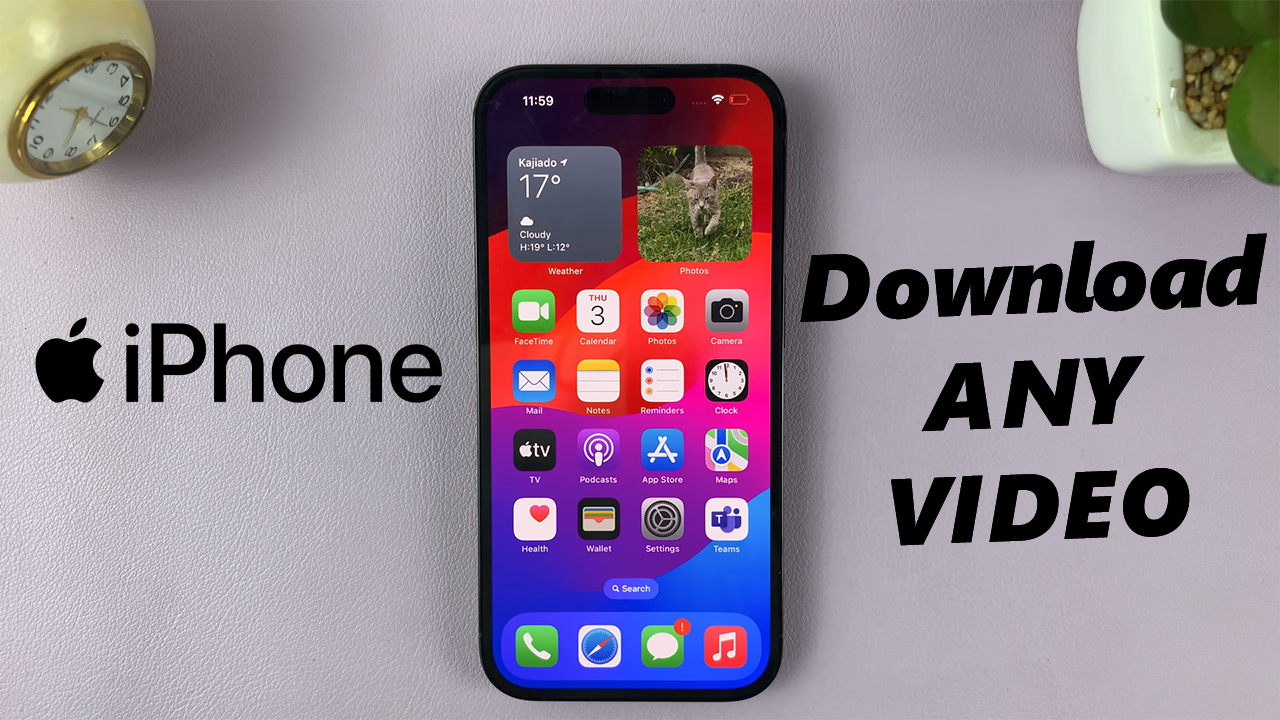Moreover, the contrast between the text color and the background plays a pivotal role in ensuring legibility. Optimal contrast ensures that the text remains easily discernible, facilitating seamless comprehension of your message. Strive to strike a balance by selecting colors that offer sufficient disparity, enhancing both visibility and aesthetic appeal. Embrace experimentation with diverse color combinations to uncover the ideal synergy for your design narrative. Canva’s user-friendly interface and expansive color palette provide a canvas for your imagination to flourish, empowering you to craft text that not only communicates but captivates, ensuring your designs leave a lasting impression on your audience.
Changing Text Color In Canva
Here’s how to change text color in Canva
Step 1: Select your text In Canva, begin by selecting the text element you want to change the color of. You can do this by clicking on the text box containing the text you wish to edit. Once selected, you’ll notice the text is surrounded by a bounding box or highlighted in some way to indicate that it’s selected.
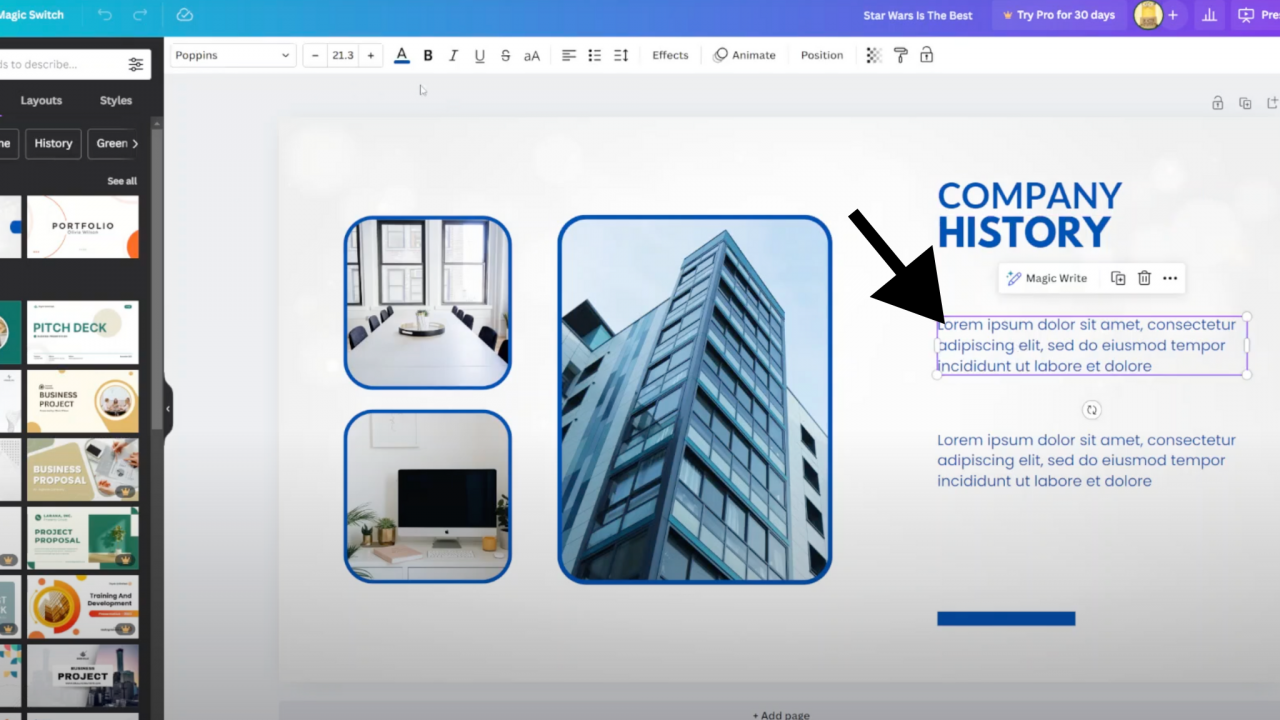
Step 2: Click on the text color icon .After selecting your text, look for the text color icon in the editing toolbar. This icon typically resembles a colored square or a letter “A” with a color swatch beside it. Clicking on this icon will open a color palette or a menu with various color options to choose from.
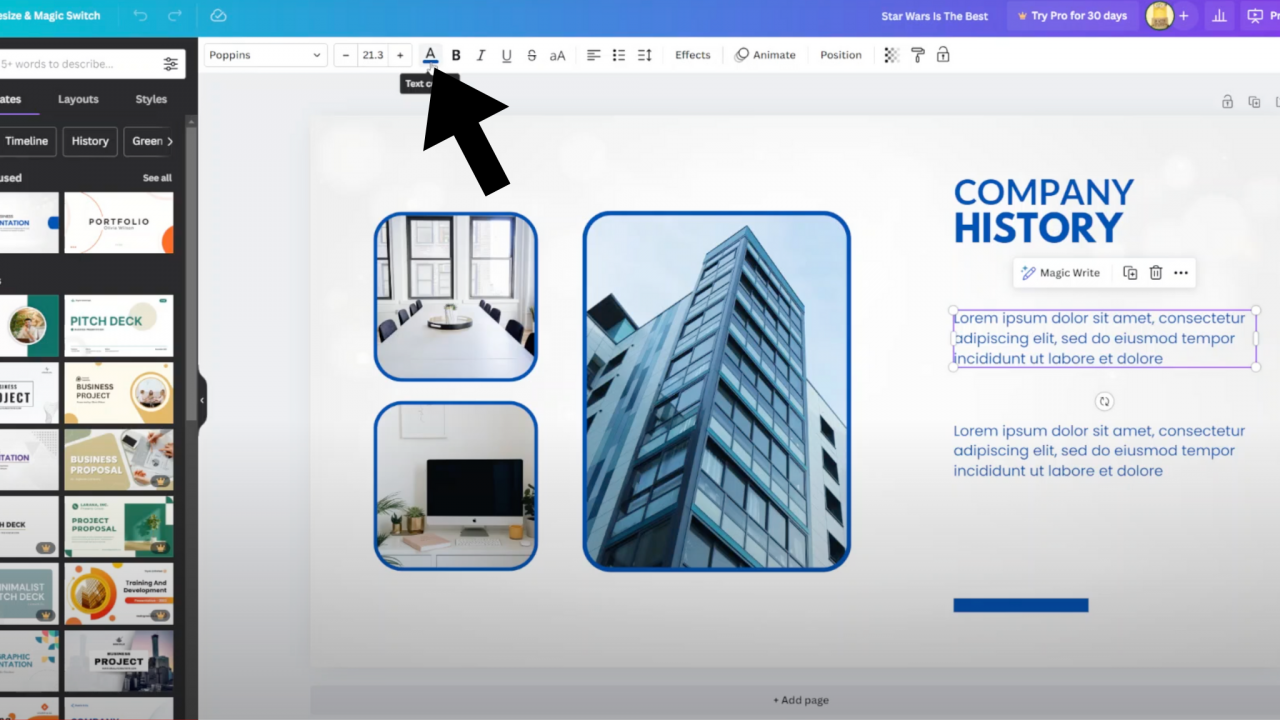
Step 3: Choose the color you want .Once the color palette or menu is open, browse through the available color options to find the hue you desire. You can typically choose from a wide range of colors, including basic colors, custom colors, gradients, and more. Click on the color you want to apply to your selected text.
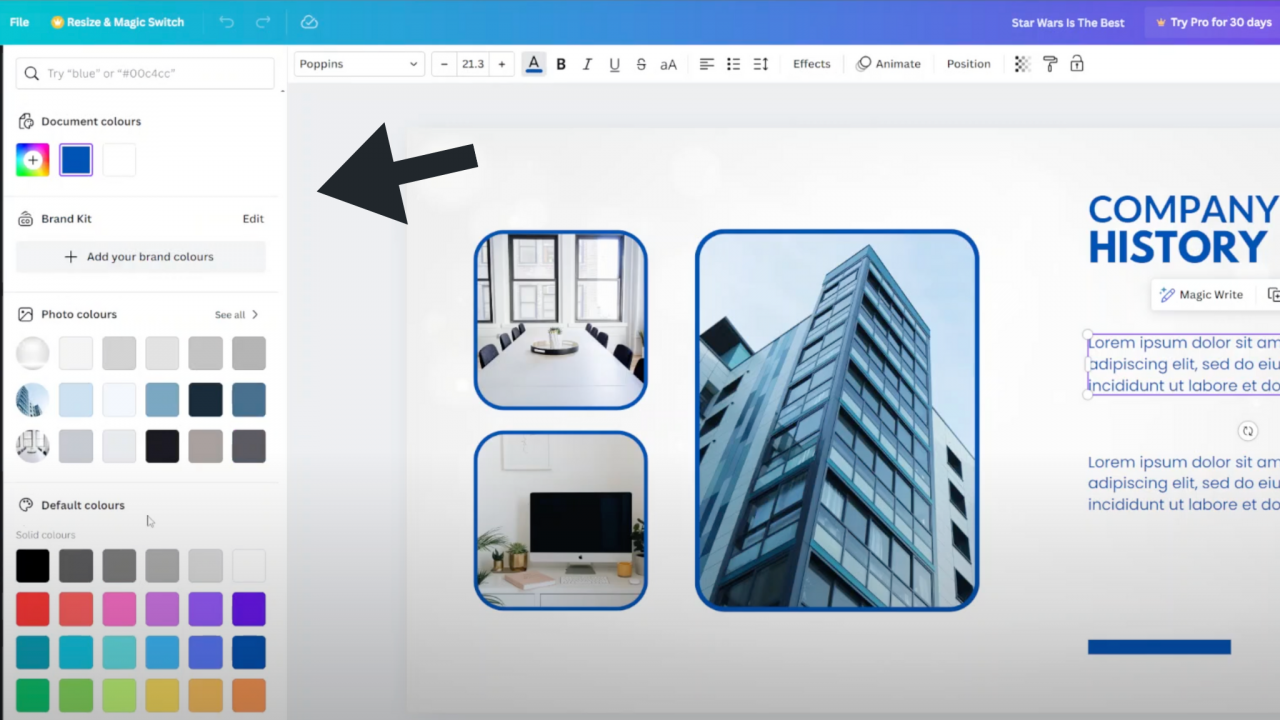
Congratulations on mastering the art of text color in Canva! With these insights, you’re equipped to create visually stunning designs that captivate and communicate effectively. Keep experimenting, keep creating, and let your creativity shine through in every design you produce. Thank you for reading, and happy designing!