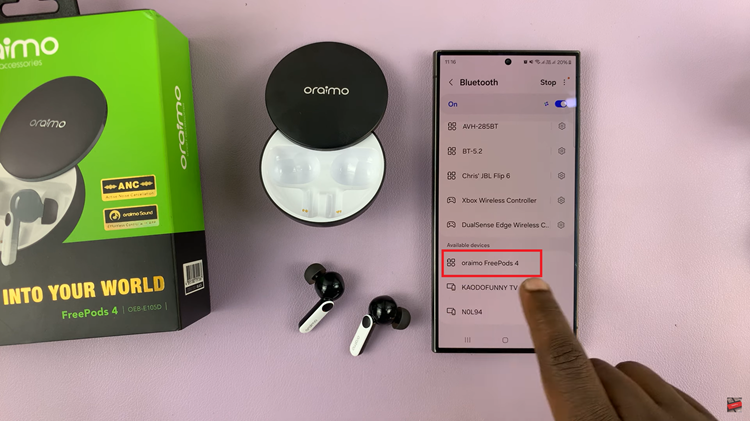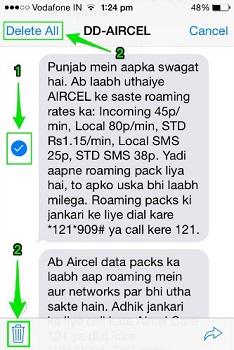In the realm of accessibility features, iOS 18 continues to offer a robust suite of tools to aid users with diverse needs. Among these features is Sound Recognition, designed to assist individuals with hearing impairments by identifying important sounds.
However, there are situations where users may prefer to deactivate this feature. In this guide, we’ll walk you through the step-by-step process of disabling Sound Recognition on your iOS 18 device. Whether it’s to minimize distractions, conserve battery life, or address personal preferences, gaining control over this functionality is essential for maximizing your iOS experience.
Let’s dive into the detailed steps to effectively turn off Sound Recognition on iOS 18.
Watch: How To Install iOS 18 Developers Beta
Disable Sound Recognition On iOS 18
To disable Sound Recognition on iOS 18, begin by tapping on the Settings icon located on your device’s home screen. This action will open the Settings app, where you can access various configurations and options.
Once inside the Settings app, navigate to the Accessibility menu by scrolling through the available options. Within the Accessibility menu, you’ll find a range of features designed to enhance accessibility for users with different needs. Look for the “Sound Recognition” option, which is typically located under the “Hearing” section.
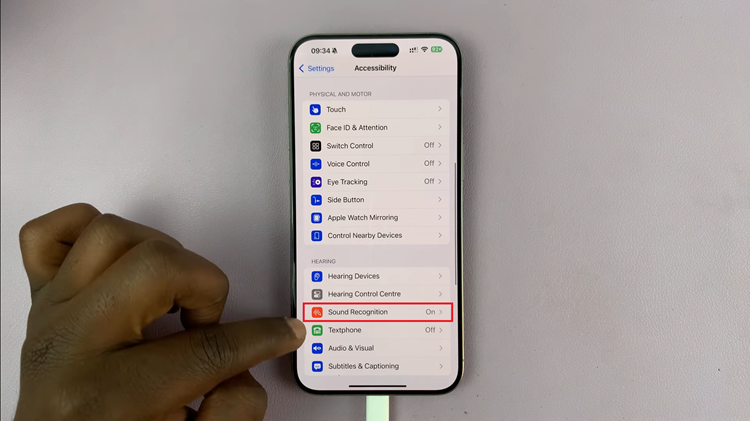
Tap on “Sound Recognition” to access its settings and configuration options. Once you’ve entered the Sound Recognition settings, you’ll see a toggle switch next to the feature’s name. To disable Sound Recognition, simply toggle off this switch. As you toggle off the switch, it will change from green to gray, indicating that the feature is now turned off.
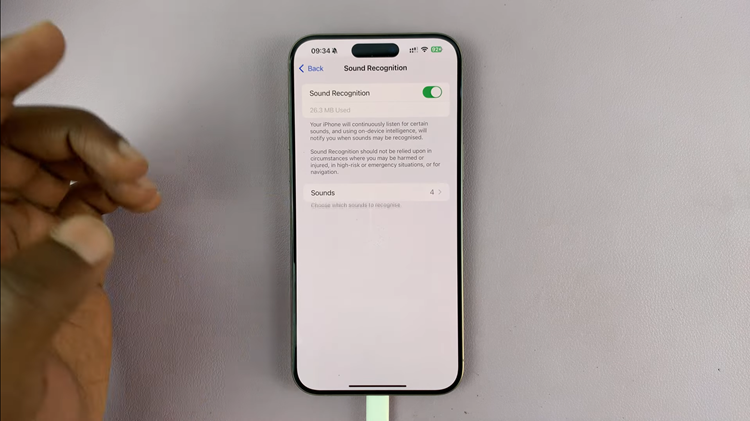
In conclusion, Sound Recognition is a valuable accessibility feature that empowers individuals with hearing impairments by providing alerts for various sounds. However, for users who prefer not to utilize this feature, disabling it on iOS 18 is a straightforward process