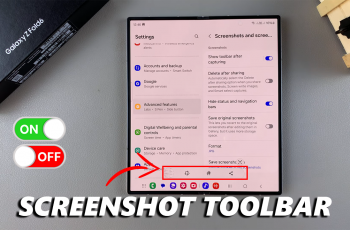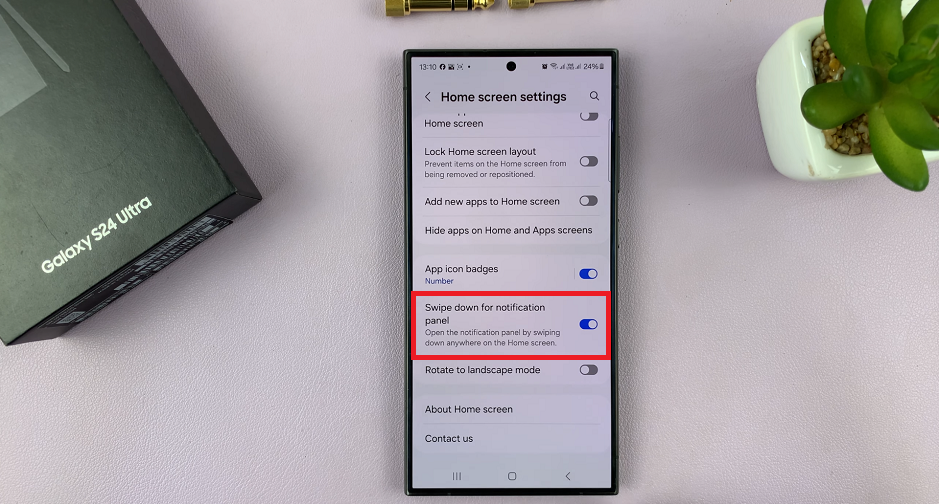Apple’s iOS updates are always highly anticipated, bringing a wave of excitement and anticipation among users worldwide. With each new version, Apple introduces innovative features, enhanced functionalities, and improved performance to elevate the user experience. For developers, getting early access to these updates is crucial for testing compatibility, exploring new APIs, and ensuring their apps are ready for public release.
Enter iOS 18 Developer Beta – a pre-release version of iOS 18 specifically tailored for developers. This beta release offers developers a sneak peek into the future of iOS, allowing them to experiment with new features, provide feedback, and optimize their apps before the official launch. While beta software may come with its fair share of bugs and instability, the opportunity to be at the forefront of iOS development is invaluable for developers eager to stay ahead of the curve.
In this guide, we’ll delve into the steps to install iOS 18 Developers Beta on your compatible iPhone or iPad. So, if you’re ready to unlock the potential of iOS 18 and embark on a journey of discovery, let’s dive in!
Watch: How To Add New Control Center Page Section In iOS 18
Install iOS 18 Developers Beta
iOS 18 Developer Beta is typically available for a select range of devices. Ensure that your iPhone or iPad is compatible with the beta release. Apple usually provides a list of compatible devices on its developer website.
Secondly, ensure that your device is connected to a stable Wi-Fi network to download the iOS 18 update files. Additionally, make sure your device is connected to a power source or has sufficient battery life to complete the installation process.
At this point, navigate to Settings > General > Software Update. Your device will check for available updates. At this point, tap on “Beta Updates” and from the list that appears, choose the “iOS 18 Developers Beta” option.
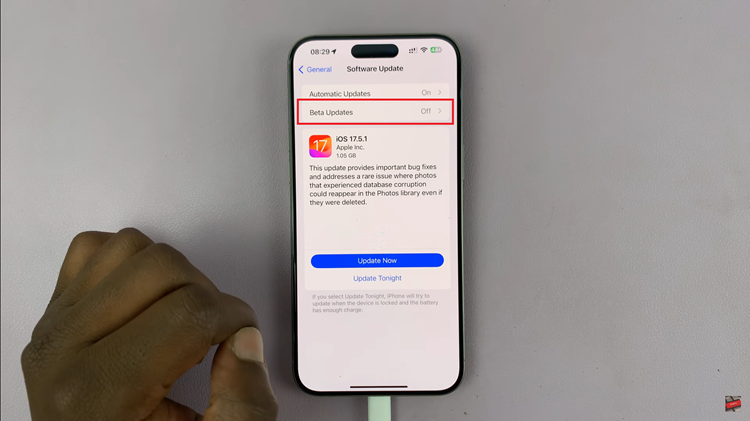
Then, head back to the Software Update page and tap on “Update Now” to download the update. If prompted, enter your device passcode to proceed with the installation. This step is necessary to verify your identity and ensure the security of the update process. Your device will now begin installing the iOS 18 update.
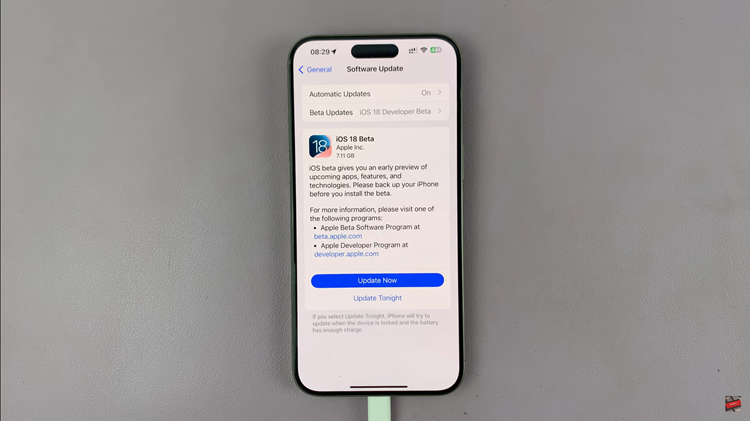
Once the installation is complete, your device will restart, and you’ll be greeted with the iOS 18 setup screen. Follow the on-screen instructions to set up your device, including configuring your Apple ID, Wi-Fi settings, and other preferences.
By following this guide, you can seamlessly update your device to the latest version of iOS and enjoy all the new features and improvements it has to offer.