The M4 iPad Pro boasts an array of innovative features designed to enhance user experience, and among them is the Auto Brightness function.
This handy feature automatically adjusts the brightness of your iPad’s screen based on ambient light conditions, ensuring optimal viewing comfort in any environment. However, there are instances when you might prefer manual control over the brightness settings.
Whether you’re looking to conserve battery life or customize your viewing experience, toggling Auto Brightness on or off is a simple process. In this article, we’ll guide you through the steps to manage Auto Brightness on your M4 iPad Pro.
Why Manage Auto Brightness?
Before we delve into the steps, let’s briefly discuss why you might want to manage Auto Brightness on your M4 iPad Pro. While Auto Brightness can be convenient in ensuring optimal screen visibility, there are scenarios where manual control is preferred. For example:
Battery Conservation: Turning off Auto Brightness can help conserve battery life, especially if you’re using your iPad Pro for extended periods in well-lit environments where the screen doesn’t need constant adjustment.
Customization: Some users prefer to have consistent brightness levels regardless of ambient lighting conditions, making manual adjustment more desirable.
Preference: Personal preference plays a significant role. You may simply prefer to have control over your device’s brightness settings rather than relying on automatic adjustments.
Now, let’s explore how to manage Auto Brightness on your M4 iPad Pro.
Watch: How To Turn OFF App Notifications On Redmi Watch 4
Turn Auto Brightness ON
Begin by unlocking your M4 iPad Pro and navigating to the home screen. Locate the Settings app icon, typically found on the home screen or within the App Library. Tap to open the Settings menu.
Scroll using the left-hand side panel until you get to Accessibility. Here, tap on the Display & Text Size option.
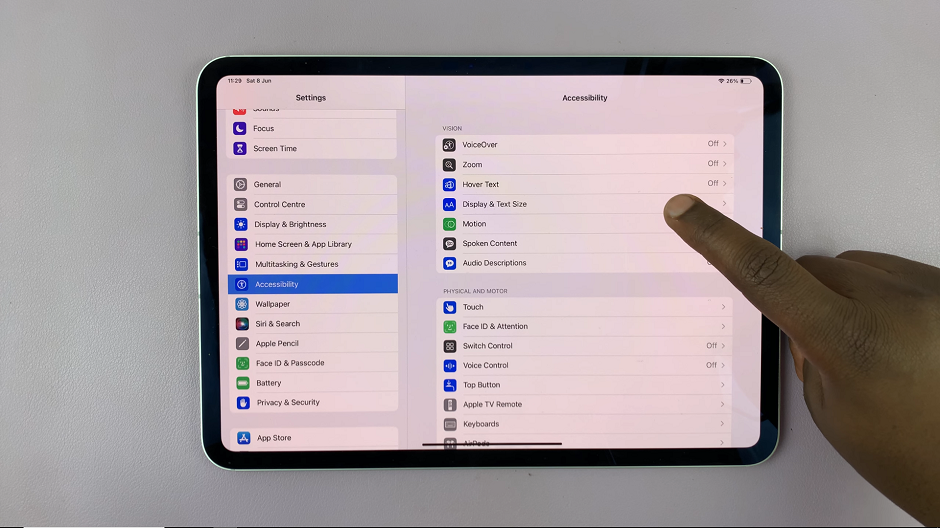
Under Display & Text Size, scroll all the way down until you see the Auto-Brightness. It should have a toggle button next to it.
Tap on the toggle button to enable this option. It should turn green from grey.
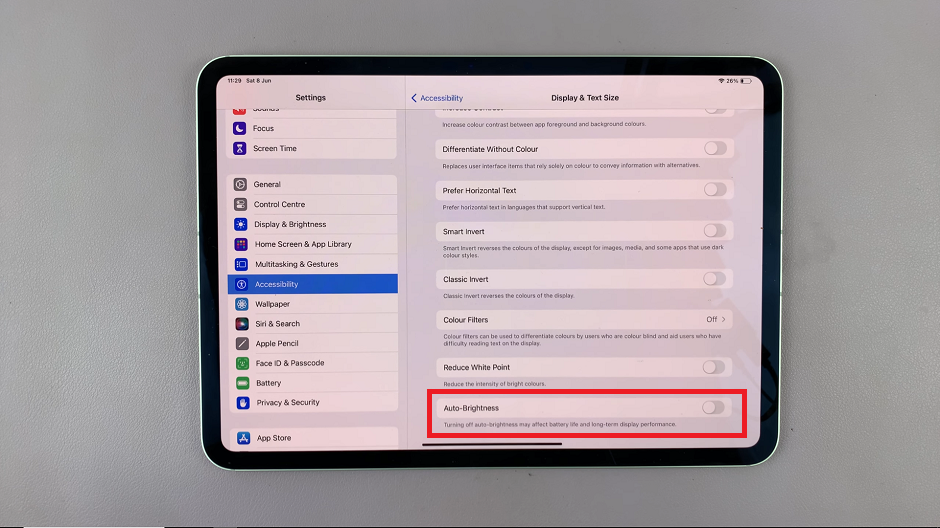
Turn Auto Brightness OFF On M4 iPad Pro
If you no longer want automatic brightness, simply go back to the Display & Text Size option. Scroll to the bottom and tap on the toggle button to disable the Auto-Brightness option, if it was enabled. It should turn grey from green.
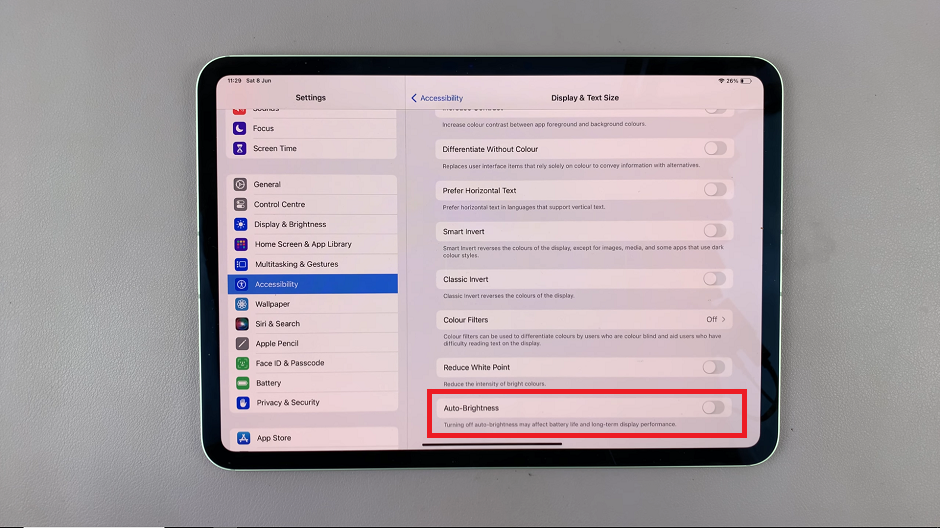
Congratulations! You’ve successfully managed Auto Brightness on your M4 iPad Pro. Whether you’ve opted for automatic adjustments or manual control, you can now enjoy your device with customized brightness settings tailored to your preferences.
The ability to manage Auto Brightness on the M4 iPad Pro provides users with flexibility and control over their viewing experience. Whether you prioritize battery conservation, prefer consistent brightness levels, or simply want to customize your device settings, toggling Auto Brightness on or off is a straightforward process. By following the steps outlined in this article, you can easily tailor your iPad Pro’s brightness settings to suit your needs, ensuring optimal comfort and usability in any lighting environment.
