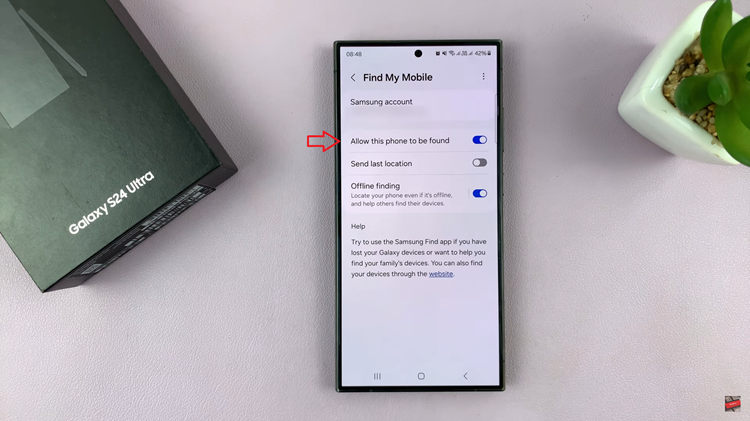The M4 iPad Pro represents the pinnacle of Apple’s tablet technology, offering unparalleled performance and versatility. One of its standout features is the ability to connect external storage devices, including SD cards and Micro SD cards.
Whether you’re a professional photographer needing to transfer high-resolution images, a student managing large study materials, or a creative professional working with extensive project files, the ability to seamlessly integrate external storage with your iPad Pro can significantly enhance productivity and flexibility.
In this guide, we’ll walk you through the steps required to connect an SD card or Micro SD card to your M4 iPad Pro. By the end of this article, you’ll be equipped with the knowledge to effectively utilize external storage solutions with your iPad Pro, maximizing its capabilities for both work and leisure activities.
Watch: How To Create Folders On Dock On M4 iPad Pro
Connect SD Card /Micro SD Card To M4 iPad Pro
Before connecting your SD card, you need the appropriate adapter. If you’re using an SD card, a USB-C to SD Card Reader will suffice. However, for Micro SD cards, you might need a USB-C adapter that has a slot for both SD and Micro SD cards. Alternatively, you can use a Micro SD to SD card adapter along with the USB-C to SD Card Reader.
Next, insert the SD card or Micro SD card (in its adapter if necessary) into the card reader. Then, plug the card reader into the USB-C port of your iPad Pro. Once the adapter is connected, open the Files app on your iPad. This app is pre-installed on all iPads running iPadOS.

You should see your SD card listed under the “Locations” section. Tap on the SD card in the Locations section to access its contents. At this point, you can view, copy, move, or delete files on your SD card directly from your iPad.
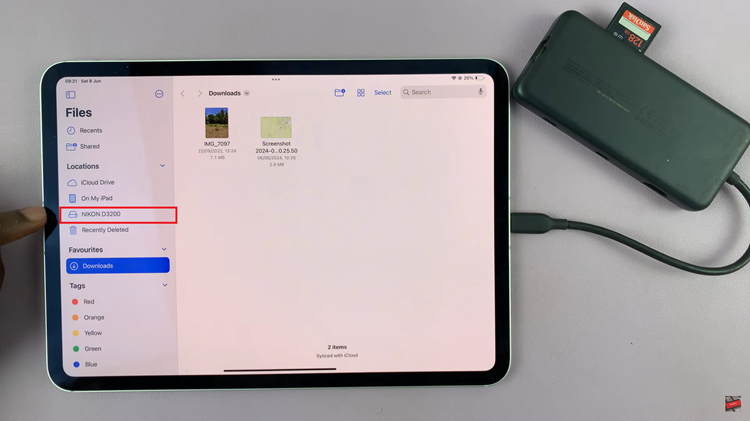
In conclusion, connecting an SD card or Micro SD card to your M4 iPad Pro is a simple and effective way to expand your storage options and manage files efficiently. With the right adapter and a few easy steps, you can seamlessly integrate external storage into your workflow, enhancing the versatility and productivity of your iPad Pro.