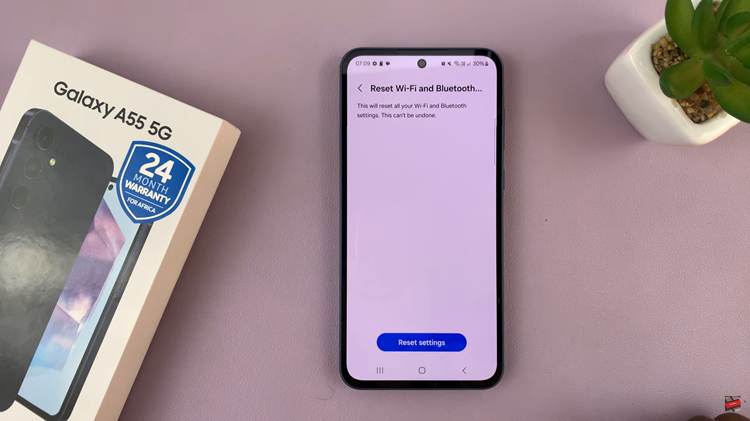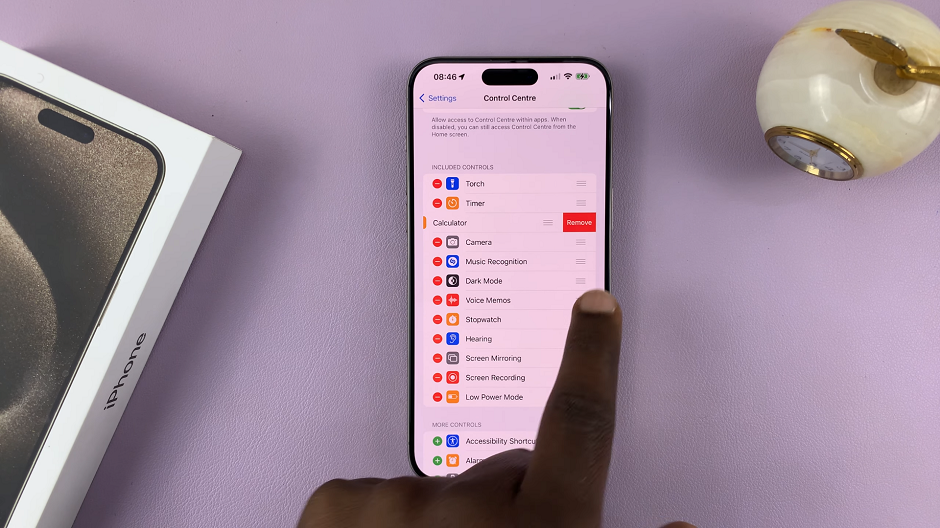Bluetooth technology is a cornerstone of modern connectivity, enabling us to wirelessly link a plethora of devices to our gadgets for enhanced functionality and convenience. The M4 iPad Pro, with its cutting-edge features and capabilities, is no exception. Whether you’re pairing your favorite wireless headphones for immersive audio experiences, a keyboard for increased productivity, or other peripherals like speakers and styluses, Bluetooth makes it all possible.
However, there are instances when you need to manage these Bluetooth connections—perhaps to troubleshoot a connectivity issue, to conserve battery life, or simply to stop using a particular device. Understanding how to properly disconnect and unpair Bluetooth devices from your M4 iPad Pro is essential for maintaining smooth and efficient operation.
This comprehensive guide will walk you through the necessary steps to both temporarily disconnect and permanently unpair Bluetooth devices from your M4 iPad Pro.
Watch: How To Fast Charge M4 iPad Pro
Disconnect Bluetooth Devices
Begin by unlocking your iPad Pro and navigating to the Home screen. Once there, locate and tap the Settings app, represented by a cogwheel icon.
Next, in the Settings menu, find and tap on Bluetooth. This action will bring up a list of all the Bluetooth devices currently connected to your iPad. In the list of connected devices, identify the device you want to disconnect. There will be an “i” icon next to the device name; tap on this icon.
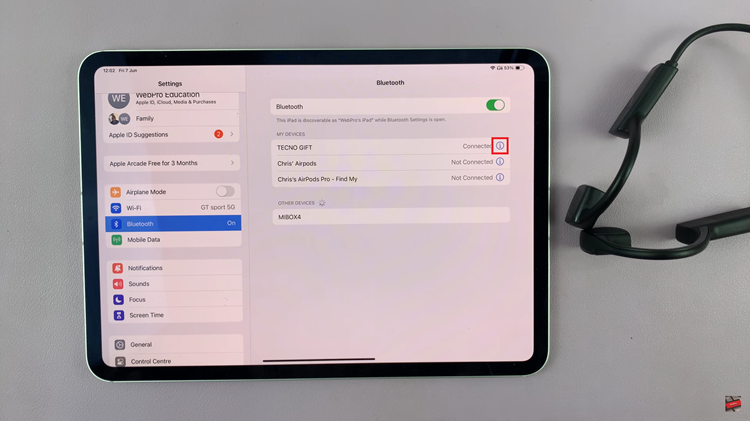
Finally, after tapping the “i” icon, you will see more information about the device. Tap on Disconnect to stop the device from communicating with your iPad.
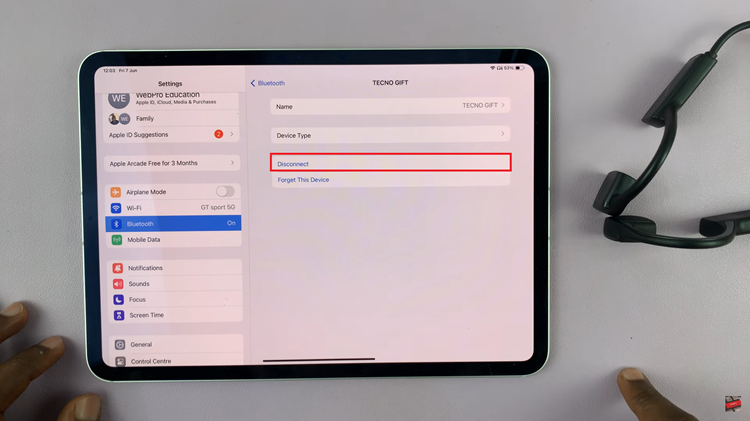
Unpair Bluetooth Devices From M4 iPad Pro
Begin by unlocking your iPad Pro and navigating to the Home screen. Once you are on the Home screen, locate the Settings app, represented by a cogwheel icon, and tap on it. This will open the Settings menu where you can manage various settings on your device.
Next, in the Settings menu, find and tap on Bluetooth. This action will bring up a list of all the Bluetooth devices currently connected to your iPad. Take a moment to review the list of devices, and find the one you would like to forget. Then, tap on the “i” icon next to the device name to view more details about the device.
To remove the device from your list of paired Bluetooth devices, tap on “Forget This Device.” Confirm your choice if prompted. This will unpair the device, meaning it will no longer appear in your list of connected devices. If you wish to reconnect the device in the future, you will need to go through the pairing process again, just as you did initially.
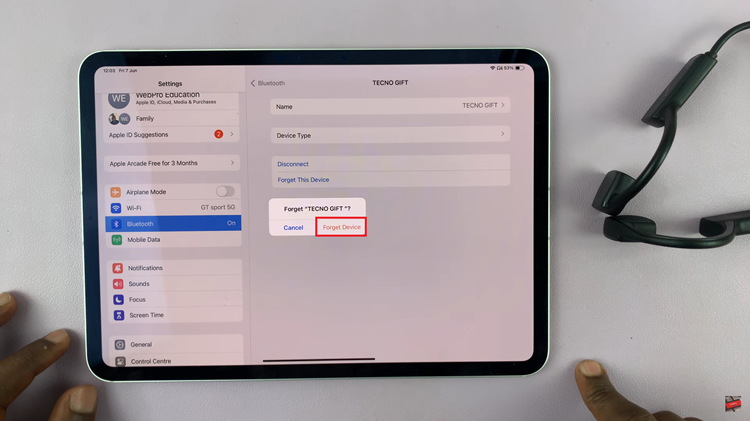
By following these steps, you can easily manage your Bluetooth devices on your M4 iPad Pro, ensuring smooth and efficient operation of all your wireless peripherals.