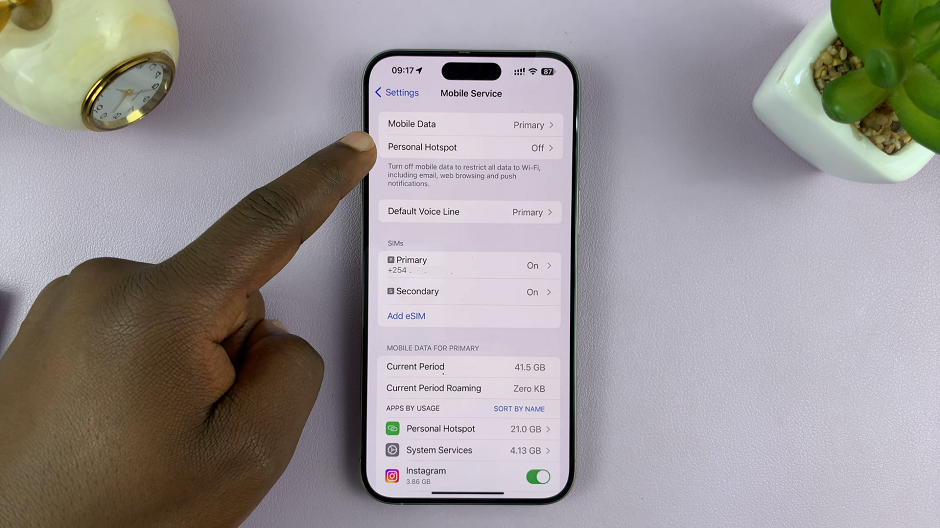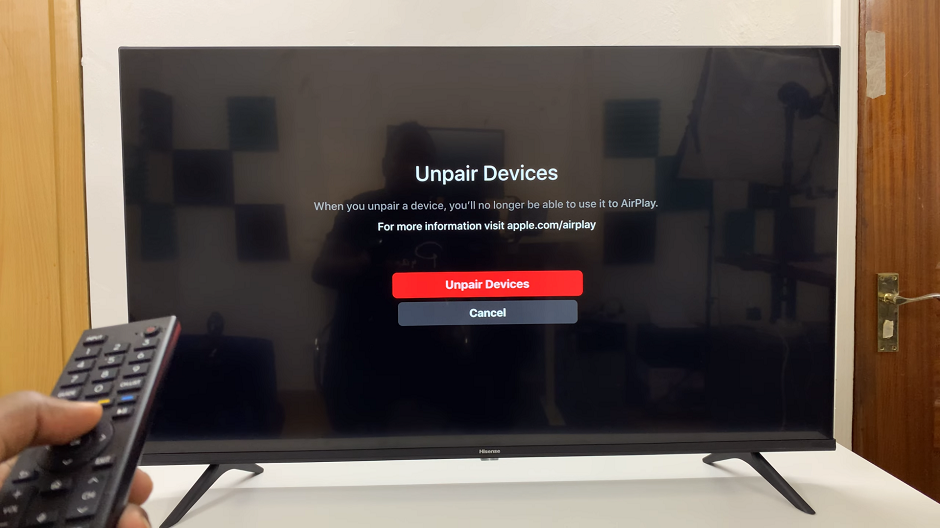In the realm of video conferencing and virtual communication, the M4 iPad Pro introduces an innovative feature known as Center Stage. Designed to revolutionize how you engage with video calls and content creation, Center Stage utilizes the advanced capabilities of the iPad Pro’s front-facing camera system.
This feature automatically adjusts the frame during video calls to keep you in focus and centered, regardless of your movements within the frame. Whether you’re participating in a business meeting on Zoom, catching up with friends on FaceTime, or delivering a presentation on Microsoft Teams, Center Stage ensures that you remain visible and clear throughout the call.
This article serves as your comprehensive guide to unlocking the full potential of Center Stage on your M4 iPad Pro, exploring its setup, customization options, and practical tips to elevate your video conferencing experience to new heights.
Watch: How To Back Up Using Mobile Data On M4 iPad Pro
Use Center Stage On M4 iPad Pro
Center Stage is compatible with various apps, especially those designed for video calling or recording sessions, such as FaceTime, Zoom, and Microsoft Teams, among others. To start using this feature, simply open the app of your choice and initiate a video call as usual. For instance, in FaceTime, you can either start a new call or join an existing one seamlessly.
Once your video call begins, swipe down from the right to access the Control Center on your M4 iPad Pro. Locate the “Effects” option and tap on it, then select “Center Stage.” This feature will dynamically adjust the view from the iPad Pro’s ultra-wide front camera as you move around, ensuring you remain centered within the frame.
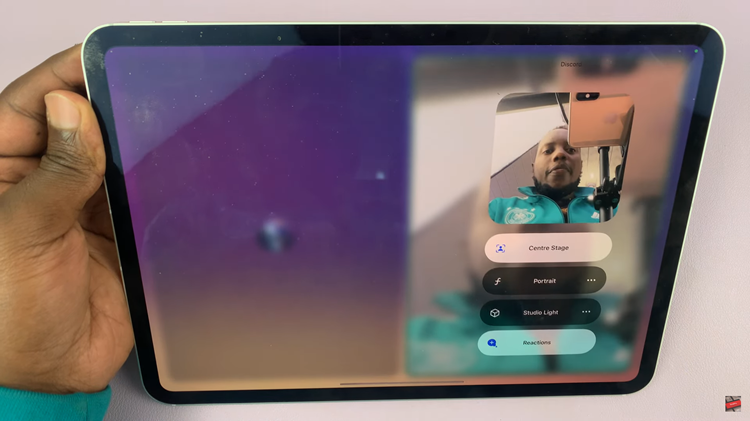
Whether you change positions or have multiple participants in the frame, Center Stage maintains focus on you throughout the call. Center Stage not only ensures you stay the focal point of attention but also significantly enhances the overall video conferencing experience. Its adaptive camera adjustments are particularly beneficial for online classes, virtual meetings, and family calls, allowing you the freedom to move naturally without concerns about staying within the frame.
Read: How To Format & Add Text Effects To Messages On iOS 18