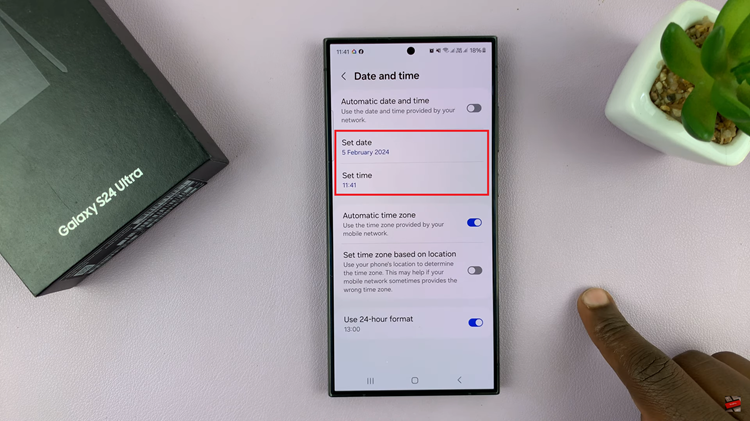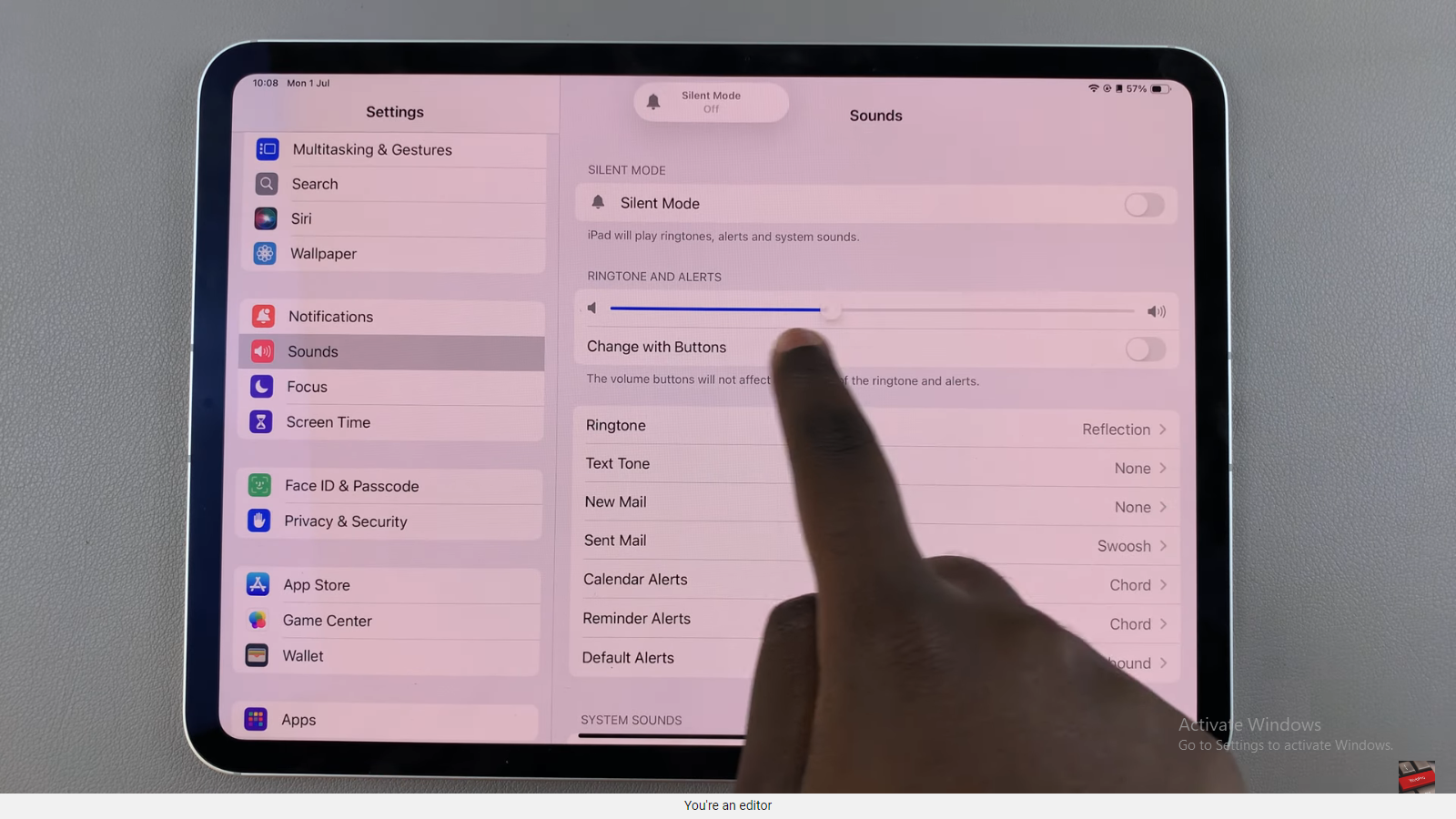The M4 iPad Pro, equipped with its advanced capabilities and stunning display, is a powerhouse for creative professionals and everyday users alike. One of its standout features is the ability to seamlessly handle media, making it a perfect companion for photographers and videographers who frequently work with large files.
This guide will walk you through each step, ensuring you can effortlessly transfer your photos and videos from SD Card to M4 iPad Pro. Whether you’re using a USB-C adapter, leveraging cloud services, or exploring third-party apps, you’ll find the solution that best suits your workflow and maximizes the potential of your M4 iPad Pro.
Let’s dive into the steps and discover how to make the most of your iPad Pro’s media capabilities.
Watch: How To Add A Link In Canva
Transfer Photos & Videos From SD Card To M4 iPad Pro
To begin transferring photos and videos from your SD card to your M1 iPad Pro, ensure you have both your iPad and a USB-C to SD Card Reader that is compatible with your SD card. Insert the SD card into the USB-C to SD Card Reader. Once prepared, plug the USB-C connector of the SD Card Reader into the USB-C port of your M1 iPad Pro.
Upon connection, the Files app should automatically launch, presenting you with a view of the contents stored on your SD card. If the app does not open automatically, you can easily locate and select it from your iPad’s home screen. Next, within the Files app, tap on your SD card listed under the locations.
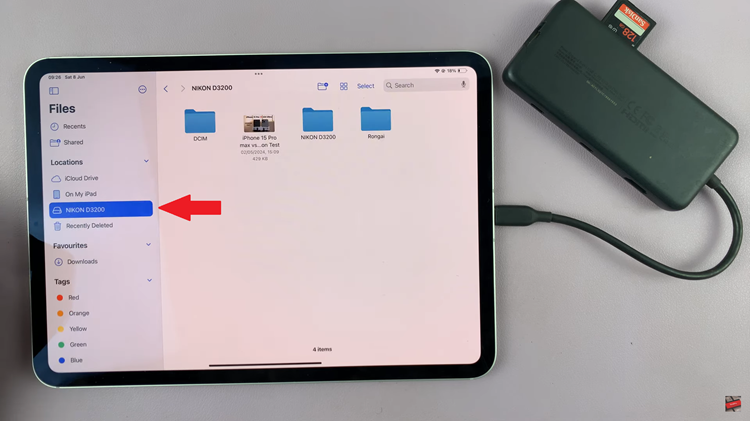
Navigate through the folders on your SD card until you locate the folder containing the photos and videos you wish to transfer. To select multiple items, simply tap and hold one file until it magnifies, then tap on additional files to include them in your selection. After selecting the desired files, tap on the “More” option located at the bottom right corner of the screen. From the options that appear, choose “Copy.”
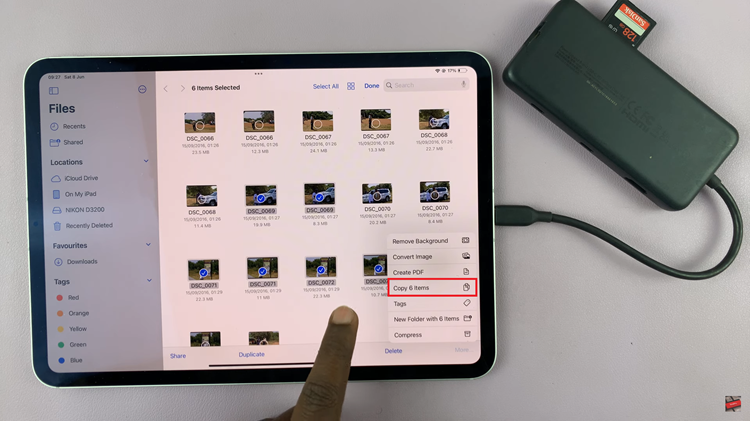
Proceed by navigating to the location on your iPad where you intend to store these files. Depending on your preference, you can opt to save them “On My iPad” or directly to “iCloud Drive.” Once you have chosen the destination, tap and hold on a space within the folder, then select “Paste” from the menu that appears.
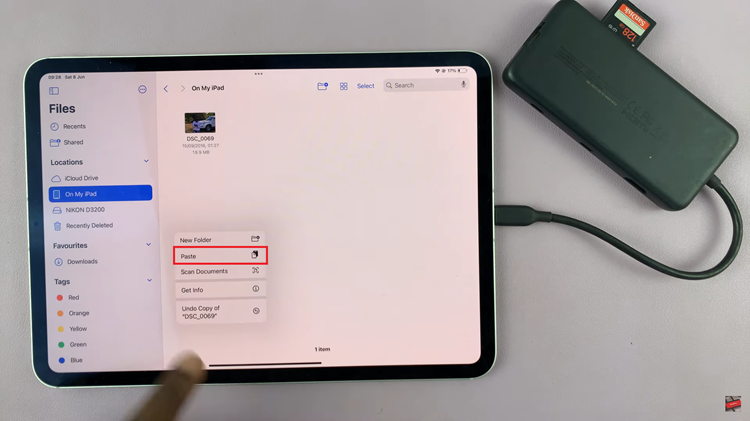
In conclusion, transferring photos and videos from an SD card to your M1 iPad Pro is straightforward with the right tools and methods.