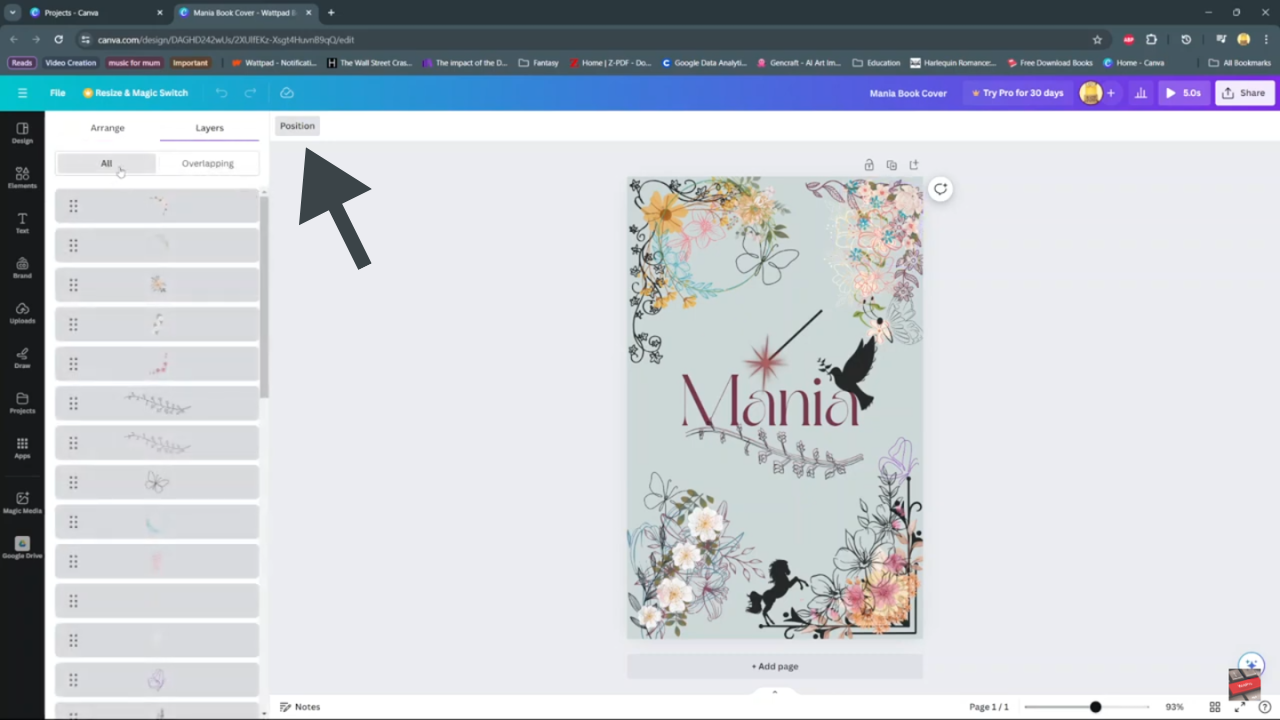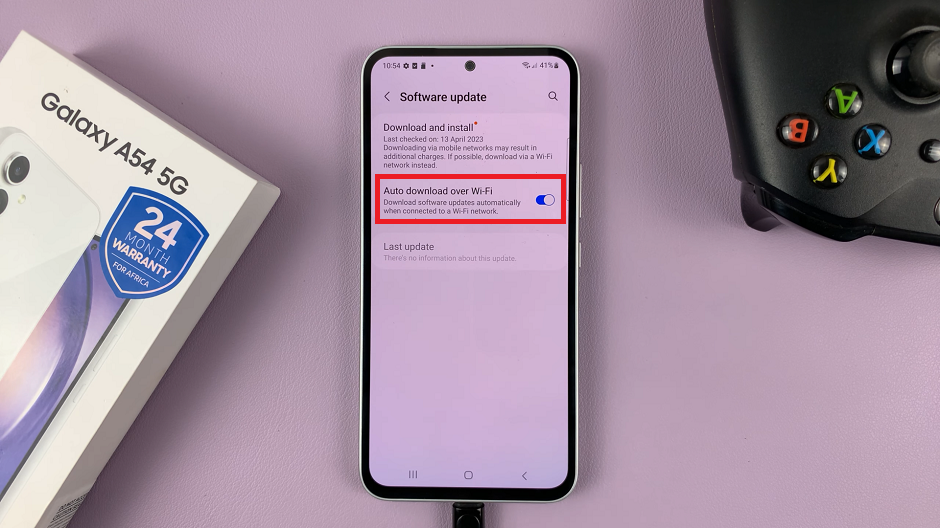In the realm of digital design, mastering layer management is essential for creating compelling compositions. Canva, a user-friendly platform, offers tools for streamlining design processes. Among these features, manipulating layers is crucial, empowering users to arrange designs precisely.
Transitioning to this journey, understanding layer management’s fundamental principles in Canva is vital. From simple to complex designs, showcasing layers maintains clarity and coherence. This guide delves into layer management in Canva, exploring techniques and best practices.
Transitioning to this journey, understanding layer management’s fundamental principles in Canva is vital. From simple to complex designs, showcasing layers maintains clarity and coherence. This guide delves into layer management in Canva, exploring techniques and best practices.
Watch:How To Lock Background In Canva
Showing Canva Layers Panel
Here’s how;
Step 1: Upon opening your project in Canva, you’ll notice a multitude of elements or layers intricately woven into your composition. These layers represent the building blocks of your design, encompassing everything from text and images to shapes and graphics. Take a moment to familiarize yourself with these elements, as they form the foundation of your creative endeavor.
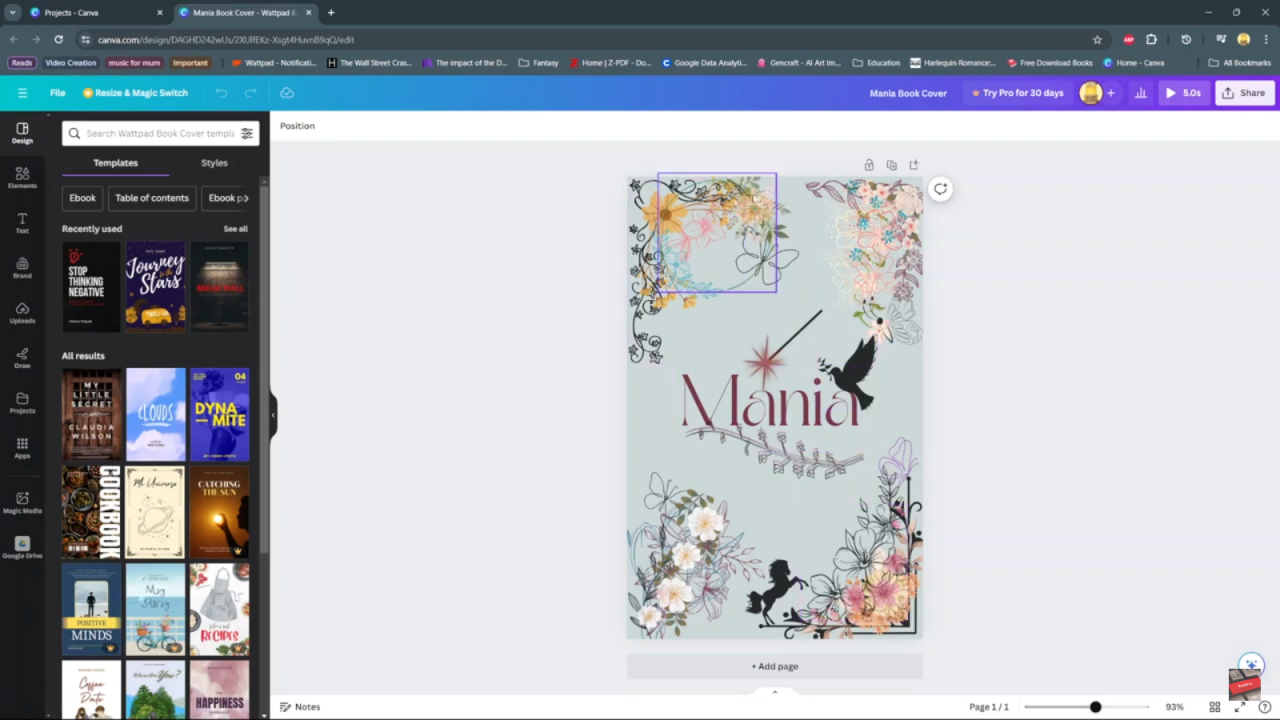
Step 2: Navigate to the “position” option located within the toolbar. Here, you’ll find the “arrange” and “layers” submenu, which, when selected, will reveal a detailed overview of every layer present in your canvas project. This comprehensive view enables you to navigate through the layers seamlessly, facilitating efficient editing and refinement of your design. Whether you’re rearranging elements, adjusting their properties, or simply gaining insight into the structure of your project, this feature empowers you to work with precision and confidence within the Canva platform.