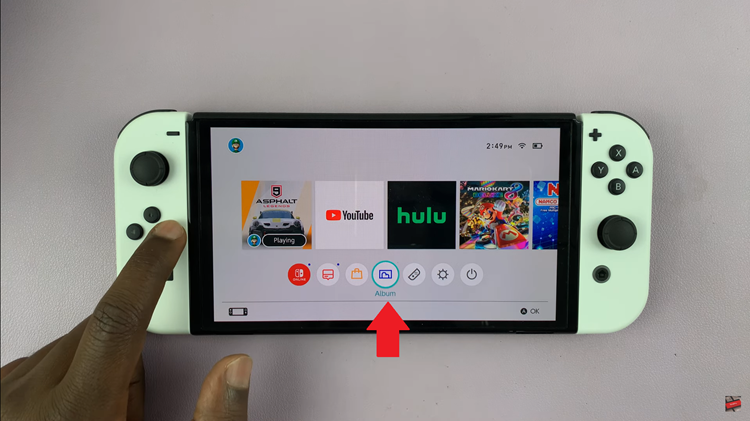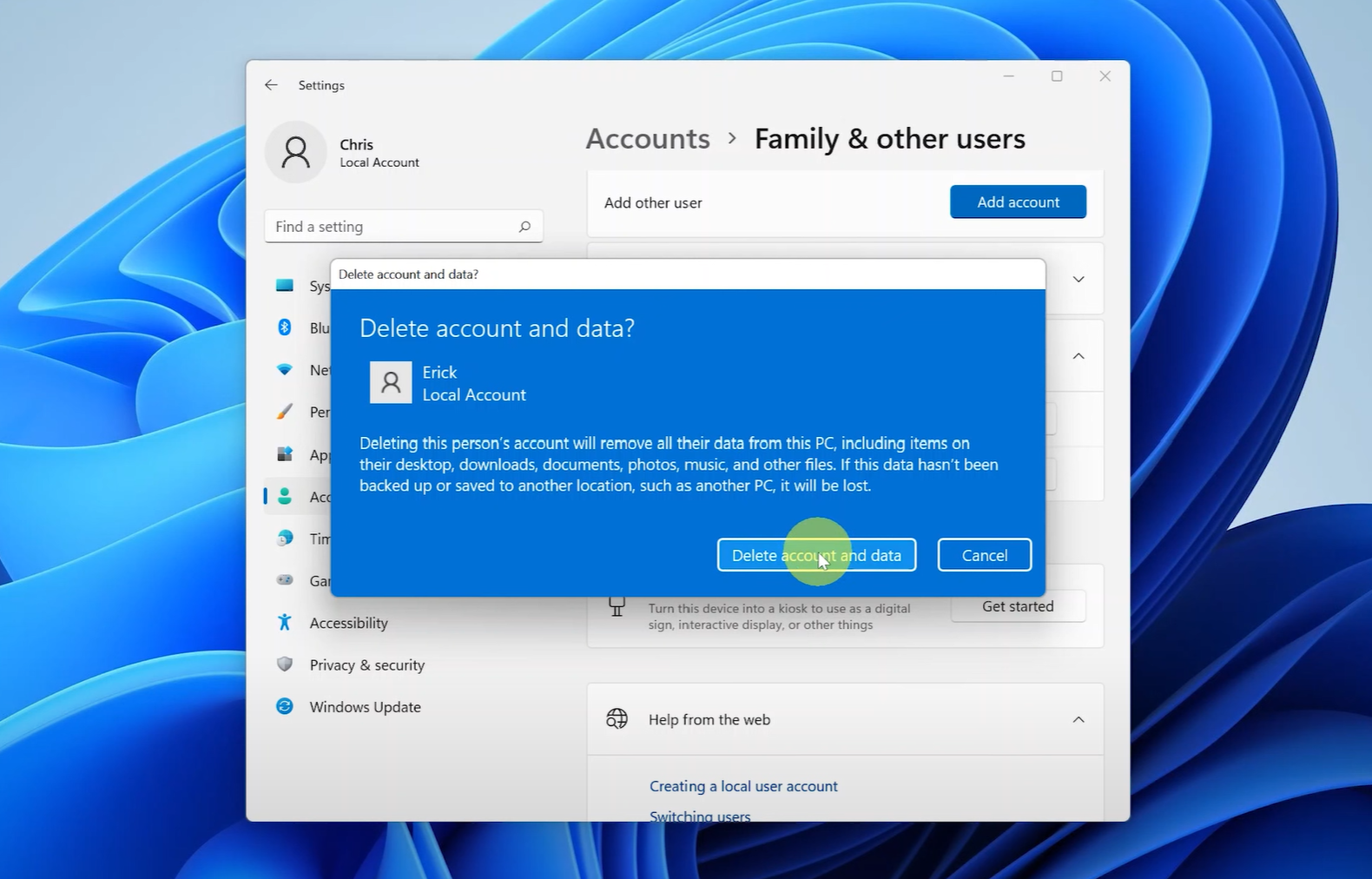Gmail allows you to set up an one account or even multiple ones if you have them. This allows you to monitor all your accounts in a single device in an efficient manner.
The M4 iPad Pro is a powerful and versatile device, perfect for both personal and professional use. One essential task many users need to perform is setting up their email accounts, particularly Gmail.
Whether you are setting up Gmail for the first time or need to manage multiple Gmail accounts, this guide will walk you through the process step-by-step.
Read: How To Update M4 iPad Pro
Set Up Gmail & Multiple Gmail Accounts
Set Up the First Gmail Account
First, go to the Apple App Store and search for the Gmail app to download and install it if you haven’t already.
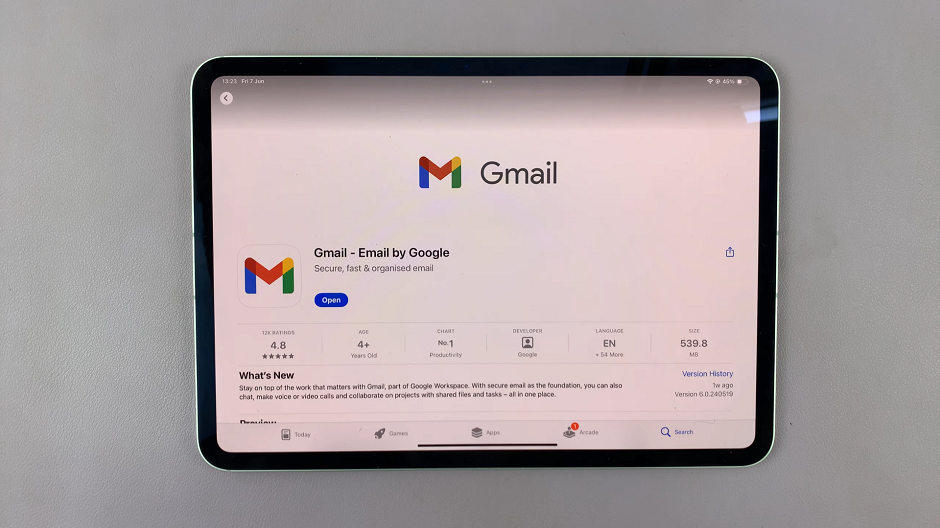
Open the Gmail app from the App Store or from the apps screen. You will be met by a sign in screen. Tap on Sign In.
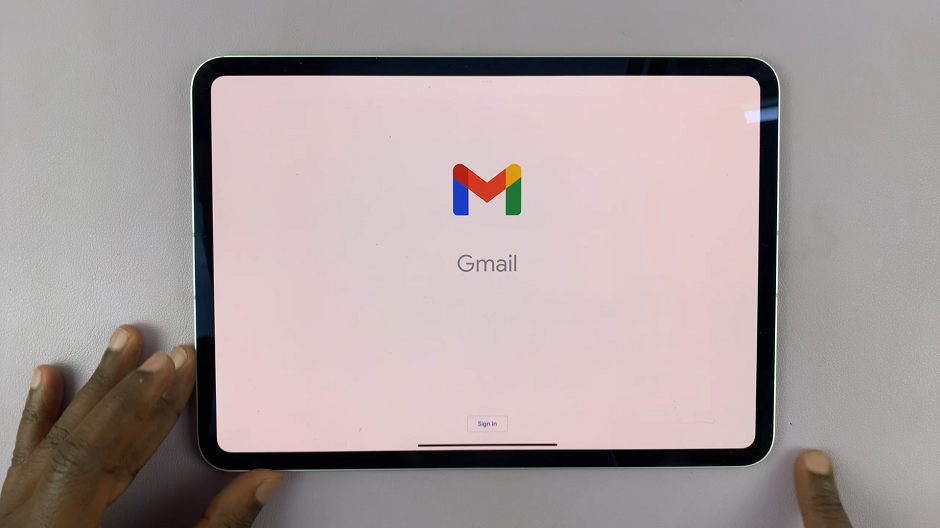
In the Add Account page, you will see a list of available account types. From the list of account types, select Google.
This will open a new window where you can enter your Gmail credentials after you tap on Continue to give permission.
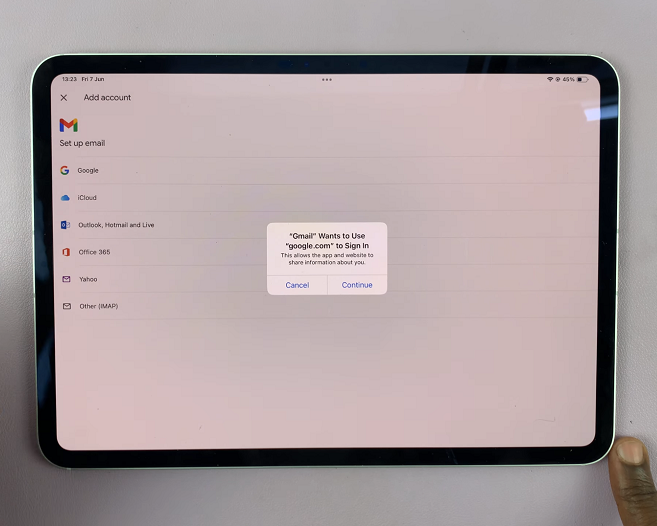
Enter your Gmail address and tap Next. Then, enter your password and tap Next again. If you have two-factor authentication enabled, follow the prompts to complete the sign-in process.
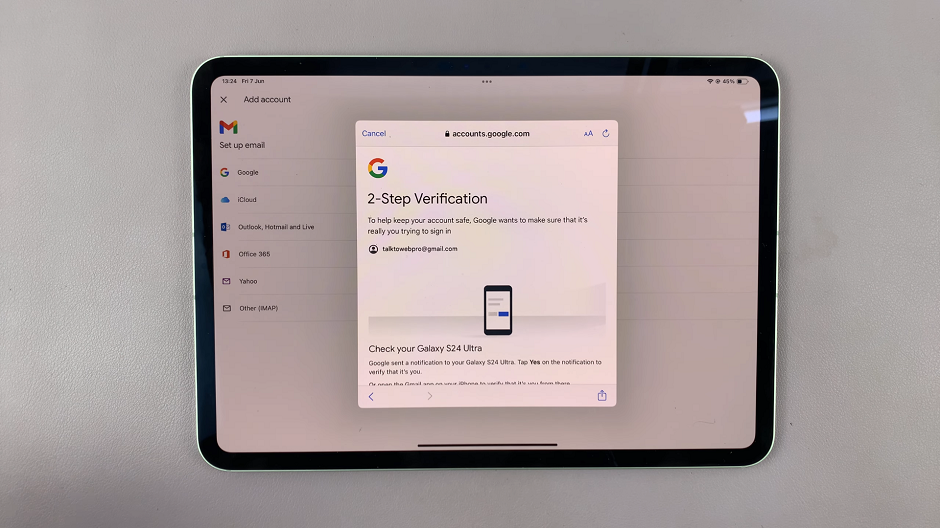
Tap on Allow to be able to receive notifications. Do this as you’re being signed in. You will then be brought to your Gmail inbox.
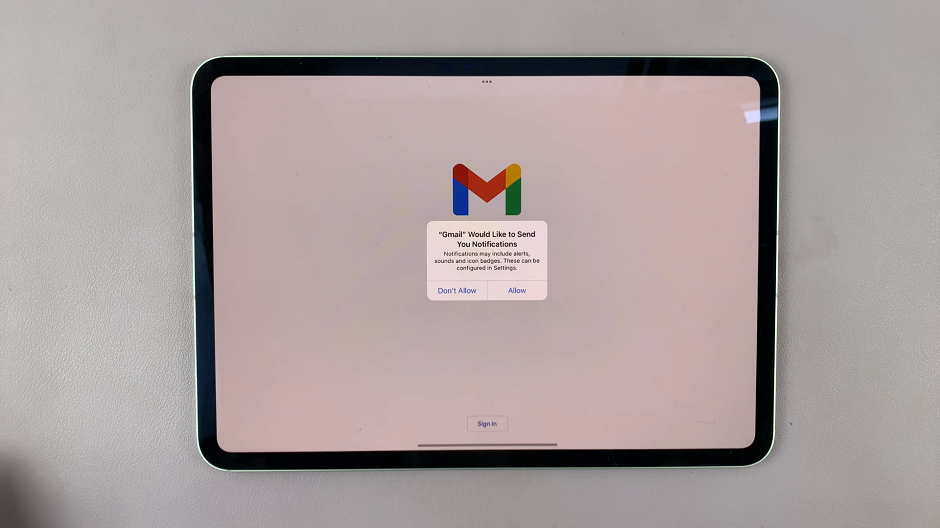
Add Multiple Gmail Accounts
Managing multiple Gmail accounts on your iPad Pro is just as straightforward. Here’s how you can add additional Gmail accounts:
Tap on your Gmail profile icon that is located at the top, on the Search bar. From the resulting window, tap on Add Another Account.
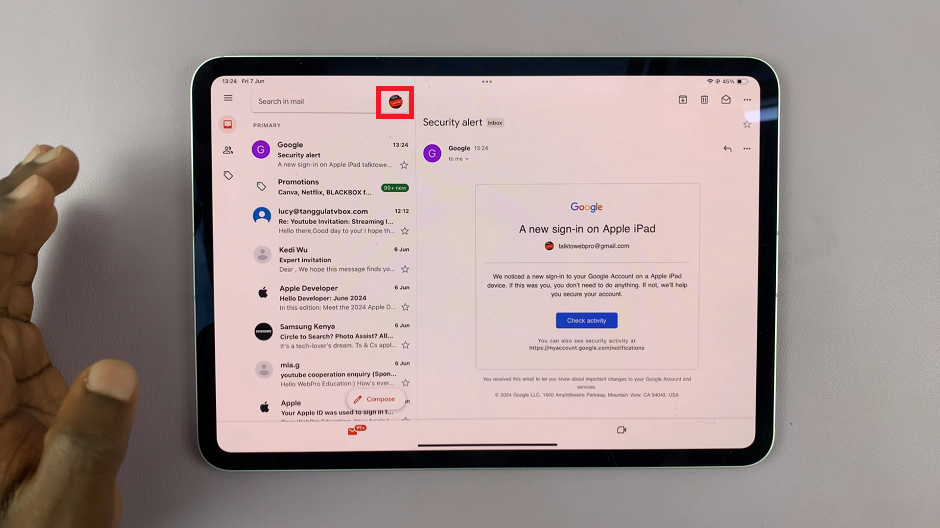
In the Add Account page, you will see a list of available account types. From the list of account types, select Google. This will open a new window where you can enter a different set of Gmail credentials after you tap on Continue to give permission.
Enter the credentials for your additional Gmail account and follow the same steps as outlined earlier. Repeat this process for each Gmail account you wish to add.
To switch between your Gmail accounts in the Gmail app, tap on the profile icon at the top, on the Search bar. From the window that pops up, you will see a list of all your added accounts. Tap on the account you want to access.

By following these steps, you can easily set up and manage multiple Gmail accounts on your M4 iPad Pro, ensuring you stay connected and productive. Enjoy the enhanced email experience on your powerful device!
Watch: How To Charge Amazfit Pop 3R